filmov
tv
Create a 2.4 ghz Network on Google Mesh

Показать описание
*UPDATE* - If you have a newer Google Mesh system, the guest network will only show at 5GHz band.
YOU CAN ALSO PURCHASE A RANGE EXTENDER WHICH WILL SPLIT YOUR SIGNAL TO BOTH BANDS****
If you've ever struggled with adding a 2.4GHz device like a smart plug or printer to your Google Mesh system, we've got the solution for you! In this quick and easy tutorial, we'll walk you through the steps to seamlessly connect your devices to the 2.4GHz band without the hassle.
Step-by-Step Guide:
Open your Google Home app – find it on your iPhone by swiping down and typing "Google Home."
Choose "Favorites" at the bottom (if not already selected).
Click on "WiFi" in the top left corner.
Navigate to "Network Settings."
Click on "Guest Network."
Turn on the slider to set up the guest network.
Type in a secure network name and password.
Click "Save."
Now, during your device setup, you can easily locate and connect to this designated network specifically for your 2.4GHz devices.
Why Watch?
If you've been frustrated by the dual-band nature of your Google Mesh system, this tutorial provides a simple fix, ensuring a smooth connection for your 2.4GHz devices. Don't let technology headaches slow you down – watch, learn, and optimize your smart home setup!
Like, Subscribe, and Share!
If you find this tutorial helpful, don't forget to give it a thumbs up, subscribe for more tech solutions, and share with others who might be facing the same challenge. Let's make tech life easier together!
Ready to say goodbye to connectivity issues? Dive into the tutorial now and enjoy a seamlessly connected smart home experience! #GoogleMesh #SmartHomeSetup #Wifihelp
About Computer Convenience:
Computer Convenience is your one-stop shop for help with any and all computer and iPhone issues. With easy-to-follow videos and tutorials, you can resolve your tech issues yourself without having to pay someone or take a trip to the local cell phone provider store for assistance. and let me know of any problems you would like to see covered!
For Collaboration and Business inquiries, please use the contact information below:
Subscribe To Channel For More Computer Convenience Related Videos:
Disclaimer: We do not accept any liability for any loss or damage which is incurred by you acting or not acting as a result of listening to any of our publications. For all videos on my channel: This information is for general & educational purposes only. Always consult with an attorney, CPA, or financial professional for advice based on your specific situation.
Copyright Disclaimer: Under Section 107 of the Copyright Act 1976, allowance is made for "fair use" for purposes such as criticism, comment, news reporting, teaching, scholarship, and research. Fair use is a use permitted by copyright statute that might otherwise be infringing. Non-profit, educational, or personal use tips the balance in favor of fair use
© Computer Convenience
YOU CAN ALSO PURCHASE A RANGE EXTENDER WHICH WILL SPLIT YOUR SIGNAL TO BOTH BANDS****
If you've ever struggled with adding a 2.4GHz device like a smart plug or printer to your Google Mesh system, we've got the solution for you! In this quick and easy tutorial, we'll walk you through the steps to seamlessly connect your devices to the 2.4GHz band without the hassle.
Step-by-Step Guide:
Open your Google Home app – find it on your iPhone by swiping down and typing "Google Home."
Choose "Favorites" at the bottom (if not already selected).
Click on "WiFi" in the top left corner.
Navigate to "Network Settings."
Click on "Guest Network."
Turn on the slider to set up the guest network.
Type in a secure network name and password.
Click "Save."
Now, during your device setup, you can easily locate and connect to this designated network specifically for your 2.4GHz devices.
Why Watch?
If you've been frustrated by the dual-band nature of your Google Mesh system, this tutorial provides a simple fix, ensuring a smooth connection for your 2.4GHz devices. Don't let technology headaches slow you down – watch, learn, and optimize your smart home setup!
Like, Subscribe, and Share!
If you find this tutorial helpful, don't forget to give it a thumbs up, subscribe for more tech solutions, and share with others who might be facing the same challenge. Let's make tech life easier together!
Ready to say goodbye to connectivity issues? Dive into the tutorial now and enjoy a seamlessly connected smart home experience! #GoogleMesh #SmartHomeSetup #Wifihelp
About Computer Convenience:
Computer Convenience is your one-stop shop for help with any and all computer and iPhone issues. With easy-to-follow videos and tutorials, you can resolve your tech issues yourself without having to pay someone or take a trip to the local cell phone provider store for assistance. and let me know of any problems you would like to see covered!
For Collaboration and Business inquiries, please use the contact information below:
Subscribe To Channel For More Computer Convenience Related Videos:
Disclaimer: We do not accept any liability for any loss or damage which is incurred by you acting or not acting as a result of listening to any of our publications. For all videos on my channel: This information is for general & educational purposes only. Always consult with an attorney, CPA, or financial professional for advice based on your specific situation.
Copyright Disclaimer: Under Section 107 of the Copyright Act 1976, allowance is made for "fair use" for purposes such as criticism, comment, news reporting, teaching, scholarship, and research. Fair use is a use permitted by copyright statute that might otherwise be infringing. Non-profit, educational, or personal use tips the balance in favor of fair use
© Computer Convenience
Комментарии
 0:00:17
0:00:17
 0:04:28
0:04:28
 0:01:17
0:01:17
 0:05:37
0:05:37
 0:01:06
0:01:06
 0:06:46
0:06:46
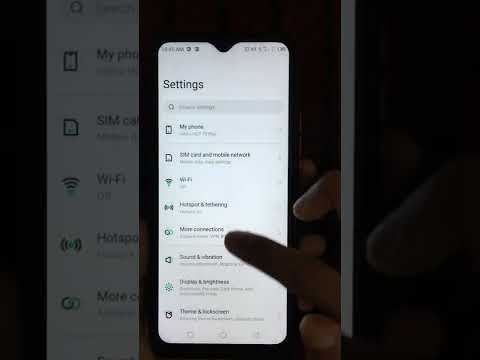 0:00:29
0:00:29
 0:13:16
0:13:16
 0:03:52
0:03:52
 0:00:26
0:00:26
 0:02:43
0:02:43
 0:04:16
0:04:16
 0:05:39
0:05:39
 0:05:04
0:05:04
 0:02:23
0:02:23
 0:05:31
0:05:31
 0:00:34
0:00:34
 0:04:36
0:04:36
 0:09:57
0:09:57
 0:04:15
0:04:15
 0:00:18
0:00:18
 0:06:17
0:06:17
 0:02:49
0:02:49
 0:01:20
0:01:20