filmov
tv
SwiftUI: Create Custom Symbols With Figma in 1 Minute

Показать описание
A super condensed tutorial showing you how to create a custom symbol for your SwiftUI app using Sigma. Enough to get you started!
1. Find a symbol in SF Symbols that would serve as a good template (looks similar to what you're trying to create)
2. Export the symbol as a template, choose "Variable" option
3. Create a new project in Figma, drag and drop the SVG file into the window
4. Modify the 3 icons shown however you need to in order to create your custom icon. The 3 icons are the 3 minimum icon weights that Xcode requires (light, regular, black).
5. Outline stroke all vectors you create. Select top layer so entire document is highlighted.
6. Export the file as SVG, ensuring "outline text" is unchecked and "include id attribute" is checked.
7. Drag and drop the exported SVG file into your Xcode project's Assets folder, renaming to something meaningful.
8. The new symbol can be used like any other Image in SwiftUI, just remember to specify the correct name and omit the "systemName:" you may be accustomed to using.
1. Find a symbol in SF Symbols that would serve as a good template (looks similar to what you're trying to create)
2. Export the symbol as a template, choose "Variable" option
3. Create a new project in Figma, drag and drop the SVG file into the window
4. Modify the 3 icons shown however you need to in order to create your custom icon. The 3 icons are the 3 minimum icon weights that Xcode requires (light, regular, black).
5. Outline stroke all vectors you create. Select top layer so entire document is highlighted.
6. Export the file as SVG, ensuring "outline text" is unchecked and "include id attribute" is checked.
7. Drag and drop the exported SVG file into your Xcode project's Assets folder, renaming to something meaningful.
8. The new symbol can be used like any other Image in SwiftUI, just remember to specify the correct name and omit the "systemName:" you may be accustomed to using.
SwiftUI: Create Custom Symbols With Figma in 1 Minute
CustomSymbols App - Create Custom SF Symbols with a Click
WWDC23: Animate symbols in your app | Apple
SFSymbols - Why use them?
Custom symbols
Custom Symbols v2.5 Update
Alternative Multiple App Icons in Xcode 14 - SwiftUI
SwiftUI Tutorial: How to create List View, Custom Cells, and use List Styles
Shimmering Text in SwiftUI
Amazing SwiftUI Animations
How to create Custom Buttons in Swift
Curved Custom Tab Bar With Orientation Support - Custom Shapes & Paths - SwiftUI Tutorials
How to Make a Custom Symbol
Animate an iOS app in SwiftUI - Full 3-hour course
Swift 5.4, Subscription Codes, Big Sur Icons, SF Symbols 2.1
How to Build a Custom Tab Bar in SwiftUI
Easy Custom Animated Tab Bar in SwiftUI Tutorial for iOS 15
WWDC24: What’s new in SwiftUI | Apple
Custom Login Screen In SwiftUI Part 1 - Using Custom TextFields And Custom Buttons SwiftUI Tutorial
Emoji Keyboard Using SwiftUI - Custom Keyboard With Emoji's Using SwiftUI - SwiftUI Tutorial
Build iOS app with Rive Animations - Full 3-hour course
Level up your SwiftUI – Easy improvements you can apply to any SwiftUI app
SwiftUI Form w/ TextField, DatePicker, Toggle, Stepper, Link and Sections w/ Header
Custom Nav Bar - Build a SwiftUI app for iOS 15 Part II
Комментарии
 0:01:00
0:01:00
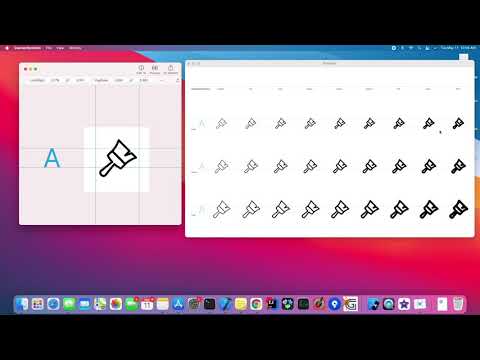 0:03:15
0:03:15
 0:17:07
0:17:07
 0:10:52
0:10:52
 0:00:49
0:00:49
 0:04:41
0:04:41
 0:02:45
0:02:45
 0:51:41
0:51:41
 0:00:15
0:00:15
 0:05:26
0:05:26
 0:05:30
0:05:30
 0:12:01
0:12:01
 0:05:05
0:05:05
 2:43:32
2:43:32
 0:11:39
0:11:39
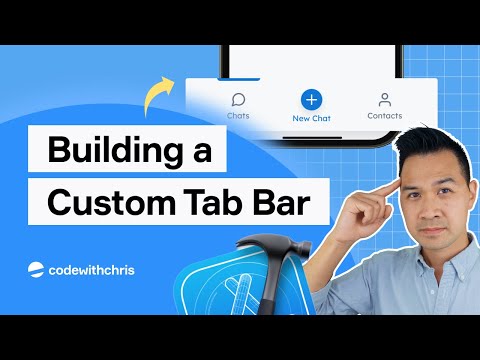 0:26:22
0:26:22
 0:13:20
0:13:20
 0:23:13
0:23:13
 0:10:42
0:10:42
 0:09:53
0:09:53
 2:50:57
2:50:57
 0:35:48
0:35:48
 0:14:25
0:14:25
 0:09:16
0:09:16