filmov
tv
How to Convert PSD File to JPG

Показать описание
How to Convert PSD File to JPG
In this tutorial, you will learn how to convert a PSD file to JPG. PSD is the default Photoshop file type and converting to JPG makes it compatible with websites and programs. You can either use Photoshop or a conversion website.
Method 1: Using Photoshop
1. Right click on the PSD file, which you want to convert to JPG, click "Open with" and click "Adobe Photoshop".
2. Click "File" and click "Save As".
3. Give a name to the JPG file in the “File name” text box.
4. From the "Save as type" drop down menu, select the “JPG” option.
5. Click "Save" and click "OK".
Method 2: Using Conversion Website
2. Click “Add Files” and select the PSD file which you want to convert to JPG.
3. From the “Convert To” drop down menu, select the “jpg” option.
4. Click “Convert Now”.
5. Wait for the file to get converted and once converted, click “Download”.
That’s all!
💬 If you have any questions, please let me know in the comments below.
If you found my tutorial helpful, give it a thumbs up. And don’t forget to subscribe to my channel. Also hit the bell icon to get notified about my new uploads. 🔔
#techplus7 #psdtojpg #psd #jpg
In this tutorial, you will learn how to convert a PSD file to JPG. PSD is the default Photoshop file type and converting to JPG makes it compatible with websites and programs. You can either use Photoshop or a conversion website.
Method 1: Using Photoshop
1. Right click on the PSD file, which you want to convert to JPG, click "Open with" and click "Adobe Photoshop".
2. Click "File" and click "Save As".
3. Give a name to the JPG file in the “File name” text box.
4. From the "Save as type" drop down menu, select the “JPG” option.
5. Click "Save" and click "OK".
Method 2: Using Conversion Website
2. Click “Add Files” and select the PSD file which you want to convert to JPG.
3. From the “Convert To” drop down menu, select the “jpg” option.
4. Click “Convert Now”.
5. Wait for the file to get converted and once converted, click “Download”.
That’s all!
💬 If you have any questions, please let me know in the comments below.
If you found my tutorial helpful, give it a thumbs up. And don’t forget to subscribe to my channel. Also hit the bell icon to get notified about my new uploads. 🔔
#techplus7 #psdtojpg #psd #jpg
How to Convert Image to PSD File | JPG to PSD File Converter
Learn how to convert Canva design into a PSD file in 30 sec! 🤯 #canvatricks #photoshop #canvahack
How to Convert Adobe Photoshop PSD file to Illustrator Ai
Batch Process Action in Photoshop: Save Multiple Files from PSD to JPG
How to Save & Export - Photoshop for Beginners | Lesson 10
How to Convert Adobe Photoshop PSD file to Adobe illustrator AI
How to Convert PSD Files to DOC (Word)
How to convert psd file to jpg image in photoshop short video |adobe photoshop short tutorial
Babasaheb Ambedkar Jayanti Banner Editing | Babasaheb Ambedkar Jayanti Banner Plp File #plp
How To Convert PSD Files To Jpeg or PNG Online For Free?
Convert Multiple Images to JPEG or PSD or TIFF | Photoshop
How to Convert PSD File to JPG
Photoshop script to replace texts and images
psd to ai | How to convert Photoshop file to Illustrator with layers via SVG vector file
How do you save as a JPEG in Photoshop? Photoshop Save As Jpg Missing!! Enable Legacy 'Save As&...
How to convert PSD or PSB File to Jpeg, Png, Gif, Bmp, Tiff or PDF online and free
Export Layers as PSD Files in Photoshop
How to save a photoshop psd file larger than 2GB?
how to quickly convert photoshop to coreldraw
How to Convert PSD File to PNG Batch?
How to convert PDF to PSD file using Adobe Acrobat Pro DC
How to Convert PSD to PDF with PDFgear?
How to Use Photoshop, PSD files in Canva | Game-Changer
Export as pdf on photoshop cc2023 #howto #fundy #photography #tutorial #shorts #short
Комментарии
 0:02:06
0:02:06
 0:00:36
0:00:36
 0:03:00
0:03:00
 0:02:51
0:02:51
 0:24:32
0:24:32
 0:02:27
0:02:27
 0:03:41
0:03:41
 0:01:14
0:01:14
 0:03:21
0:03:21
 0:04:36
0:04:36
 0:01:56
0:01:56
 0:01:45
0:01:45
 0:00:16
0:00:16
 0:05:26
0:05:26
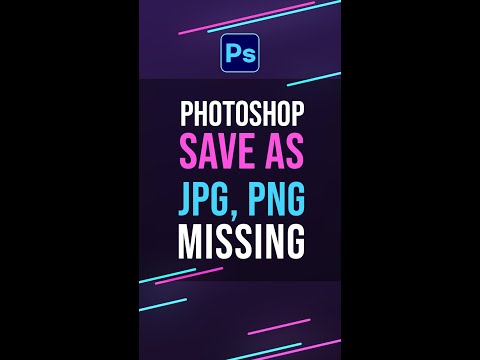 0:00:37
0:00:37
 0:01:12
0:01:12
 0:01:24
0:01:24
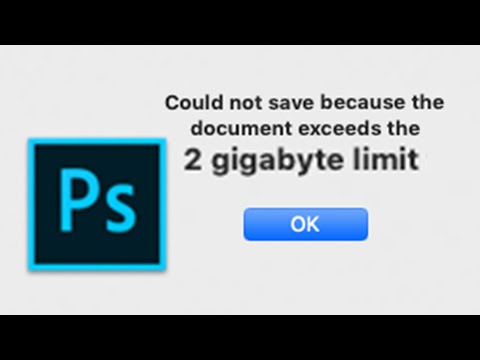 0:00:28
0:00:28
 0:01:21
0:01:21
 0:02:43
0:02:43
 0:01:38
0:01:38
 0:00:41
0:00:41
 0:05:56
0:05:56
 0:00:16
0:00:16