filmov
tv
How to Change Timeline STARTING TIMECODE in Davinci Resolve

Показать описание
To change the starting timecode of a timeline in DaVinci Resolve, right-click on the timeline in the media pool, select "Timelines," then "Starting Timecode," and set your desired start timecode. For future timelines, you can adjust the starting timecode in preferences under the user tab and the editing section.
How to Change Timeline STARTING TIMECODE in Davinci Resolve Chapters:
00:00 Intro
00:11 change timeline starting timecode for current timeline
00:24 change timeline starting timecode for all future timelines
#davinci_resolve #davinciresolve #davinci_resolve_tutorial
Are you looking to change the timeline starting timecode in Davinci Resolve? If so, here's a quick and efficient way to do it. First, create a timeline and you'll notice that the starting timecode is not at zero. To change it, simply right-click on the timeline in the media pool and select "timelines, starting timecode". From there, you can set the start timecode to your desired value and click OK. Voila! Your timeline now starts from zero, giving you a clean slate to work with.
But what if you want to change the timeline timecodes for all future timelines? No problem! Just follow these steps. Click on Davinci Resolve and open up the preferences. Navigate to the user tab and select "editing". Here, you can set the start timecode to the value of your choice and click save. Now, any timelines you create in the future will automatically have a starting timecode of zero. This time-saving trick will ensure consistency across your projects, allowing for a seamless workflow.
Important Videos and Playlists
======================================
►I want to mention that this video is original content of the One Minute Premiere channel, it takes a lot of time and energy to create content that are clear and concise.
❤ Thank YOU for watching! If you know someone who could use this video, share it with them!
👇🏼 Have any questions? Leave a comment below.
How to Change Timeline STARTING TIMECODE in Davinci Resolve Chapters:
00:00 Intro
00:11 change timeline starting timecode for current timeline
00:24 change timeline starting timecode for all future timelines
#davinci_resolve #davinciresolve #davinci_resolve_tutorial
Are you looking to change the timeline starting timecode in Davinci Resolve? If so, here's a quick and efficient way to do it. First, create a timeline and you'll notice that the starting timecode is not at zero. To change it, simply right-click on the timeline in the media pool and select "timelines, starting timecode". From there, you can set the start timecode to your desired value and click OK. Voila! Your timeline now starts from zero, giving you a clean slate to work with.
But what if you want to change the timeline timecodes for all future timelines? No problem! Just follow these steps. Click on Davinci Resolve and open up the preferences. Navigate to the user tab and select "editing". Here, you can set the start timecode to the value of your choice and click save. Now, any timelines you create in the future will automatically have a starting timecode of zero. This time-saving trick will ensure consistency across your projects, allowing for a seamless workflow.
Important Videos and Playlists
======================================
►I want to mention that this video is original content of the One Minute Premiere channel, it takes a lot of time and energy to create content that are clear and concise.
❤ Thank YOU for watching! If you know someone who could use this video, share it with them!
👇🏼 Have any questions? Leave a comment below.
Комментарии
 0:03:19
0:03:19
 0:00:26
0:00:26
 0:00:56
0:00:56
 0:01:21
0:01:21
 0:12:02
0:12:02
 0:00:58
0:00:58
 0:00:35
0:00:35
 0:01:13
0:01:13
 0:24:23
0:24:23
 0:05:20
0:05:20
 0:01:33
0:01:33
 0:11:31
0:11:31
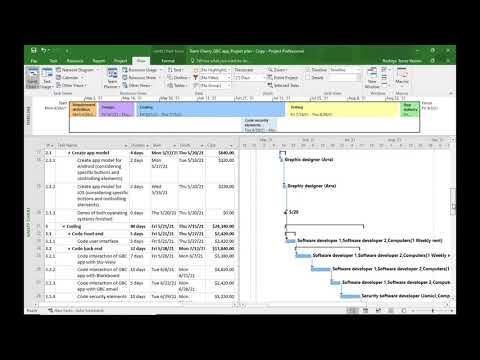 0:02:26
0:02:26
 0:00:37
0:00:37
 0:00:54
0:00:54
 0:01:33
0:01:33
 0:00:55
0:00:55
 0:14:35
0:14:35
 0:04:14
0:04:14
 0:00:15
0:00:15
 0:03:13
0:03:13
 0:00:48
0:00:48
 0:01:05
0:01:05
 0:00:20
0:00:20