filmov
tv
How to Update Google Play Services on Android
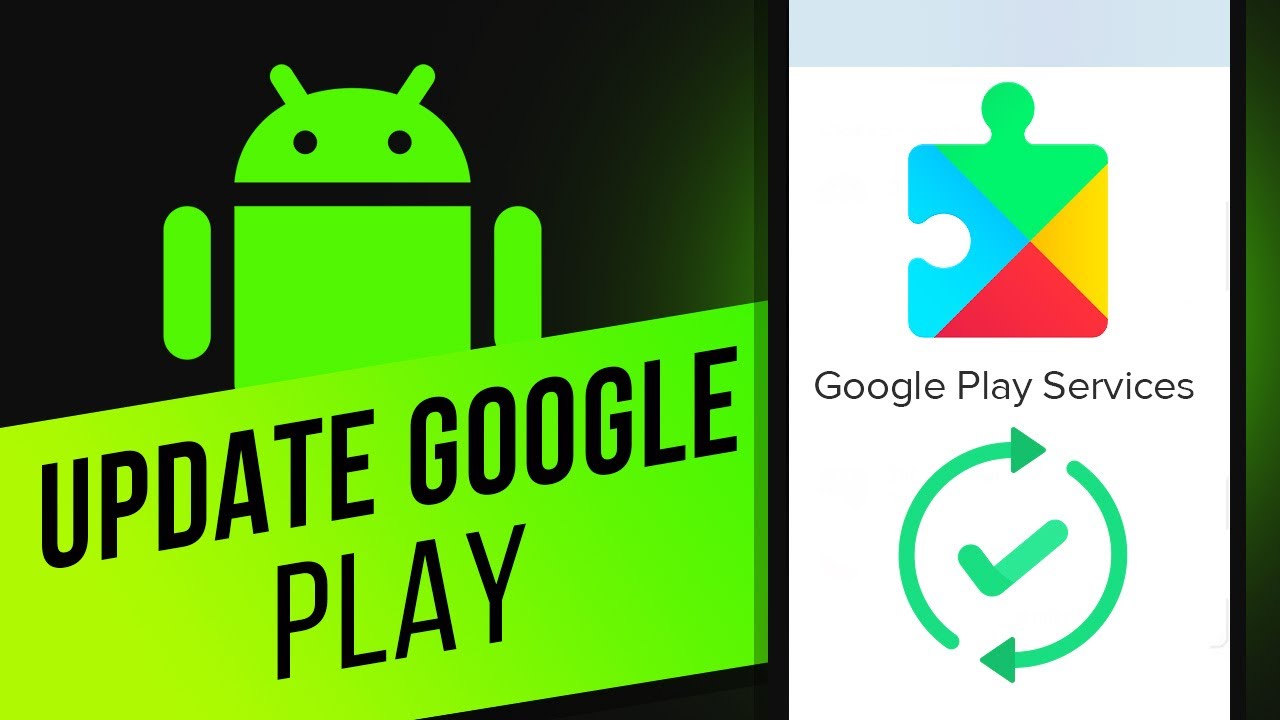
Показать описание
In this video, we’ll show you how to update google play services.
Google Play Services is an essential part of the Android operating system. If you receive an error message when attempting to load an app, you may have to manually update Google Play services.
So let’s do it in simple steps!
1) Go to “Settings” and select “Apps” or «Apps & Notifications».
2) Tap “See All Apps” if necessary.
3) Find "Google Play services" and click on it.
4) Scroll down, and tap on "App Details in store"
You’ll be redirected to the apps Play Store page.
5) Click on Update to install the latest updates for Google Play Services.
6) If you don’t see the “Update” button, your app is already up to date.
That’s it!
❓💬 What other tips do you want to know? Let us know in the comments below.
#HowTech #Android
--------------------------------------------------------------------------------------------------------------
Google Play Services is an essential part of the Android operating system. If you receive an error message when attempting to load an app, you may have to manually update Google Play services.
So let’s do it in simple steps!
1) Go to “Settings” and select “Apps” or «Apps & Notifications».
2) Tap “See All Apps” if necessary.
3) Find "Google Play services" and click on it.
4) Scroll down, and tap on "App Details in store"
You’ll be redirected to the apps Play Store page.
5) Click on Update to install the latest updates for Google Play Services.
6) If you don’t see the “Update” button, your app is already up to date.
That’s it!
❓💬 What other tips do you want to know? Let us know in the comments below.
#HowTech #Android
--------------------------------------------------------------------------------------------------------------
How to Update Google Play Store Manually!! - Howtosolveit
How to Update Google Play Store || play store update
How to Update Google Play Store on Android?
How To Update Google Play Store - Full Guide
How To Manually Update Google Play Store on Android To Latest Version | Guiding Tech
How To Update Google Play Store
How to Update Google Play Services on Android
How To update Google play services | Fix App won't Run unless you update Google play services E...
App Live Proof - Google play console New policy 2025 || Solution If your account was Removed/Suspend
how to update Google play services
2 Ways to Update Google Play Store
How to Update Google Play Services
How to Update Google Play Store for any Android !
Here's how to update the Google Play Services! #viral #shorts #tech
How To Update Google Play System On ANY Android Phone
PAANO MAG UPDATE NG GOOGLE PLAY STORE INTO LATEST VERSION ! 100% LEGIT !
How to Update Google Play Services
How To Fix Google play store Error No Connection | play store server error | Android 4.2/4.3/4.4
How to update Google Play services 😍😍😍
How to Update Your Apps on Google Play Store
How to ON auto Update Apps | Google Play Store #shorts
Play store update kaise kare | How to update google play store
How To Update Google Play Services | 2024
Update your Android apps | Google Play
Комментарии
 0:02:21
0:02:21
 0:00:16
0:00:16
 0:00:31
0:00:31
 0:00:57
0:00:57
 0:03:30
0:03:30
 0:00:17
0:00:17
 0:01:08
0:01:08
 0:02:00
0:02:00
 0:06:05
0:06:05
 0:00:26
0:00:26
 0:01:58
0:01:58
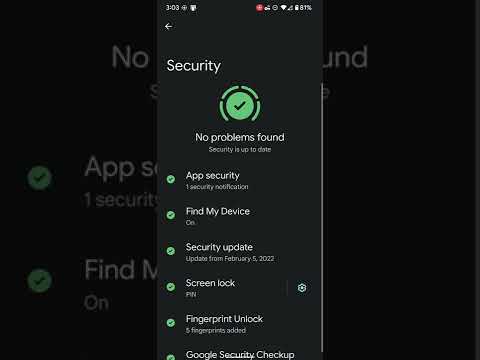 0:00:21
0:00:21
 0:02:00
0:02:00
 0:00:57
0:00:57
 0:01:11
0:01:11
 0:02:48
0:02:48
 0:08:52
0:08:52
 0:01:47
0:01:47
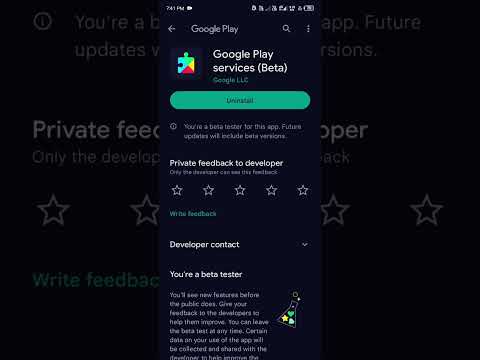 0:00:16
0:00:16
 0:01:15
0:01:15
 0:00:15
0:00:15
 0:02:41
0:02:41
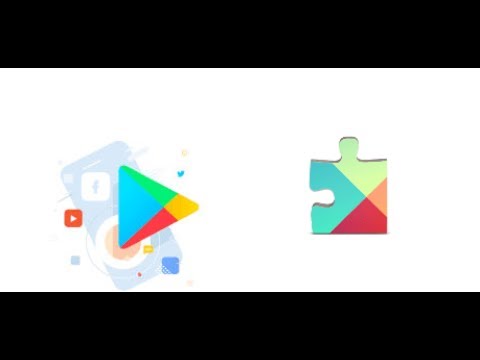 0:02:36
0:02:36
 0:00:38
0:00:38