filmov
tv
TinyMCE WordPress WYSIWYG Can Be Upgraded Using The TinyMCE Advanced Plugin | WP Learning Lab

Показать описание
TinyMCE WordPress WYSIWYG Can Be Upgraded Using The TinyMCE Advanced Plugin| WP Learning Lab
In this tutorial you're going to learn about the TinyMCE WordPress plugin called TInyMCE Advanced. It is super useful in that it adds functions to Wordpress editor. Both the WordPress post editor and the WordPress page editor benefit from this plugin.
To extend WordPress WYSIWYG the first thing you need to do is install the plugin.
To install this plugin please log into your WordPress dashboard, hover over Plugins and then click on Add New.
On the next page type "TinyMCE Advanced" into the search bar. The plugin we want should be the first one in the top left.
Click on the Install Now button and then click Activate after it's installed.
Once installed you will find a link called "TinyMCE Advanced" under the settings menu in the left hand side admin menu. Inside those settings you can extend WordPress WYSIWYG (extend WordPress editor).
If you've used the WordPress editor for anything length of time you know that's lacking some pretty important editing options. One of the most notable ones is the ability the underline.
Luckily, with the WinyMCE plugin in the WordPress visual editor (WordPress WYSIWYG) you will not have more editing options.
The WordPress text editor doesn't benefit much from the TinyMCE plugin WordPress because that portion of the editor is most commonly used for HTML. Someone who knows HTML, doesn't need the TinyMCE because they know all the HTML tags that get the job done.
I hope this information helps you! If you have any questions leave a comment below or ping me @WPLearningLab on Twitter.
--------------
If you want more excellent WordPress information check out our website where we post WordPress tutorials daily.
Connect with us:
Комментарии
 0:07:41
0:07:41
 0:03:03
0:03:03
 0:01:43
0:01:43
 0:04:58
0:04:58
 0:01:15
0:01:15
 0:01:39
0:01:39
 0:05:52
0:05:52
 0:14:24
0:14:24
 0:09:51
0:09:51
 0:01:24
0:01:24
 0:04:12
0:04:12
 0:03:58
0:03:58
 0:11:18
0:11:18
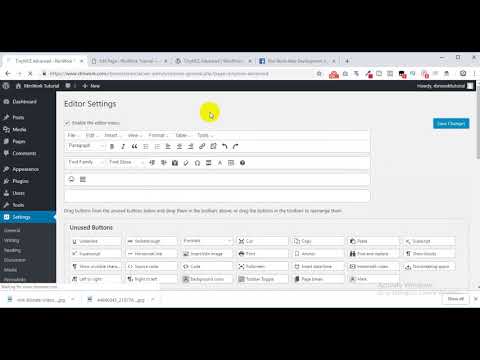 0:06:29
0:06:29
 0:01:39
0:01:39
 0:04:08
0:04:08
 0:02:28
0:02:28
 0:32:12
0:32:12
 0:02:47
0:02:47
 0:16:50
0:16:50
 0:01:54
0:01:54
 0:04:36
0:04:36
 0:12:41
0:12:41
 0:03:52
0:03:52