filmov
tv
[How to] Install Java JRE/JDK & configure multiple version | OpenJDK | Ubuntu 20.04 | (2021)
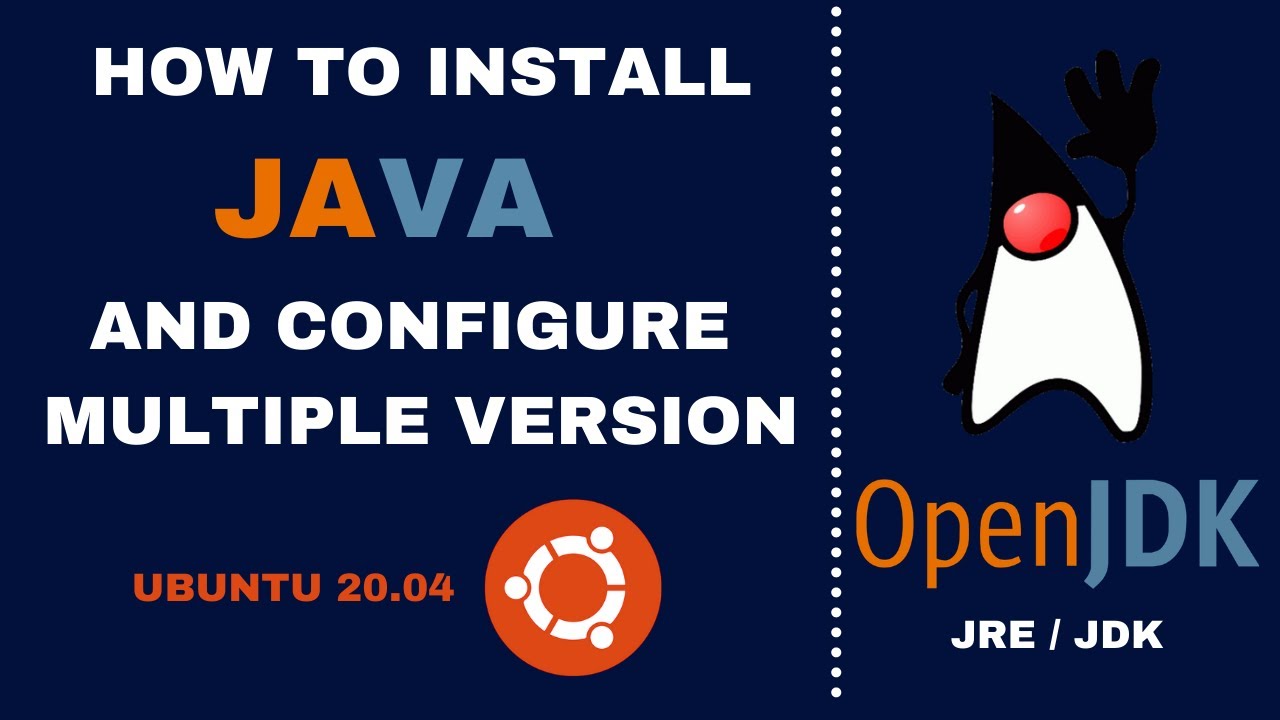
Показать описание
Hi, in this video I will show you How to Install Java JRE and JDK, and how to configure multiple java versions in Ubuntu 20.04.
We will see How to install various versions of the Java Runtime Environment JRE and the Java Developer Kit JDK using apt.
we will then select the version you wish to use for your projects.
we will install OpenJDK.
We will use the OpenJDK on Ubuntu 20.04.
00:00 Introduction
00:44 Install Java JRE
02:02 Configure multiple Java JRE versions
04:02 Install Java JDK
04:36 Configure multiple Javac versions
05:55 Setting the JAVA_HOME
👉 How to Clone a computer over Network with Clonezilla :
👉 How to Clone disk to disk with Clonezilla :
👉 How to Create Multi Bootable USB from ISO With Ventoy on Ubuntu 20.04:
👉 How to Create Windows 10 Bootable USB on Ubuntu 20.04 | BIOS | UEFI :
👉 How to Install Windows 10 after Ubuntu 20.04:
👉 How to Install VirtualBox 6.1 on Ubuntu 20.04:
👉 How to Install OS and Configure It on VirtualBox:
👉 How to Install and Secure an FTP Server:
#OpenJDK
#JRE
#JDK
Java and the JVM (Java’s virtual machine) are required for many kinds of software.
Install the JRE (Java Runtime Environment):
- Update the package index: sudo apt update
- Check java is installed: java -version
- Install Java 8 : sudo apt install openjdk-8-jre-headless
For multiple Java installations on one server
- sudo update-alternatives --config java.
Choose the number associated with the Java version to use it as the default, or press ENTER to leave the current settings in place.
Install the JDK (Java Developer Kit):
- sudo apt install openjdk-8-jdk-headless
For multiple Javac installations on one server
- sudo update-alternatives --config javac.
Choose the number associated with the Javac version to use it as the default, or press ENTER to leave the current settings in place.
Many programs written using Java use the JAVA_HOME environment variable to determine the Java installation location.
To set this environment variable, first determine where Java is installed. Use the update-alternatives command.
- sudo update-alternatives --config java.
Copy the path from your preferred installation but do not include the bin/ portion of the path.
- Open /etc/environment using vi or your favorite text editor.
- At the end of this file, add the JAVA HOME variable.
- Reload this file to apply the changes: source /etc/environment
- echo $JAVA_HOME
✍✍✍ Let me know what you think of this video in the comments ✍✍✍
Thanks for watching 📽 🎞 !!!
We will see How to install various versions of the Java Runtime Environment JRE and the Java Developer Kit JDK using apt.
we will then select the version you wish to use for your projects.
we will install OpenJDK.
We will use the OpenJDK on Ubuntu 20.04.
00:00 Introduction
00:44 Install Java JRE
02:02 Configure multiple Java JRE versions
04:02 Install Java JDK
04:36 Configure multiple Javac versions
05:55 Setting the JAVA_HOME
👉 How to Clone a computer over Network with Clonezilla :
👉 How to Clone disk to disk with Clonezilla :
👉 How to Create Multi Bootable USB from ISO With Ventoy on Ubuntu 20.04:
👉 How to Create Windows 10 Bootable USB on Ubuntu 20.04 | BIOS | UEFI :
👉 How to Install Windows 10 after Ubuntu 20.04:
👉 How to Install VirtualBox 6.1 on Ubuntu 20.04:
👉 How to Install OS and Configure It on VirtualBox:
👉 How to Install and Secure an FTP Server:
#OpenJDK
#JRE
#JDK
Java and the JVM (Java’s virtual machine) are required for many kinds of software.
Install the JRE (Java Runtime Environment):
- Update the package index: sudo apt update
- Check java is installed: java -version
- Install Java 8 : sudo apt install openjdk-8-jre-headless
For multiple Java installations on one server
- sudo update-alternatives --config java.
Choose the number associated with the Java version to use it as the default, or press ENTER to leave the current settings in place.
Install the JDK (Java Developer Kit):
- sudo apt install openjdk-8-jdk-headless
For multiple Javac installations on one server
- sudo update-alternatives --config javac.
Choose the number associated with the Javac version to use it as the default, or press ENTER to leave the current settings in place.
Many programs written using Java use the JAVA_HOME environment variable to determine the Java installation location.
To set this environment variable, first determine where Java is installed. Use the update-alternatives command.
- sudo update-alternatives --config java.
Copy the path from your preferred installation but do not include the bin/ portion of the path.
- Open /etc/environment using vi or your favorite text editor.
- At the end of this file, add the JAVA HOME variable.
- Reload this file to apply the changes: source /etc/environment
- echo $JAVA_HOME
✍✍✍ Let me know what you think of this video in the comments ✍✍✍
Thanks for watching 📽 🎞 !!!
Комментарии
 0:08:02
0:08:02
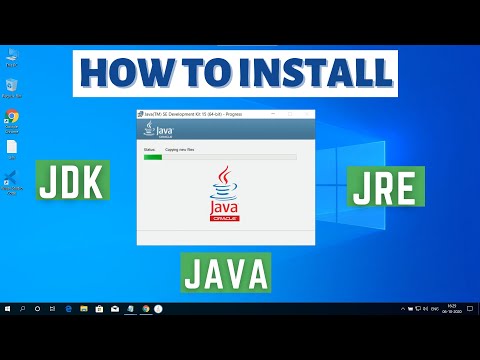 0:03:24
0:03:24
 0:05:45
0:05:45
 0:05:40
0:05:40
 0:04:25
0:04:25
 0:06:59
0:06:59
 0:03:24
0:03:24
 0:00:51
0:00:51
 0:05:22
0:05:22
 0:04:19
0:04:19
 0:04:37
0:04:37
 0:01:00
0:01:00
 0:03:04
0:03:04
 0:02:30
0:02:30
 0:04:22
0:04:22
 0:08:41
0:08:41
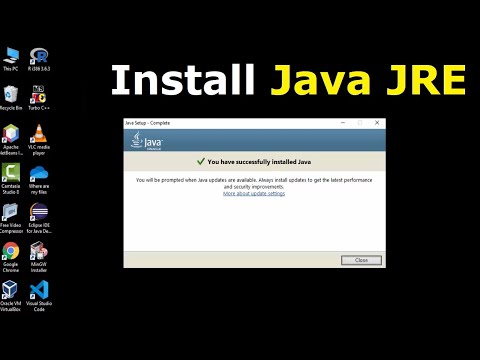 0:04:07
0:04:07
 0:13:03
0:13:03
 0:04:11
0:04:11
 0:02:55
0:02:55
 0:01:07
0:01:07
 0:03:06
0:03:06
 0:13:44
0:13:44
 0:05:33
0:05:33