filmov
tv
BYE BYE Shiny HOT SPOTS! (Lightroom Tutorial)

Показать описание
Yikes! You took somebody's portrait only to find that there are shiny, hot-spots on their face. Don't worry, in this video, I demonstrate how to get rid of them (the hot-spots that is), easily, using Lightroom.
Please follow me on Instagram:
I have 100's of free videos on Lightroom. All of them FREE. My latest beginning to end video series on Lightroom processing is called, "Mastering Lightroom Classic CC" and you can watch it here:
My Lightroom Presets & Profiles are on sale for 1/2 price. If you're interested, email me here to get the special Promo Code:
Spelled out that is:
Promo [at] I Am Mr Photographer [dot] com
If you don't receive your Promo Code within 1/2 hour, check your spam folder.
**I reserve the right to end this promotion at any time***
I am an affiliate for Adobe. If you're interested in Lightroom, click here to check it out:
Please support free photography training. Click the link below to see how you can help:
See my recommended gear list:
The link above are my Amazon Affiliate Links. Please read my Code of Ethics Statement:
Unsure of how to price your photography? Check the 2019 Guide to Pricing Your Photography:
I use this software to record my screen:
Thank you!
Please follow me on Instagram:
I have 100's of free videos on Lightroom. All of them FREE. My latest beginning to end video series on Lightroom processing is called, "Mastering Lightroom Classic CC" and you can watch it here:
My Lightroom Presets & Profiles are on sale for 1/2 price. If you're interested, email me here to get the special Promo Code:
Spelled out that is:
Promo [at] I Am Mr Photographer [dot] com
If you don't receive your Promo Code within 1/2 hour, check your spam folder.
**I reserve the right to end this promotion at any time***
I am an affiliate for Adobe. If you're interested in Lightroom, click here to check it out:
Please support free photography training. Click the link below to see how you can help:
See my recommended gear list:
The link above are my Amazon Affiliate Links. Please read my Code of Ethics Statement:
Unsure of how to price your photography? Check the 2019 Guide to Pricing Your Photography:
I use this software to record my screen:
Thank you!
Комментарии
 0:08:22
0:08:22
 0:08:39
0:08:39
 0:00:33
0:00:33
 0:00:56
0:00:56
 0:17:45
0:17:45
 0:35:22
0:35:22
 0:22:30
0:22:30
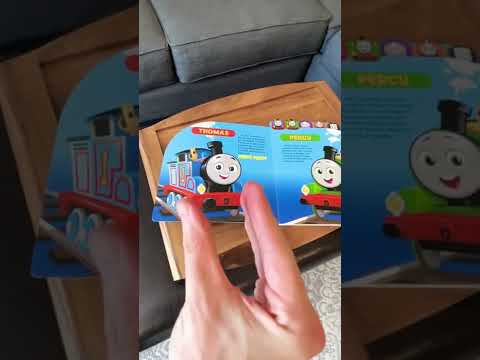 0:01:00
0:01:00
 0:02:38
0:02:38
 0:01:00
0:01:00
 0:04:09
0:04:09
 0:01:00
0:01:00
 0:03:49
0:03:49
 0:08:17
0:08:17
 0:07:09
0:07:09
 0:15:57
0:15:57
 0:02:34
0:02:34
 0:00:51
0:00:51
 0:09:00
0:09:00
 0:05:22
0:05:22
 0:03:03
0:03:03
 0:08:01
0:08:01
 0:40:26
0:40:26
 0:04:42
0:04:42