filmov
tv
Setup and Run Selenium Tests in Headless Chrome with Jenkins on an AWS EC2 Linux Server
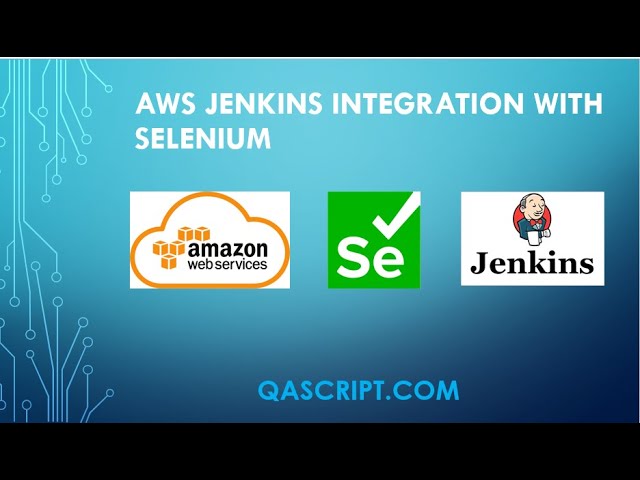
Показать описание
This video will explain the following:
- Setup Java, Maven, Git, Chrome Binary and Chrome Driver in AWS EC2 Linux Server
- Configure Java, Maven and Git Tools in Jenkins
- Create Selenium Project from GitHub
- Use Maven Goal as a build step in Jenkins
- Run Selenium Tests in Headless Chrome Browser with Jenkins on a EC2 Linux Server
Prerequisites:
Setup Jenkins on AWS EC2 Server.
AWS EC2 Linux Commands:
Choose correct version of Java:
update-alternatives --config java
Find Java Path:
readlink -f /usr/bin/java
Edit .bashrc file:
vim .bashrc
Enter the following in .bashrc and save the file
PATH=$JAVA_HOME/bin:$PATH
Apply the changes:
source .bashrc
Check if environment variables are set:
$ echo $JAVA_HOME
$ echo $PATH
Install Git:
sudo yum install git -y
Find Git Path:
git --exec-path
Add a repository with a Maven package:
Enter the following to set the version number for the packages:
Install Maven:
sudo yum install -y apache-maven
Find Maven Path:
mvn -version
Install Chrome Driver:
sudo mv chromedriver /usr/bin/chromedriver
chromedriver –version
Install Chrome Binary:
sudo mv /usr/bin/google-chrome-stable /usr/bin/google-chrome
google-chrome –version
---------------------------------------------------------------------
- Setup Java, Maven, Git, Chrome Binary and Chrome Driver in AWS EC2 Linux Server
- Configure Java, Maven and Git Tools in Jenkins
- Create Selenium Project from GitHub
- Use Maven Goal as a build step in Jenkins
- Run Selenium Tests in Headless Chrome Browser with Jenkins on a EC2 Linux Server
Prerequisites:
Setup Jenkins on AWS EC2 Server.
AWS EC2 Linux Commands:
Choose correct version of Java:
update-alternatives --config java
Find Java Path:
readlink -f /usr/bin/java
Edit .bashrc file:
vim .bashrc
Enter the following in .bashrc and save the file
PATH=$JAVA_HOME/bin:$PATH
Apply the changes:
source .bashrc
Check if environment variables are set:
$ echo $JAVA_HOME
$ echo $PATH
Install Git:
sudo yum install git -y
Find Git Path:
git --exec-path
Add a repository with a Maven package:
Enter the following to set the version number for the packages:
Install Maven:
sudo yum install -y apache-maven
Find Maven Path:
mvn -version
Install Chrome Driver:
sudo mv chromedriver /usr/bin/chromedriver
chromedriver –version
Install Chrome Binary:
sudo mv /usr/bin/google-chrome-stable /usr/bin/google-chrome
google-chrome –version
---------------------------------------------------------------------
Комментарии
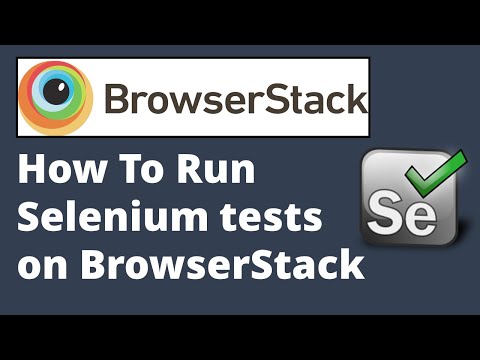 0:17:25
0:17:25
 0:16:32
0:16:32
 0:24:35
0:24:35
 0:19:16
0:19:16
 0:09:19
0:09:19
 0:10:33
0:10:33
 0:13:08
0:13:08
 0:18:49
0:18:49
 0:18:35
0:18:35
 0:44:56
0:44:56
 0:10:25
0:10:25
 0:24:37
0:24:37
 0:11:26
0:11:26
 0:34:20
0:34:20
 0:12:03
0:12:03
 0:22:25
0:22:25
 0:35:11
0:35:11
 0:18:40
0:18:40
 0:15:51
0:15:51
 0:27:01
0:27:01
 0:37:23
0:37:23
 0:06:02
0:06:02
 0:09:45
0:09:45
 0:22:22
0:22:22