filmov
tv
Single Menu File for Functions and Controls Palettes in LabVIEW

Показать описание
Single Menu File for Functions and Controls Palettes in LabVIEW
In this video, we will learn how to create a single .mnu file that provides subpalettes in both the Controls and Functions palettes.
This video demonstrates the use of the Palette Editing VIs to create a new palette file that contains contents for both the Controls and the Functions palettes.
Create VI, as shown in the video and then run it. We will now have new Functions - User Libraries - Sample Functions Palette and Controls - User Controls - Sample Controls Palette subpalettes.
This tutorial uses two instances of the Write Palette VI to add a new subpalette to both the Functions - User Libraries and the Controls - User Controls palettes. The palette data cluster contains information about the new palette, including its name, width, icon, and description. The items array contains the paths to all the items that are present on the new palette. Once the new palette information is written, the Refresh Palettes method updates the palettes so we can see the new subpalette immediately without restarting LabVIEW.
To create picture constants like those used in this tutorial, we can use one of the Graphics Formats VIs (like the Read PNG File VI) to read a flattened image from disk. Then, we can use the Draw Flattened Pixmap VI to draw that image in a picture indicator. After we run the VI, we can right-click the picture indicator terminal on the block diagram and select Create - Constant (but don't worry, I have already shown the whole procedure in an earlier video).
Watch the entire LabVIEW tutorial series here;
Watch the entire TestStand video learning series here;
#LabVIEW #PaletteEditingVIs #mnufile
In this video, we will learn how to create a single .mnu file that provides subpalettes in both the Controls and Functions palettes.
This video demonstrates the use of the Palette Editing VIs to create a new palette file that contains contents for both the Controls and the Functions palettes.
Create VI, as shown in the video and then run it. We will now have new Functions - User Libraries - Sample Functions Palette and Controls - User Controls - Sample Controls Palette subpalettes.
This tutorial uses two instances of the Write Palette VI to add a new subpalette to both the Functions - User Libraries and the Controls - User Controls palettes. The palette data cluster contains information about the new palette, including its name, width, icon, and description. The items array contains the paths to all the items that are present on the new palette. Once the new palette information is written, the Refresh Palettes method updates the palettes so we can see the new subpalette immediately without restarting LabVIEW.
To create picture constants like those used in this tutorial, we can use one of the Graphics Formats VIs (like the Read PNG File VI) to read a flattened image from disk. Then, we can use the Draw Flattened Pixmap VI to draw that image in a picture indicator. After we run the VI, we can right-click the picture indicator terminal on the block diagram and select Create - Constant (but don't worry, I have already shown the whole procedure in an earlier video).
Watch the entire LabVIEW tutorial series here;
Watch the entire TestStand video learning series here;
#LabVIEW #PaletteEditingVIs #mnufile
 0:17:47
0:17:47
 0:00:10
0:00:10
 0:00:41
0:00:41
 0:00:16
0:00:16
 0:00:44
0:00:44
 0:00:17
0:00:17
 0:00:19
0:00:19
 0:00:36
0:00:36
 0:00:14
0:00:14
 0:00:18
0:00:18
 0:00:14
0:00:14
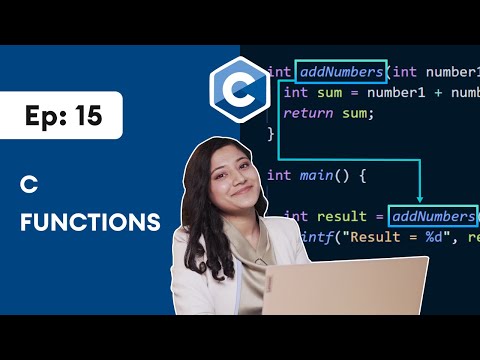 0:16:57
0:16:57
 0:00:27
0:00:27
 0:00:54
0:00:54
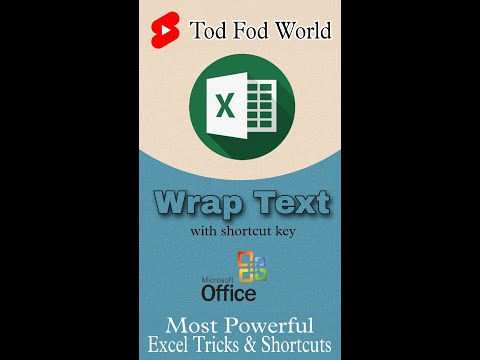 0:00:06
0:00:06
 0:00:20
0:00:20
 0:00:43
0:00:43
 0:00:25
0:00:25
 0:00:14
0:00:14
 0:00:34
0:00:34
 0:00:12
0:00:12
 0:00:06
0:00:06
 0:00:29
0:00:29
 0:12:29
0:12:29