filmov
tv
🛠️ How to Use the Elementor AI CSS Code Generator | Complete Walkthrough 👍
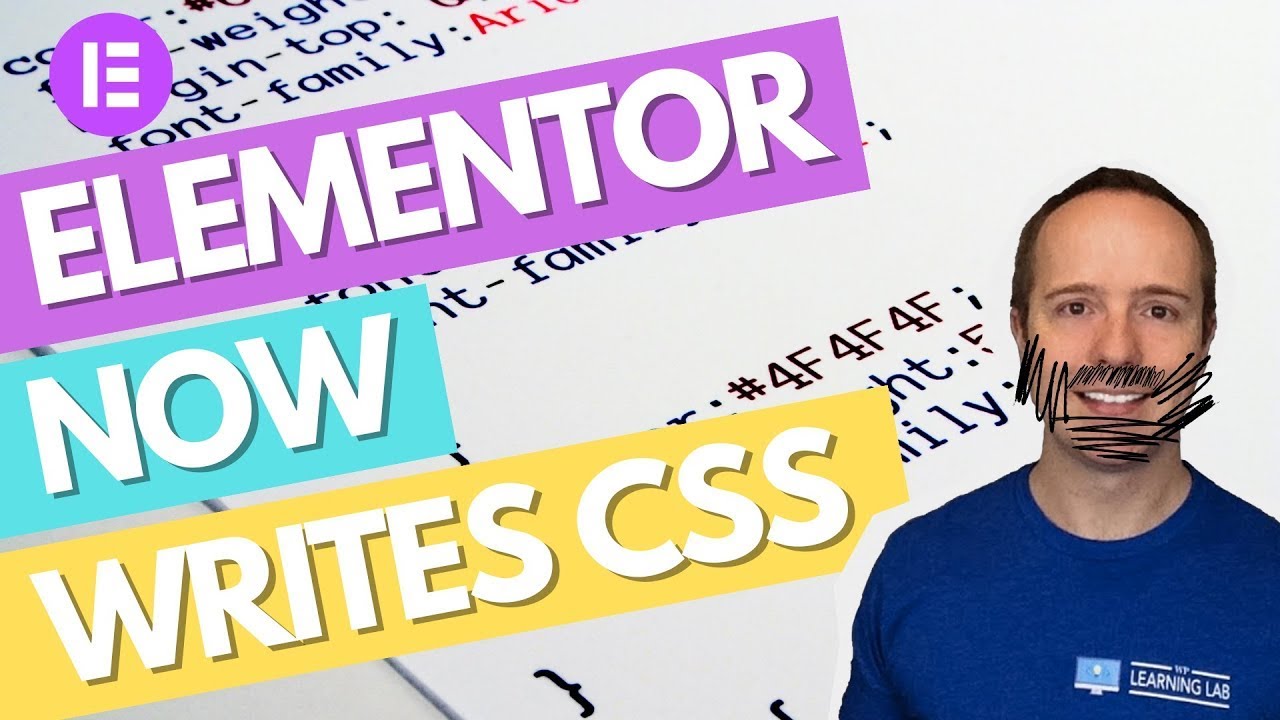
Показать описание
🔔 Join our community of future-focused designers by SUBSCRIBING and clicking the NOTIFICATION bell to never miss out on the latest tools and tricks in web design.
👍 Was this tutorial helpful? Show your appreciation with a LIKE and SHARE it with fellow designers and developers!
💬 Your feedback fuels our content! Leave a comment with your thoughts, experiences, or any topics you'd love us to tackle next"
//*
I hope this information helps you! If you have any questions leave a comment below or ping me @WPLearningLab on Twitter.
Expanded description:
Hello, WordPress beginners! In today's video, we'll explore Elementor CSS AI, a feature that only pro users of Elementor can access. This tool allows you to add custom CSS to various elements on your website, ensuring it looks just the way you want it to. This post is a companion to the in-depth YouTube tutorial on the same topic, so be sure to check out the video for a visual walkthrough of the process. Let’s dive in!
This quote holds especially true when working with CSS selectors. With Elementor CSS AI, simplicity is the goal, but there's still a learning curve to ensure your website operates smoothly.
What is Elementor CSS AI?
Elementor CSS AI lets pro users click into any section or element on their site to access a custom CSS box within the advanced tab. This feature enables easy customization of individual page elements, but it's essential to understand the concept of selectors to use it effectively.
CSS Selectors: The Basics
Selectors are like addresses on your webpage that point to specific content. For instance, to style a heading, you can use 'H1' or 'H2' as your selector. But if you want to target a particular class, you must use the exact name, such as 'elementor-heading-title.'
The Challenge: Managing CSS Rules
Here’s your challenge: As you work with Elementor CSS AI, strive to maintain organization and clarity in your CSS rules. It’s easy to create a web of confusing, conflicting rules if you're not careful, leading to a messy backend and a website that doesn’t look or function as it should.
Why Organization Matters
Applying CSS to individual elements may seem convenient now, but imagine searching for specific rules a year down the line. If you have CSS rules scattered all over, locating and editing them can become a nightmare. This disorganization can lead to conflicting rules and a disjointed site appearance.
A Pro Tip
While Elementor allows for point-and-click style adjustments, consider making CSS changes on the main stylesheet instead. This practice keeps all your CSS in one place, making life significantly easier for both developers and end-users. It might mean a bit more work now, but it’s worth it for streamlined site maintenance in the future.
Remember:
Understand CSS selectors for effective site customization.
Keep CSS rules organized to avoid future confusion and conflict.
Consider making all CSS adjustments on the main stylesheet for a streamlined, easy-to-manage website.
Are you ready to master Elementor CSS AI and take your WordPress site to the next level? Take up the challenge and begin your journey to a more organized, efficient, and effective website today!
If you found this tutorial helpful, don't forget to hit the like button and share it with others to spread the knowledge and help more people effectively use Elementor CSS AI!
 0:13:12
0:13:12
 0:09:12
0:09:12
 0:12:53
0:12:53
 0:09:58
0:09:58
 0:09:49
0:09:49
 0:15:45
0:15:45
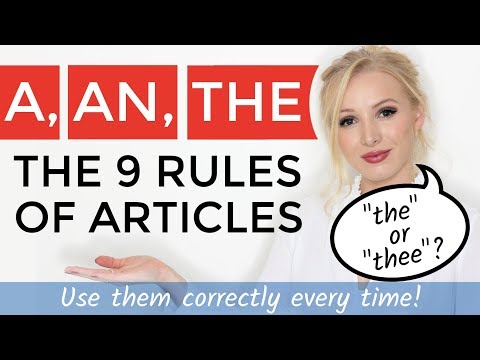 0:24:30
0:24:30
 0:10:28
0:10:28
![[FORTNITE CREATIVE] HOW](https://i.ytimg.com/vi/gJlol7XEreU/hqdefault.jpg) 0:14:16
0:14:16
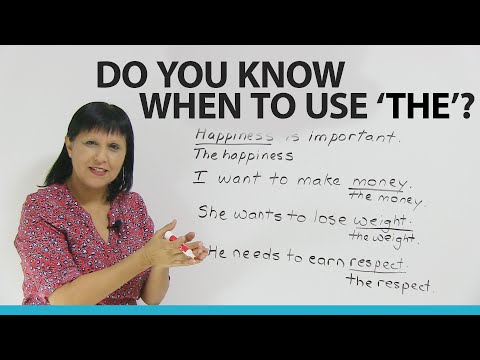 0:10:08
0:10:08
 0:21:43
0:21:43
 0:00:29
0:00:29
 0:14:22
0:14:22
 0:03:36
0:03:36
 0:00:38
0:00:38
 0:08:12
0:08:12
 0:07:13
0:07:13
 0:18:39
0:18:39
 0:03:08
0:03:08
 0:00:30
0:00:30
 0:04:54
0:04:54
 0:09:31
0:09:31
 0:00:37
0:00:37
 0:05:55
0:05:55