filmov
tv
How to Change Hostname in Ubuntu 18.04 LTS Permanently?

Показать описание
How to Change Hostname in Ubuntu 18.04 LTS Permanently?
Method 1: By using command way:-
Step 1: Right click on the desktop, and then click on 'Open terminal.'
Step 2: Run the command below:-
sudo hostnamectl set-hostname your-new-hostname
Step 3: Open the /etc/hosts file by command below, and then change the old hostname to the new one.
sudo nano /etc/hosts
Step 4: Save the file, and exit from nano editor.
Method 2: By Using GUI way:-
Step 1: Click on Panel at the top right.
Step 2: Click on Settings, and then click on 'Details,' and then click on 'About.'
Step 3: In order to change the hostname, change the device name there, and close the settings window.
Step 4: Now, Go to terminal again, open the hosts file and change host name there also.
It's done
Thanks for watching, please like and subscribe
==============================================
#howto #ChangeHostname #Ubuntu
Method 1: By using command way:-
Step 1: Right click on the desktop, and then click on 'Open terminal.'
Step 2: Run the command below:-
sudo hostnamectl set-hostname your-new-hostname
Step 3: Open the /etc/hosts file by command below, and then change the old hostname to the new one.
sudo nano /etc/hosts
Step 4: Save the file, and exit from nano editor.
Method 2: By Using GUI way:-
Step 1: Click on Panel at the top right.
Step 2: Click on Settings, and then click on 'Details,' and then click on 'About.'
Step 3: In order to change the hostname, change the device name there, and close the settings window.
Step 4: Now, Go to terminal again, open the hosts file and change host name there also.
It's done
Thanks for watching, please like and subscribe
==============================================
#howto #ChangeHostname #Ubuntu
 0:04:13
0:04:13
 0:03:03
0:03:03
 0:03:27
0:03:27
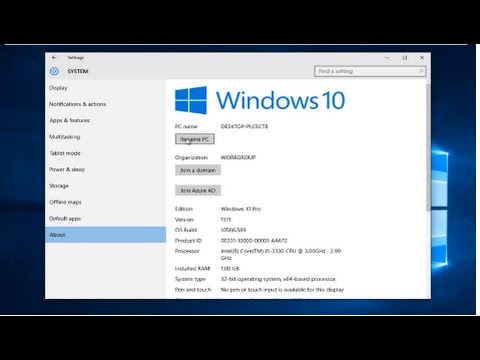 0:01:46
0:01:46
 0:01:31
0:01:31
 0:00:37
0:00:37
 0:01:44
0:01:44
 0:01:05
0:01:05
 2:31:03
2:31:03
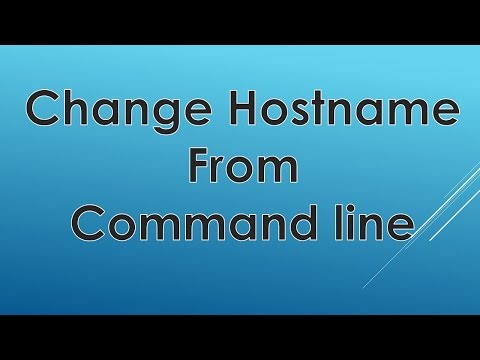 0:01:29
0:01:29
 0:01:31
0:01:31
 0:01:36
0:01:36
 0:07:21
0:07:21
 0:09:45
0:09:45
 0:01:22
0:01:22
 0:09:16
0:09:16
 0:01:37
0:01:37
 0:00:53
0:00:53
 0:01:30
0:01:30
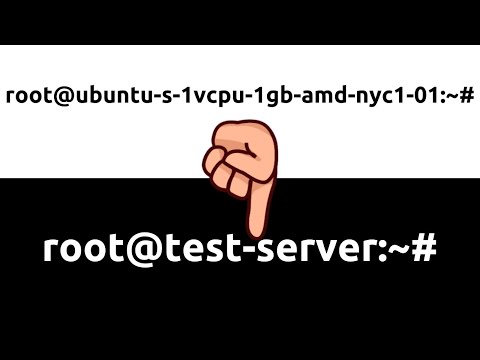 0:05:15
0:05:15
 0:01:20
0:01:20
 0:09:58
0:09:58
 0:03:35
0:03:35
 0:05:17
0:05:17