filmov
tv
What is Containerization | Getting Started with docker

Показать описание
Getting Started with Docker
What is Containerization?
What is Docker?
Installing Docker Desktop on Windows
Starting a simple docker container
What is a container?
================
Containers are a form of operating system virtualization.
A single container might be used to run anything from a small microservice or software process to a larger application.
Inside a container are all the necessary executables, binary code, libraries, and configuration files.
Compared to server or machine virtualization approaches, containers do not contain operating system images.
This makes them more lightweight and portable, with significantly less overhead.
What is a container?
Containers are a form of operating system virtualization.
A single container might be used to run anything from a small microservice or software process to a larger application.
Inside a container are all the necessary executables, binary code, libraries, and configuration files.
Compared to server or machine virtualization approaches, containers do not contain operating system images.
This makes them more lightweight and portable, with significantly less overhead.
What is docker?
Docker is an open source containerization platform.
Docker enables developers to package applications into containers
standardized executable components that combine application source code with all the operating system (OS) libraries and dependencies required to run the code in any environment.
Other containerization technologies
=============================
rkt (pronounced ‘rocket’) from the Linux distributor, CoreOS
LXD (pronounced “lexdi”) from Canonical Ltd., the company behind Ubuntu
Linux VServer
Windows Container
Hypervisor
=========
A hypervisor is computer software, firmware or hardware that creates and runs virtual machines
Type 1 Hypervisor (also called bare metal or native)
A bare-metal hypervisor (Type 1) is a layer of software we install directly on top of a physical server and its underlying hardware.
There is no software or any operating system in between, hence the name bare-metal hypervisor. A Type 1 hypervisor is proven in providing excellent performance and stability since it does not run inside Windows or any other operating system.
Type 1 hypervisors are an OS themselves, a very basic one on top of which you can run virtual machines. The physical machine the hypervisor is running on serves virtualization purposes only. You cannot use it for anything else.
Type 1 hypervisors are mainly found in enterprise environments.
Vendors
VMware vSphere with ESX/ESXi
KVM (Kernel-Based Virtual Machine)
Microsoft Hyper-V
Oracle VM
Type 2 Hypervisor (also known as hosted hypervisors)
This type of hypervisor runs inside of an operating system of a physical host machine.
This is why we call type 2 hypervisors – hosted hypervisors. As opposed to type 1 hypervisors that run directly on the hardware, hosted hypervisors have one software layer underneath. In this case we have:
A physical machine.
An operating system installed on the hardware (Windows, Linux, macOS).
A type 2 hypervisor software within that operating system.
The actual instances of guest virtual machines.
Vendors
Oracle VM VirtualBox
VMware Workstation Pro/VMware Fusion
Windows Virtual PC
Host Operating System
Linux distribution
Windows and Mac OS
Docker Daemon replaces the hypervisor
This service enables you to run docker containers
Binaries and Libraries are built into special packages called docker images
Applications
Installing
========
What to know before you install
System Requirements
Windows 10 64-bit: Pro, Enterprise, Home or Education
Hyper-V and Containers Windows features must be enabled.
The following hardware prerequisites are required to successfully run Client Hyper-V on Windows 10:
64 bit processor
4GB system RAM
BIOS-level hardware virtualization support must be enabled in the BIOS settings.
Installing Docker Desktop
Download Docker Desktop for Windows
Run the exe file or dmg
Running first docker image
Go to run →
powershell : enter
Type
docker --version :enter
Type
docker run -d -p 80:80 docker/getting-started : enter
docker commands
docker ps
docker images
Thank you for your time!
please share your feedback through comments !
What is Containerization?
What is Docker?
Installing Docker Desktop on Windows
Starting a simple docker container
What is a container?
================
Containers are a form of operating system virtualization.
A single container might be used to run anything from a small microservice or software process to a larger application.
Inside a container are all the necessary executables, binary code, libraries, and configuration files.
Compared to server or machine virtualization approaches, containers do not contain operating system images.
This makes them more lightweight and portable, with significantly less overhead.
What is a container?
Containers are a form of operating system virtualization.
A single container might be used to run anything from a small microservice or software process to a larger application.
Inside a container are all the necessary executables, binary code, libraries, and configuration files.
Compared to server or machine virtualization approaches, containers do not contain operating system images.
This makes them more lightweight and portable, with significantly less overhead.
What is docker?
Docker is an open source containerization platform.
Docker enables developers to package applications into containers
standardized executable components that combine application source code with all the operating system (OS) libraries and dependencies required to run the code in any environment.
Other containerization technologies
=============================
rkt (pronounced ‘rocket’) from the Linux distributor, CoreOS
LXD (pronounced “lexdi”) from Canonical Ltd., the company behind Ubuntu
Linux VServer
Windows Container
Hypervisor
=========
A hypervisor is computer software, firmware or hardware that creates and runs virtual machines
Type 1 Hypervisor (also called bare metal or native)
A bare-metal hypervisor (Type 1) is a layer of software we install directly on top of a physical server and its underlying hardware.
There is no software or any operating system in between, hence the name bare-metal hypervisor. A Type 1 hypervisor is proven in providing excellent performance and stability since it does not run inside Windows or any other operating system.
Type 1 hypervisors are an OS themselves, a very basic one on top of which you can run virtual machines. The physical machine the hypervisor is running on serves virtualization purposes only. You cannot use it for anything else.
Type 1 hypervisors are mainly found in enterprise environments.
Vendors
VMware vSphere with ESX/ESXi
KVM (Kernel-Based Virtual Machine)
Microsoft Hyper-V
Oracle VM
Type 2 Hypervisor (also known as hosted hypervisors)
This type of hypervisor runs inside of an operating system of a physical host machine.
This is why we call type 2 hypervisors – hosted hypervisors. As opposed to type 1 hypervisors that run directly on the hardware, hosted hypervisors have one software layer underneath. In this case we have:
A physical machine.
An operating system installed on the hardware (Windows, Linux, macOS).
A type 2 hypervisor software within that operating system.
The actual instances of guest virtual machines.
Vendors
Oracle VM VirtualBox
VMware Workstation Pro/VMware Fusion
Windows Virtual PC
Host Operating System
Linux distribution
Windows and Mac OS
Docker Daemon replaces the hypervisor
This service enables you to run docker containers
Binaries and Libraries are built into special packages called docker images
Applications
Installing
========
What to know before you install
System Requirements
Windows 10 64-bit: Pro, Enterprise, Home or Education
Hyper-V and Containers Windows features must be enabled.
The following hardware prerequisites are required to successfully run Client Hyper-V on Windows 10:
64 bit processor
4GB system RAM
BIOS-level hardware virtualization support must be enabled in the BIOS settings.
Installing Docker Desktop
Download Docker Desktop for Windows
Run the exe file or dmg
Running first docker image
Go to run →
powershell : enter
Type
docker --version :enter
Type
docker run -d -p 80:80 docker/getting-started : enter
docker commands
docker ps
docker images
Thank you for your time!
please share your feedback through comments !
Комментарии
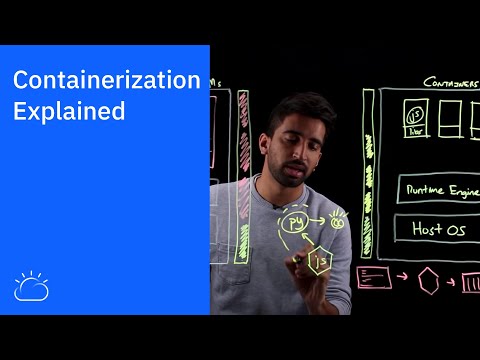 0:08:09
0:08:09
 0:04:52
0:04:52
 0:04:32
0:04:32
 0:08:57
0:08:57
 0:09:11
0:09:11
 0:16:38
0:16:38
 0:08:28
0:08:28
 0:09:24
0:09:24
 0:04:53
0:04:53
 0:05:19
0:05:19
 0:02:37
0:02:37
 0:15:00
0:15:00
 0:23:19
0:23:19
 0:08:08
0:08:08
 0:02:07
0:02:07
 0:25:47
0:25:47
 0:08:52
0:08:52
 0:00:51
0:00:51
 0:11:02
0:11:02
 0:15:52
0:15:52
 0:10:39
0:10:39
 0:10:44
0:10:44
 0:08:20
0:08:20
 0:04:47
0:04:47