filmov
tv
How to Clean Up Your Email Inbox and Keep it Clean

Показать описание
In this video, I will show you 5 simple steps on how to organize and clean your email inbox in the most efficient way.
So what’s the best way to keep a clean email inbox? When mine gets cluttered, I lose my productivity, and on top of that — some of my important emails. That's why I’ve made it a habit to keep my Inbox always in order.
For the video, I'll use my Gmail account; however, the exact same rules apply to any email provider.
🎬 Here’s what you’ll see in this video:
0:00 ▷ Intro.
0:39 ▷ Step 1: Bulk email removal.
2:03 ▷ Step 2: Unsubscribe from marketing emails.
3:27 ▷ Step 3: Keep your inbox clean and organized.
5:11 ▷ Step 4: Stop unwanted emails.
6:57 ▷ Step 5: Stop spam emails.
– Step #1: Bulk email removal –
First of all, you need to get rid of unwanted emails that have already reached your Inbox.
You can go through them one by one and check each and every message you want to delete. Once the batch is selected—just press the Delete button.
If it looks time-consuming, try a third-party solution to speed it up. Here, I'll show how to do it with Clean Email, as an example.
Clean Email—an inbox organizer for Gmail and other leading email service providers, including Yahoo, Outlook, AOL, etc.—offers a bunch of advanced features to declutter your Inbox in a jiffy and keep it clean long after.
Once signed up, you will see personalized cleaning suggestions and actions available to apply to the email groups shown. Following cleaning suggestions you may, for instance, remove thousands of promotional emails or archive multiple email messages older than 3 years with just a click.
Besides, Clean Email shows your mail sorted by the sender and email address and groups your messages into Smart Folders like Online shopping, Finance, Seasonal Sales, messages from productivity tools, and the like to make it easier to find and process them.
– Step #2: Unsubscribe from unwanted emails –
The second step is to go through all your subscriptions and unsubscribe from those you don't need anymore.
In Gmail, you may start by filtering emails with the "Unsubscribe" word and by opening them one by one, searching for and clicking the unsubscribe link.
Alternatively, to save time and energy, you might want to try a faster solution as Unsubscriber in Clean Email mentioned earlier. It shows you all your subscriptions separately and provides options to keep the subscription or unsubscribe from it. Then Clean Email sends an unsubscribe request on your behalf and blocks the senders immediately so they don't bother you again.
– Step #3: Keep your Inbox clean and organized –
Once your Inbox is clean and tidy, we need to make sure it will be kept as it is in the future. The good news is that the routine tasks you have to go through over again—there are still emails to archive as they get older and messages to delete—can be automated!
With a help of email filters and rules you can, for example, mark all emails from your boss as important, keep the newest email from a particular sender, or archive emails as they get older. All automatically.
This video is about How to Set Up Filters in Gmail or Auto Clean rules in Clean Email:
– Step #4: Stop unwanted emails –
If newsletters are not the only headache cluttering your inbox, and you receive messages from senders you really don't want to–don't omit this step.
With the Block feature, you can either block a sender, which means their emails will be sent to Trash automatically (it is in Clean Email, but in Gmail, they will be marked as spam), or mute them. If you choose Mute, Clean Email will continue to deliver the sender’s future messages to your inbox, automatically marking them as read – so they don’t appear as new messages. In Gmail, muting a sender means marking them as spam as well.
– Step #5: Stop spam emails –
Last but not least is to limit spam emails from getting into your mailbox. Many email services provide their users with such an option. So, if you feel like being bombarded with junk emails, just check these emails and click Mark as Spam button. Although it is signaling your provider to stop sending emails from these senders to your Inbox in the future, it doesn't always work as it should. So you may need to repeat the action again to persuade Gmail to consider these emails as spam.
Some services, like Clean Email, provide you with more options. Even though they don't detect which email is spam, they may help you to limit the income of junk messages by screening ones from new senders. Screener from Clean Email quarantineі incoming messages from first-time senders until you allow or block them.
→ More information on How to Clean Up Your Email Inbox:
#cleanemail #emailcleanup #productivityapps
So what’s the best way to keep a clean email inbox? When mine gets cluttered, I lose my productivity, and on top of that — some of my important emails. That's why I’ve made it a habit to keep my Inbox always in order.
For the video, I'll use my Gmail account; however, the exact same rules apply to any email provider.
🎬 Here’s what you’ll see in this video:
0:00 ▷ Intro.
0:39 ▷ Step 1: Bulk email removal.
2:03 ▷ Step 2: Unsubscribe from marketing emails.
3:27 ▷ Step 3: Keep your inbox clean and organized.
5:11 ▷ Step 4: Stop unwanted emails.
6:57 ▷ Step 5: Stop spam emails.
– Step #1: Bulk email removal –
First of all, you need to get rid of unwanted emails that have already reached your Inbox.
You can go through them one by one and check each and every message you want to delete. Once the batch is selected—just press the Delete button.
If it looks time-consuming, try a third-party solution to speed it up. Here, I'll show how to do it with Clean Email, as an example.
Clean Email—an inbox organizer for Gmail and other leading email service providers, including Yahoo, Outlook, AOL, etc.—offers a bunch of advanced features to declutter your Inbox in a jiffy and keep it clean long after.
Once signed up, you will see personalized cleaning suggestions and actions available to apply to the email groups shown. Following cleaning suggestions you may, for instance, remove thousands of promotional emails or archive multiple email messages older than 3 years with just a click.
Besides, Clean Email shows your mail sorted by the sender and email address and groups your messages into Smart Folders like Online shopping, Finance, Seasonal Sales, messages from productivity tools, and the like to make it easier to find and process them.
– Step #2: Unsubscribe from unwanted emails –
The second step is to go through all your subscriptions and unsubscribe from those you don't need anymore.
In Gmail, you may start by filtering emails with the "Unsubscribe" word and by opening them one by one, searching for and clicking the unsubscribe link.
Alternatively, to save time and energy, you might want to try a faster solution as Unsubscriber in Clean Email mentioned earlier. It shows you all your subscriptions separately and provides options to keep the subscription or unsubscribe from it. Then Clean Email sends an unsubscribe request on your behalf and blocks the senders immediately so they don't bother you again.
– Step #3: Keep your Inbox clean and organized –
Once your Inbox is clean and tidy, we need to make sure it will be kept as it is in the future. The good news is that the routine tasks you have to go through over again—there are still emails to archive as they get older and messages to delete—can be automated!
With a help of email filters and rules you can, for example, mark all emails from your boss as important, keep the newest email from a particular sender, or archive emails as they get older. All automatically.
This video is about How to Set Up Filters in Gmail or Auto Clean rules in Clean Email:
– Step #4: Stop unwanted emails –
If newsletters are not the only headache cluttering your inbox, and you receive messages from senders you really don't want to–don't omit this step.
With the Block feature, you can either block a sender, which means their emails will be sent to Trash automatically (it is in Clean Email, but in Gmail, they will be marked as spam), or mute them. If you choose Mute, Clean Email will continue to deliver the sender’s future messages to your inbox, automatically marking them as read – so they don’t appear as new messages. In Gmail, muting a sender means marking them as spam as well.
– Step #5: Stop spam emails –
Last but not least is to limit spam emails from getting into your mailbox. Many email services provide their users with such an option. So, if you feel like being bombarded with junk emails, just check these emails and click Mark as Spam button. Although it is signaling your provider to stop sending emails from these senders to your Inbox in the future, it doesn't always work as it should. So you may need to repeat the action again to persuade Gmail to consider these emails as spam.
Some services, like Clean Email, provide you with more options. Even though they don't detect which email is spam, they may help you to limit the income of junk messages by screening ones from new senders. Screener from Clean Email quarantineі incoming messages from first-time senders until you allow or block them.
→ More information on How to Clean Up Your Email Inbox:
#cleanemail #emailcleanup #productivityapps
Комментарии
 0:01:50
0:01:50
 0:02:19
0:02:19
 0:03:17
0:03:17
 0:04:39
0:04:39
 0:03:20
0:03:20
 0:01:00
0:01:00
 0:04:56
0:04:56
 0:03:05
0:03:05
 0:01:44
0:01:44
 0:00:41
0:00:41
 0:02:32
0:02:32
 0:11:27
0:11:27
 0:03:01
0:03:01
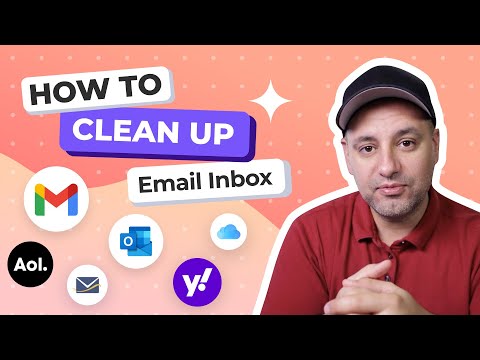 0:08:24
0:08:24
 0:07:15
0:07:15
 0:02:55
0:02:55
 0:02:03
0:02:03
 0:04:29
0:04:29
 0:06:04
0:06:04
 0:06:45
0:06:45
 0:13:32
0:13:32
 0:02:03
0:02:03
 0:05:05
0:05:05
 0:19:33
0:19:33