filmov
tv
How to install and configure Magento 2.4.0 on Ubuntu with using composer

Показать описание
How to Install OpenJDK JAVA 11 in Ubuntu
Prerequisites:
OpenJDK 11 installed
Step 1 – Search OpenJDK Packages
sudo apt-cache search openjdk
Step 2 – Install JAVA (OpenJDK)
sudo add-apt-repository ppa:openjdk-r/ppa
sudo apt-get update
sudo apt-get install openjdk-11-jre openjdk-11-jdk
Step 3 – Configure Default Java Version
java –version
Step 4 – Set JAVA_HOME
open /etc/environment file and add below code :
JAVA_HOME=/usr/lib/jvm/java-11-openjdk-amd64/
Installing and Configuring Elasticsearch
Step 1 — Installing and Configuring Elasticsearch
sudo apt-get update
sudo apt install elasticsearch
Step 2 — Configuring Elasticsearch: Edit You File
sudo systemctl start elasticsearch
sudo systemctl status elasticsearch
Step 3 - check Elasticsearch
How to install Magento 2.4.0
PHP
--7.4.0 or greater(it may work with 7.3 but not fully tested)
sudo apt-get install software-properties-common
sudo add-apt-repository ppa:ondrej/php
sudo apt-get update
sudo apt-get install php7.4
Install PHP7.4 extensions
sudo apt-get install php7.4 libapache2-mod-php7.4 php7.4-mysql php7.4-curl php7.4-gd php7.4-json
php7.4-mcrypt
Check Version of required setup before Installation:
Check composer version: composer
Check php version: php -v
Check mysql version: mysql -V
Steps on How to Install Magento 2.4.0 with Composer
So before Start create the folder as the given directory
Path : cd /var/www/html/
sudo mkdir magento240
sudo chmod -R 777 magento240
cd /var/www/html/magento240
1. Install Composer
1.1 Make Composer Globally Available
2. Download magento2.4.0 file:
sudo su
3. Create the Database
echo "CREATE DATABASE magento240" | mysql -u root –p
4. Install Magento 2:
use-rewrites="1" --backend-frontname="admin"
You can change above installation detail as per your requirement.
5.Set Up Permissions :
chmod -R 777 ./
7. Set local hosts
nano /etc/hosts
7.1: Copy and paste the following
Prerequisites:
OpenJDK 11 installed
Step 1 – Search OpenJDK Packages
sudo apt-cache search openjdk
Step 2 – Install JAVA (OpenJDK)
sudo add-apt-repository ppa:openjdk-r/ppa
sudo apt-get update
sudo apt-get install openjdk-11-jre openjdk-11-jdk
Step 3 – Configure Default Java Version
java –version
Step 4 – Set JAVA_HOME
open /etc/environment file and add below code :
JAVA_HOME=/usr/lib/jvm/java-11-openjdk-amd64/
Installing and Configuring Elasticsearch
Step 1 — Installing and Configuring Elasticsearch
sudo apt-get update
sudo apt install elasticsearch
Step 2 — Configuring Elasticsearch: Edit You File
sudo systemctl start elasticsearch
sudo systemctl status elasticsearch
Step 3 - check Elasticsearch
How to install Magento 2.4.0
PHP
--7.4.0 or greater(it may work with 7.3 but not fully tested)
sudo apt-get install software-properties-common
sudo add-apt-repository ppa:ondrej/php
sudo apt-get update
sudo apt-get install php7.4
Install PHP7.4 extensions
sudo apt-get install php7.4 libapache2-mod-php7.4 php7.4-mysql php7.4-curl php7.4-gd php7.4-json
php7.4-mcrypt
Check Version of required setup before Installation:
Check composer version: composer
Check php version: php -v
Check mysql version: mysql -V
Steps on How to Install Magento 2.4.0 with Composer
So before Start create the folder as the given directory
Path : cd /var/www/html/
sudo mkdir magento240
sudo chmod -R 777 magento240
cd /var/www/html/magento240
1. Install Composer
1.1 Make Composer Globally Available
2. Download magento2.4.0 file:
sudo su
3. Create the Database
echo "CREATE DATABASE magento240" | mysql -u root –p
4. Install Magento 2:
use-rewrites="1" --backend-frontname="admin"
You can change above installation detail as per your requirement.
5.Set Up Permissions :
chmod -R 777 ./
7. Set local hosts
nano /etc/hosts
7.1: Copy and paste the following
Комментарии
 0:01:00
0:01:00
 0:00:54
0:00:54
 0:01:00
0:01:00
 0:00:53
0:00:53
 0:01:00
0:01:00
 0:08:46
0:08:46
 0:00:23
0:00:23
 0:32:08
0:32:08
 0:08:00
0:08:00
 0:05:38
0:05:38
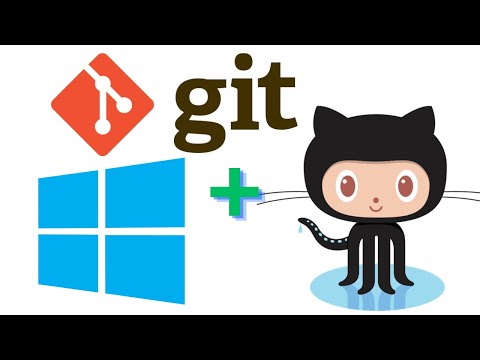 0:24:12
0:24:12
 0:00:41
0:00:41
 0:00:15
0:00:15
 0:34:03
0:34:03
 0:35:44
0:35:44
 0:00:22
0:00:22
 0:00:38
0:00:38
 0:11:53
0:11:53
 0:00:40
0:00:40
 0:00:15
0:00:15
 0:00:19
0:00:19
 0:12:18
0:12:18
 0:00:16
0:00:16
 0:10:23
0:10:23