filmov
tv
3D Print Video Game Models (2021 Updated Tutorial)

Показать описание
It's the 10th anniversary of The Elder Scrolls V: Skyrim, so I thought it'd be fun to update my 7yo tutorial on ripping game assets and repairing them for 3D Printing!
TIMESTAMPS:
0:00 Intro
1:07 Software
4:49 Ripping game meshes using Nifskope
7:48 Repairing meshes in 3D Builder
9:48 Repairing meshes in Blender
12:14 Adding smoothness using subdivision
16:25 ADVANCED - Adding texture with displaced UV maps and more
17:13 Extracting textures with Bethesda Archive Extractor
19:26 Displacing using UV map
21:35 My 3D Printed Results!
TIMESTAMPS:
0:00 Intro
1:07 Software
4:49 Ripping game meshes using Nifskope
7:48 Repairing meshes in 3D Builder
9:48 Repairing meshes in Blender
12:14 Adding smoothness using subdivision
16:25 ADVANCED - Adding texture with displaced UV maps and more
17:13 Extracting textures with Bethesda Archive Extractor
19:26 Displacing using UV map
21:35 My 3D Printed Results!
3D Print Video Game Models (2021 Updated Tutorial)
How To 3D Print Game Models (Blender)
Ninja Ripper 2.0.4 | Rip any game model for 3D printing
Things to 3D print when you're bored!
How to get 3D files from ANY Game and Convert it to STL for 3D Printing in 3 Minutes!
Unreal to STL: 3D prints from your favorite games
3D PRINTING vs GAMES WORKSHOP
Bring Video Game Characters To Life Using 3D Printing
🕌🪐Empire of Stars - Timeless Trinity 🕌🪐 #archvillaingames • 3D Printable Models
Where to find FREE & PAID STL files for 3D Printing?
2 ways to improve 3D printed games assets
3D Printed Widowmaker Prop (TF2/Deus Ex)
Game to Life: Converting Game Models for 3D Printing
Making 3D printable minis in Blender - Basic Tools
Amazing 3D Printed Games
Don't throw away all your 3D printing filament ends! Do this!
3D Printed Pin Support Challenge 😱
Ninja Ripper 'Ripping Game Models And Textures Guide'
Resin VS FDM 3D printers: Which one is the best for miniatures?
3D printed illusion: Breaks the laws of physics! 🤯
Making a League of Legends Champion in Free 3D Software
First steps | 3D Modeling with Blender for Cosplay
Gambody - 3D Printing Marketplace of Video Games Models
My Genshin sword took 150h to 3D print! ⚔️ #diycrafts #cosplay
Комментарии
 0:28:28
0:28:28
 0:19:45
0:19:45
 0:07:13
0:07:13
 0:05:28
0:05:28
 0:04:18
0:04:18
 0:05:41
0:05:41
 0:06:58
0:06:58
 0:01:07
0:01:07
 0:00:56
0:00:56
 0:20:23
0:20:23
 0:25:34
0:25:34
 0:00:28
0:00:28
 0:33:44
0:33:44
 0:17:44
0:17:44
 0:14:09
0:14:09
 0:00:56
0:00:56
 0:00:35
0:00:35
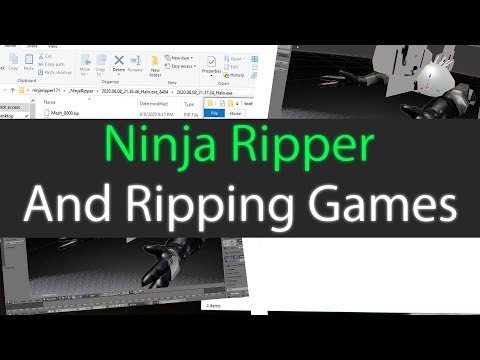 0:13:14
0:13:14
 0:12:01
0:12:01
 0:00:32
0:00:32
 0:06:11
0:06:11
 0:35:38
0:35:38
 0:01:09
0:01:09
 0:01:01
0:01:01