filmov
tv
Extract Elevation Information from DEM in ArcGIS

Показать описание
Steps To extract elevation information from a Digital Elevation Model (DEM)
To extract elevation information from a Digital Elevation Model (DEM) using the 3D Analyst Tool in ArcGIS, specifically the "Functional Surface" and "Add Surface Information" tools, you can follow these steps:
Open ArcGIS software and load the DEM dataset into your project.
Ensure that you have the 3D Analyst extension enabled in your ArcGIS software.
In the ArcGIS toolbar, go to the "ArcToolbox" window. If you can't find it, go to the "Customize" menu, select "Toolbars," and enable the "ArcToolbox" option.
In the ArcToolbox window, navigate to "3D Analyst Tools" "Functional Surface."
Double-click on the "Add Surface Information" tool to open it.
In the "Input Surface" parameter, select your DEM dataset from the drop-down list or browse to the location where the DEM is stored.
Determine the type of surface information you want to extract. This could be a shapefile, a set of point features, or any other layer with spatial information representing the areas or locations you are interested in.
In the "Input Features" parameter, select the surface information layer you want to use for extracting elevation data. You can browse to the layer or select it from the drop-down list.
Choose an output location to store the extracted elevation data.
Configure the "Output Surface Type" parameter according to your needs. You can choose options such as "Point Features" or "Polygon Features" to define how the extracted elevation information should be represented.
Specify the desired "Z unit" to ensure the elevation values are in the appropriate units for your analysis.
Adjust any other optional parameters as needed, such as the cell size or sampling distance.
Click "OK" to run the tool and extract the elevation information from the DEM using the surface information you provided.
Once the tool completes, you will have a new layer with the extracted elevation values based on your surface information.
You can further analyze, visualize, or export the extracted elevation data as per your requirements using ArcGIS tools and functionalities.
To extract elevation information from a Digital Elevation Model (DEM) using the 3D Analyst Tool in ArcGIS, specifically the "Functional Surface" and "Add Surface Information" tools, you can follow these steps:
Open ArcGIS software and load the DEM dataset into your project.
Ensure that you have the 3D Analyst extension enabled in your ArcGIS software.
In the ArcGIS toolbar, go to the "ArcToolbox" window. If you can't find it, go to the "Customize" menu, select "Toolbars," and enable the "ArcToolbox" option.
In the ArcToolbox window, navigate to "3D Analyst Tools" "Functional Surface."
Double-click on the "Add Surface Information" tool to open it.
In the "Input Surface" parameter, select your DEM dataset from the drop-down list or browse to the location where the DEM is stored.
Determine the type of surface information you want to extract. This could be a shapefile, a set of point features, or any other layer with spatial information representing the areas or locations you are interested in.
In the "Input Features" parameter, select the surface information layer you want to use for extracting elevation data. You can browse to the layer or select it from the drop-down list.
Choose an output location to store the extracted elevation data.
Configure the "Output Surface Type" parameter according to your needs. You can choose options such as "Point Features" or "Polygon Features" to define how the extracted elevation information should be represented.
Specify the desired "Z unit" to ensure the elevation values are in the appropriate units for your analysis.
Adjust any other optional parameters as needed, such as the cell size or sampling distance.
Click "OK" to run the tool and extract the elevation information from the DEM using the surface information you provided.
Once the tool completes, you will have a new layer with the extracted elevation values based on your surface information.
You can further analyze, visualize, or export the extracted elevation data as per your requirements using ArcGIS tools and functionalities.
 0:05:22
0:05:22
 0:03:13
0:03:13
 0:08:20
0:08:20
 0:09:47
0:09:47
 0:06:32
0:06:32
 0:06:05
0:06:05
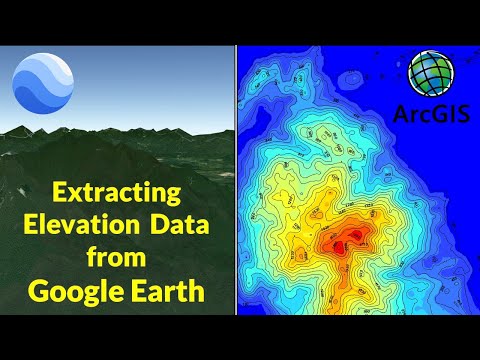 0:13:25
0:13:25
 0:04:08
0:04:08
 0:04:28
0:04:28
 0:02:21
0:02:21
 0:03:49
0:03:49
 0:02:29
0:02:29
 0:03:33
0:03:33
 0:04:28
0:04:28
 0:14:54
0:14:54
 0:01:51
0:01:51
 0:08:30
0:08:30
 0:01:33
0:01:33
 0:02:43
0:02:43
 0:03:49
0:03:49
 0:08:58
0:08:58
 0:01:10
0:01:10
 0:09:12
0:09:12
 0:02:38
0:02:38