filmov
tv
How to delete Repository|| Complete Tutorial GitHub!!

Показать описание
Access Repository: Once you're logged in, navigate to the repository you want to delete by clicking on its name in the repository list on your profile or organization page.
Repository Settings: In the repository's main page, locate and click on the "Settings" tab, usually located on the right side of the page, next to the "Insights" and "Pull Requests" tabs.
Scroll Down to Danger Zone: In the settings page, scroll down to the "Danger Zone" section. This is where you'll find the option to delete the repository.
Delete Repository: Click the "Delete this repository" button. You will be prompted to confirm the deletion.
Confirm Repository Name: To proceed, you'll need to type in the name of the repository you want to delete. This is a safety measure to prevent accidental deletions.
Confirm Deletion: After typing in the repository name, click the "I understand the consequences, delete this repository" button to confirm the deletion.
Authentication: Depending on your account settings, you might need to authenticate yourself again, usually by entering your GitHub password.
Final Confirmation: GitHub will display a final confirmation message, outlining the irreversible nature of the action. If you're absolutely sure you want to proceed, click the "Delete" button.
Repository Deleted: After you've completed these steps, the repository will be deleted. The repository's URL will no longer be accessible, and the data associated with it will be removed from GitHub.
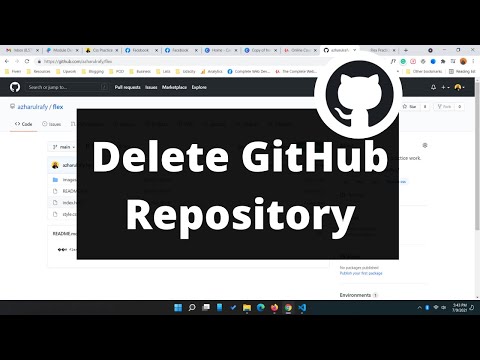 0:02:21
0:02:21
 0:00:39
0:00:39
 0:00:27
0:00:27
 0:03:48
0:03:48
 0:00:38
0:00:38
 0:01:17
0:01:17
 0:01:05
0:01:05
 0:00:59
0:00:59
 1:09:43
1:09:43
 0:01:02
0:01:02
 0:00:28
0:00:28
 0:01:50
0:01:50
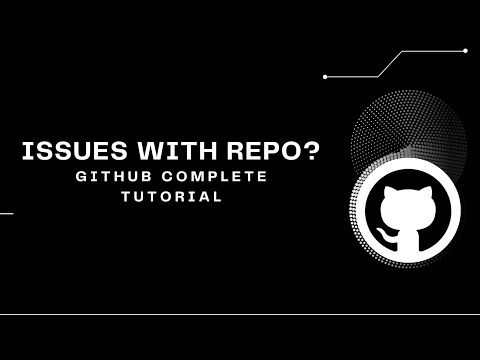 0:01:09
0:01:09
 0:00:47
0:00:47
 0:01:04
0:01:04
 0:01:54
0:01:54
 0:00:51
0:00:51
 0:02:13
0:02:13
 0:00:41
0:00:41
 0:01:47
0:01:47
 0:00:49
0:00:49
 0:02:25
0:02:25
 0:01:22
0:01:22
 0:01:30
0:01:30