filmov
tv
How to Save and Manage Passwords in Mozilla Firefox browser on Computer?
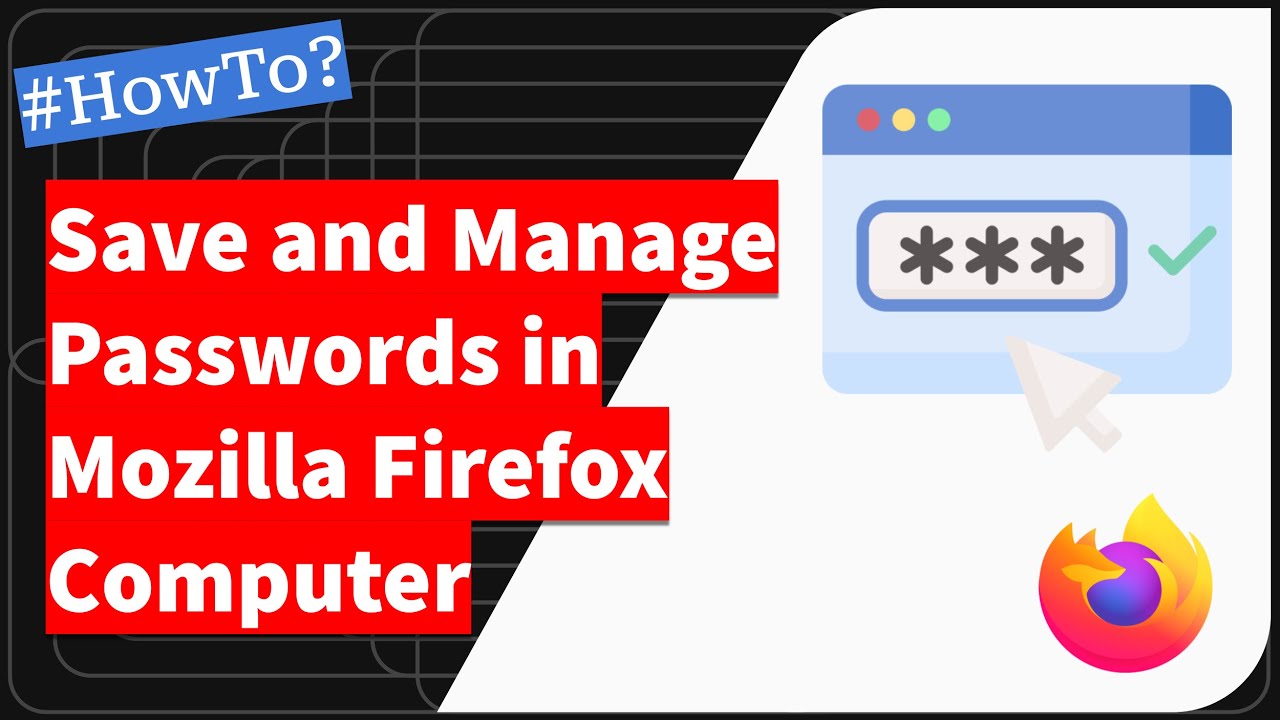
Показать описание
Mozilla Firefox can save and manage passwords for different websites. This can be very convenient as it saves users the trouble of remembering all their passwords.
Firstly, a user needs to enable the password manager to save passwords in Mozilla Firefox. This can be done by going to the Menu button on the top right corner of the browser, selecting "Options", then "Privacy & Security," and finally checking the box next to "Remember logins and passwords for websites."
Once the password manager is enabled, Firefox will automatically prompt users to save their login credentials when logging into a website for the first time.
Users can manually add passwords by going to the "Saved Logins" section in the Firefox settings and clicking the "Add Login" button.
Users can go to the "Saved Password" section to manage saved passwords and search for specific websites or usernames. From here, they can edit, delete, or view the details of the saved passwords.
For added security, Firefox also offers the option to set a master password. This ensures that all saved passwords are encrypted and can only be accessed with the master password.
#passwordmanager #mozillafirefox #webbrowser
-------------------------------
@DigitalTechStudio - Making Sophisticated Tech Simple!
Комментарии
 0:06:18
0:06:18
 0:08:34
0:08:34
 0:23:01
0:23:01
 0:17:51
0:17:51
 0:17:43
0:17:43
 0:04:57
0:04:57
 0:12:30
0:12:30
 0:01:44
0:01:44
 0:14:55
0:14:55
 0:03:04
0:03:04
 0:01:46
0:01:46
 0:05:51
0:05:51
 0:10:37
0:10:37
 0:04:54
0:04:54
 0:28:15
0:28:15
 0:04:42
0:04:42
 0:00:23
0:00:23
 0:03:51
0:03:51
 0:03:00
0:03:00
 0:07:37
0:07:37
 0:09:21
0:09:21
 0:02:52
0:02:52
 0:14:41
0:14:41
 0:12:51
0:12:51