filmov
tv
How to install Windows 95 in VirtualBox(working sound)
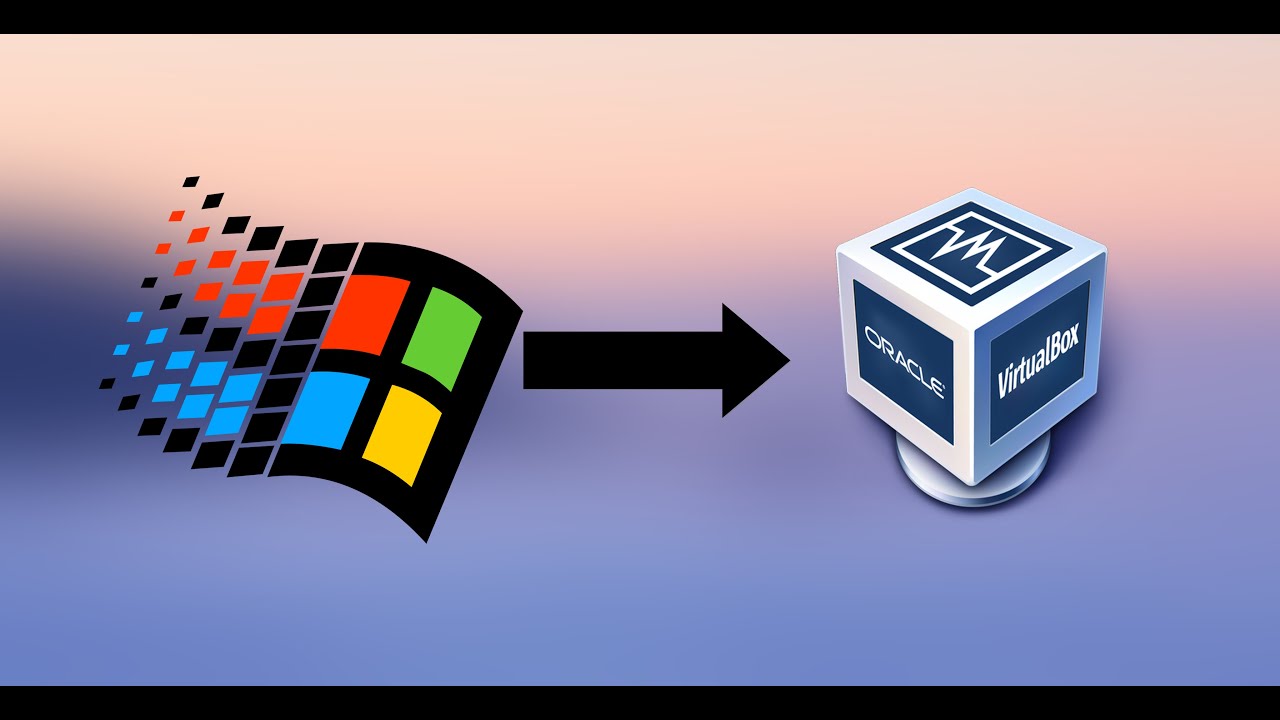
Показать описание
Hello guys and welcome back to another video! Today I will show you how to install Windows 95 in VirtualBox. Also, in a following video, I explain how to download and install the necessary display drivers and also how to connect the virtual machine to the internet.
Install display drivers and configure internet:
VirtualBox:
The exact Windows 95 download I used(I've mistaken the link in the original upload):
CPU patch(FIX95CPU.ISO):
MS-DOS 6.22 download:
Product key for OSR2:
34698-OEM-0039682-72135
Donate:
Website:
Facebook:
--------------------------------------------------------------------------------
Windows 95 download:
--------------------------------------------------------------------------------
Timestamps:
0:00 Intro
0:40 Necessary files
3:55 Configuring VirtualBox and the virtual machine
8:24 Installing MS-DOS 6.22
11:15 Installing Windows 95
20:52 Applying CPU patch
22:05 Finalizing Windows 95 installation and configuration
24:29 Outro
Install display drivers and configure internet:
VirtualBox:
The exact Windows 95 download I used(I've mistaken the link in the original upload):
CPU patch(FIX95CPU.ISO):
MS-DOS 6.22 download:
Product key for OSR2:
34698-OEM-0039682-72135
Donate:
Website:
Facebook:
--------------------------------------------------------------------------------
Windows 95 download:
--------------------------------------------------------------------------------
Timestamps:
0:00 Intro
0:40 Necessary files
3:55 Configuring VirtualBox and the virtual machine
8:24 Installing MS-DOS 6.22
11:15 Installing Windows 95
20:52 Applying CPU patch
22:05 Finalizing Windows 95 installation and configuration
24:29 Outro
Комментарии
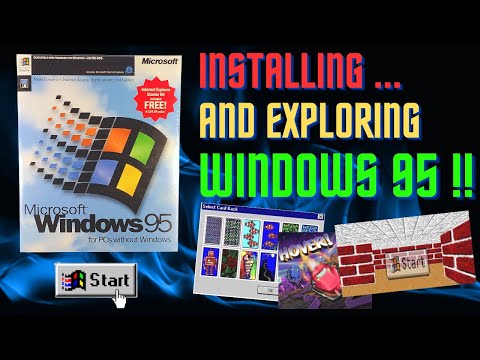 0:33:34
0:33:34
 0:23:49
0:23:49
 0:45:21
0:45:21
 0:01:48
0:01:48
 0:28:36
0:28:36
 0:06:37
0:06:37
 0:08:22
0:08:22
 0:04:56
0:04:56
 0:17:03
0:17:03
 0:01:09
0:01:09
 0:04:40
0:04:40
 0:35:27
0:35:27
 0:05:11
0:05:11
 0:12:49
0:12:49
 0:30:12
0:30:12
 0:04:24
0:04:24
 0:25:06
0:25:06
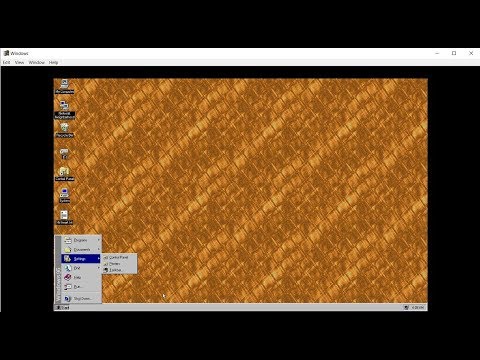 0:03:33
0:03:33
 0:03:13
0:03:13
 0:16:12
0:16:12
 0:08:45
0:08:45
 0:27:21
0:27:21
 0:26:21
0:26:21
 0:25:07
0:25:07