filmov
tv
Our Favourite Vim Plugins - with The Art Of Software

Показать описание
This video as a very special celebration video, its a way for me to give back to you all, to say thank you for all your support and love the past few weeks/months. This is my video to celebrate reaching my next YouTube milestone of 600 SUBSCRIBERS! Thank you all so so much!
This special video is actually a collaboration video with another brilliant YouTube creator called "The Art Of Software" aka Mikey! He is a genuinely cool & brilliant dude with lots of really creative & fun videos!
In this video we talk about Vim & in particular our favourite or most used (or most notable) Vim plugins! We first of all talk about how we personally each got into Vim and why we started using it & then we take turns presenting and demonstrating 3 plugins each (Links to all of them can be found below).
Towards the end of the video after we have talked a bit about our workflows, colour schemes and Vim preferences. We also talk briefly each about our own custom Vim plugins that we have written to solve our own problems or meet our particular bespoke Vim needs!
Thanks for watching and please reach out to me OR Mikey with any questions/queries that you might have! Of course, below, is a list of timestamps so that you can jump ahead to a particular area of the video & links that are discussed in the video are below that!
Timestamps ======================
00:00 - Intro
01:05 - Meet Art of Software
01:49 - How we got into Vim
06:32 - AOS #1 Plugin (vim-surround)
12:59 - AOS #2 Plugin (nerdtree)
14:15 - BK #2 Plugin (vim-minimap)
15:12 - AOS #3 Plugin (command line complete)
16:43 - BK #3 Plugin (vim-signature)
17:50 - Our Color Schemes
18:10 - BK Custom Plugin (MyVimPlugin)
20:02 - AOS Custom Plugin (Custom Python Plugin)
20:37 - Outro
21:52 - Bloopers
Links ======================
Art Of Software [Mikey's Channel] (Youtube Channel):
Vim Surround Plugin (AOS #1 Plugin)
Vim FZF Plugin (BK #1 Plugin)
Nerdtree Plugin (AOS #2 Plugin)
Vim Minimap Plugin (BK #2 Plugin)
Command Line Complete Plugin (AOS #3 Plugin)
Vim Signature Plugin (BK #3 Plugin)
AOS Color Scheme (Molokai)
BK Color Scheme (Dracula)
MyVimPlugin by Kardelio (BK Custom Plugin)
Learn Vim Script the hard way (Useful website to learn Vim Script):
-------------------------------------
Tools:
-------------------------------------
Camera: Canon M50
-------------------------------------
Credits:
-------------------------------------
In Video Background: Photo by Adrien Olichon from Pexels
Vid: 36
#vim #vimplugins #artofsoftware
Комментарии
 0:22:59
0:22:59
 0:01:00
0:01:00
 0:03:23
0:03:23
 0:11:15
0:11:15
 0:08:03
0:08:03
 0:13:31
0:13:31
 0:05:37
0:05:37
 0:13:20
0:13:20
 0:01:00
0:01:00
 0:09:17
0:09:17
 1:14:03
1:14:03
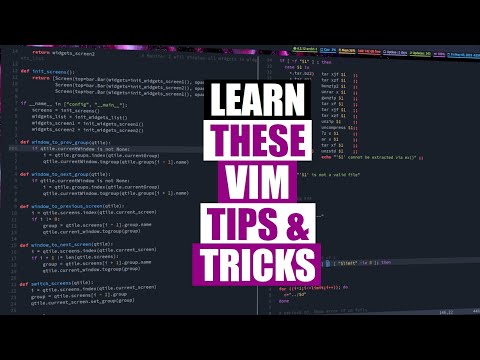 0:17:05
0:17:05
 0:00:43
0:00:43
 0:12:24
0:12:24
 0:13:35
0:13:35
 0:06:01
0:06:01
 0:09:28
0:09:28
 0:22:16
0:22:16
 0:12:24
0:12:24
 0:15:53
0:15:53
 0:11:53
0:11:53
 0:02:11
0:02:11
 0:10:26
0:10:26
 0:05:49
0:05:49