filmov
tv
Gradient Button Elementor Tutorial | Elementor FREE, NO Plugins Or Add-Ons, SUPER Easy
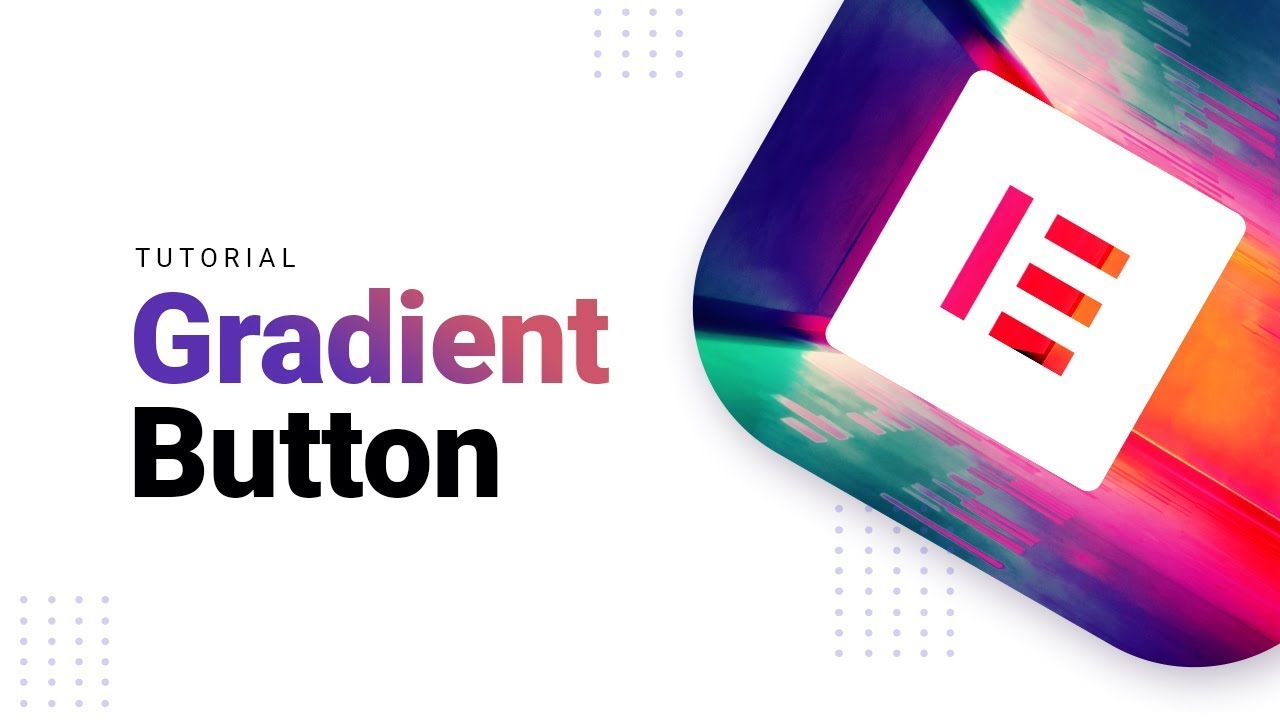
Показать описание
In this video, you'll learn how to create gradient button in Elementor WITHOUT any extra add-ons or plugins. This tutorial is SUPER beginner-friendly, you'll be able to recreate it in 2 minutes!
🤔EASY Ways To Design Buttons In Elementor
Elementor is a powerful tool and it has everything you need to create a website. There’s nothing difficult about using it. It has a nice UI, and you can easily customize various elements.
This video tutorial shows how to design buttons in Elementor. This is a very short yet detailed video. The good thing is that you don’t need to install any plugins or add-ons or write code, etc. Everything can be done using the Elementor main features. This is a super beginner-friendly Elementor tutorial – just follow the instruction and you will get a nice gradient button.👍
Before you add a button you still need to focus on such aspects as:
➡️How big the button should be (it shouldn’t be too large or too small)?
➡️Where should you place it?
➡️What colors to use?
➡️What label should it have (it shouldn’t be ambiguous)?
Again, buttons are very important and you need to think carefully before adding one. Luckily, Elementor is super flexible so you can change everything about the button – its place, label, size, color, etc.
😍This video shows how easily you can create a nice-looking button – you can combine various colors to create the button that will match your website’s design. It’s important to pay special attention to the colors as they are very important. Some colors may work well together.
Gradient buttons are great whether you have a business-like website (grey-blue, white-grey colors may do) or if you have something casual (vivid color combinations can be a good option, like orange-red). A gradient button can be a nice touch that will make your website look modern and more interesting. Moreover, you can use colors to make people pay attention to the buttons.
❗️❗️❗️If you want to learn more about web design and how to create something stunning – please
Subscribe to our channel:
Follow us on social media:
🤔EASY Ways To Design Buttons In Elementor
Elementor is a powerful tool and it has everything you need to create a website. There’s nothing difficult about using it. It has a nice UI, and you can easily customize various elements.
This video tutorial shows how to design buttons in Elementor. This is a very short yet detailed video. The good thing is that you don’t need to install any plugins or add-ons or write code, etc. Everything can be done using the Elementor main features. This is a super beginner-friendly Elementor tutorial – just follow the instruction and you will get a nice gradient button.👍
Before you add a button you still need to focus on such aspects as:
➡️How big the button should be (it shouldn’t be too large or too small)?
➡️Where should you place it?
➡️What colors to use?
➡️What label should it have (it shouldn’t be ambiguous)?
Again, buttons are very important and you need to think carefully before adding one. Luckily, Elementor is super flexible so you can change everything about the button – its place, label, size, color, etc.
😍This video shows how easily you can create a nice-looking button – you can combine various colors to create the button that will match your website’s design. It’s important to pay special attention to the colors as they are very important. Some colors may work well together.
Gradient buttons are great whether you have a business-like website (grey-blue, white-grey colors may do) or if you have something casual (vivid color combinations can be a good option, like orange-red). A gradient button can be a nice touch that will make your website look modern and more interesting. Moreover, you can use colors to make people pay attention to the buttons.
❗️❗️❗️If you want to learn more about web design and how to create something stunning – please
Subscribe to our channel:
Follow us on social media:
Комментарии
 0:00:42
0:00:42
 0:04:53
0:04:53
 0:00:41
0:00:41
 0:02:51
0:02:51
 0:01:34
0:01:34
 0:03:53
0:03:53
 0:06:24
0:06:24
 0:17:56
0:17:56
 0:53:35
0:53:35
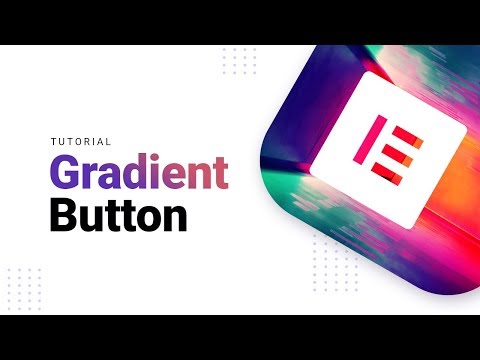 0:02:15
0:02:15
 0:05:21
0:05:21
 0:02:23
0:02:23
 0:01:23
0:01:23
 0:03:39
0:03:39
 0:04:08
0:04:08
 0:09:19
0:09:19
 0:11:22
0:11:22
 0:04:15
0:04:15
 0:06:03
0:06:03
 0:02:13
0:02:13
 0:02:39
0:02:39
 0:06:13
0:06:13
 0:05:08
0:05:08
 0:03:37
0:03:37