filmov
tv
How to Setup a New Cisco ASA 5510 using the Management Console and Cisco ASDM Software.

Показать описание
How to Setup a New Cisco ASA 5510 using the Management Console and Cisco ASDM Software.
This video will show you how to setup a new Cisco ASA 5510 from scratch using the ASDM Software.
1. Connect to the management interface with a network cable which is connected to your computer.
2. Open Cisco ASDM and connect with the default details.
3. Because the ASA is factory default you will get a popup box
“Authentication Required” these have not been set so remove the login details and click OK.
4. Setup the Outside interface.
5. Setup the Inside interface.
6. Apply the changes.
7. Setup the static route and apply the configuration.
8. Setup DHCP and the lease length, apply the configuration.
9. Setup the DNS Client and apply the configuration.
Then we use the Start-Up Wizard to setup the PAT and enable management of the ASA from our new LAN.
Close the ASDM software and disconnect the computer from the management port and connect it to the Inside interface we setup. We get a new IP Address in the 172.16.31.x range so we can connect to the ASA using ASDM and the new inside interface IP Address.
1. Now we try and ping Google’s DNS 8.8.8.8 but we cannot get a reply, we try again using the website name but we get the same result.
2. We check the internet connection and we can connect out to the internet without any problems.
3. To fix this problem we need to create a rule and allow icmp/echo-reply from the outside interface to the internal lan.
4. Test again and everything is working as it should.
That’s it the Cisco ASA 5510 is setup and ready for use, just connect the inside interface and computers to a network switch and they will get an IP Address and be able to use the internet.
Don't forget to like and subscribe.
This video will show you how to setup a new Cisco ASA 5510 from scratch using the ASDM Software.
1. Connect to the management interface with a network cable which is connected to your computer.
2. Open Cisco ASDM and connect with the default details.
3. Because the ASA is factory default you will get a popup box
“Authentication Required” these have not been set so remove the login details and click OK.
4. Setup the Outside interface.
5. Setup the Inside interface.
6. Apply the changes.
7. Setup the static route and apply the configuration.
8. Setup DHCP and the lease length, apply the configuration.
9. Setup the DNS Client and apply the configuration.
Then we use the Start-Up Wizard to setup the PAT and enable management of the ASA from our new LAN.
Close the ASDM software and disconnect the computer from the management port and connect it to the Inside interface we setup. We get a new IP Address in the 172.16.31.x range so we can connect to the ASA using ASDM and the new inside interface IP Address.
1. Now we try and ping Google’s DNS 8.8.8.8 but we cannot get a reply, we try again using the website name but we get the same result.
2. We check the internet connection and we can connect out to the internet without any problems.
3. To fix this problem we need to create a rule and allow icmp/echo-reply from the outside interface to the internal lan.
4. Test again and everything is working as it should.
That’s it the Cisco ASA 5510 is setup and ready for use, just connect the inside interface and computers to a network switch and they will get an IP Address and be able to use the internet.
Don't forget to like and subscribe.
 0:03:20
0:03:20
 1:22:31
1:22:31
 0:13:41
0:13:41
 0:07:57
0:07:57
 0:03:27
0:03:27
 0:08:54
0:08:54
 0:17:28
0:17:28
 0:13:02
0:13:02
 0:00:11
0:00:11
 0:14:06
0:14:06
 0:30:16
0:30:16
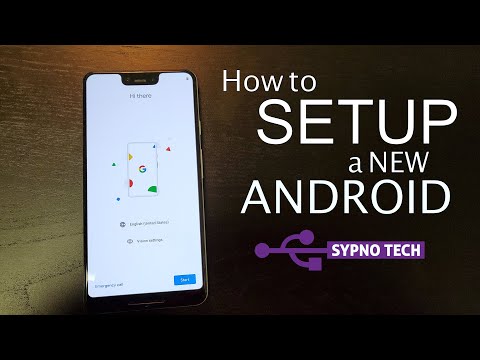 0:18:06
0:18:06
 0:30:31
0:30:31
 0:09:00
0:09:00
 0:12:31
0:12:31
 0:06:17
0:06:17
 0:01:31
0:01:31
 0:04:03
0:04:03
 0:11:25
0:11:25
 0:04:51
0:04:51
 0:11:14
0:11:14
 0:00:19
0:00:19
 0:06:31
0:06:31
 0:17:21
0:17:21