filmov
tv
How to Fix HTTP Error 500 in WordPress

Показать описание
💥Use the discount code HA10 to get 10% OFF!
The HTTP Error 500 is one of the most encountered problems on WordPress websites. There are many underlying causes for this error, so you’ll need to find the root issue to determine a suitable troubleshooting method. In this tutorial, you’ll learn the possible causes of the HTTP 500 Internal Server Error along with the ways to fix it.
____________________________________________
📚 Get Our eBooks!
____________________________________________
📌 Handy Links
____________________________________________
⭐Follow Us⭐
____________________________________________
🕒 Timestamps
____________________________________________
00:00 - Intro
00:39 - Conflicting Cookies and Cache
Bad Plugins
01:30 - Checking Plugins from the WordPress Dashboard
03:04 - Checking Plugins from File Manager
Themes Installation
04:13 - Checking Themes from the WordPress Dashboard
05:25 - Checking Themes from phpMyAdmin
06:03 - Corrupted .htaccess
07:10 - Insufficient PHP Limit
08:01 - Other Unknown Errors
08:22 - Enable Error Display
09:10 - Restore Backup Files of the WordPress Website
09:37 - Outro
___________________________________________
The HTTP Error 500 is often encountered by WordPress webmasters. The methods to troubleshoot it are fairly simple, but finding the root problem might take some time as there are several underlying possible causes.
👉 Conflicting Cookies and Cache
The easiest method to fix the error is by clearing the cookies and cache on your browser.
👉 Bad Plugins
Plugins can cause the HTTP Error 500. You can troubleshoot this by disabling plugins from the WordPress dashboard or your hosting account’s File Manager.
👉 Themes Installation
To troubleshoot a theme-caused HTTP Error 500, change your website’s theme directly from the WordPress dashboard or phpMyAdmin.
👉 Corrupted .htaccess
If the HTTP 500 Internal Server Error is caused by a corrupted .htaccess file, you can solve it by creating a new one.
👉 Insufficient PHP Limit
You can increase the PHP limit by adding these code lines to the .htaccess file:
php_value upload_max_filesize 128M
php_value post_max_size 128M
php_value max_execution_time 300
php_value max_input_time 300
php_value memory_limit 256M
👉 Other Unknown Errors
If none of the steps above works to solve the HTTP Error 500, investigate deeper about the root cause of the issue by doing the following:
🟣 Enable Error Display
🟣 Restore Backup Files of the WordPress Website
___________________________________________
▶ Want to see more awesome tutorials like this in the future? Consider subscribing 😁
____________________________________________
Thank you for watching! Let us know in the comments below if you have any questions. Good luck on your online journey. 🚀
#httperror500 #http500internalservererror #WordPress #HostingerAcademy
The HTTP Error 500 is one of the most encountered problems on WordPress websites. There are many underlying causes for this error, so you’ll need to find the root issue to determine a suitable troubleshooting method. In this tutorial, you’ll learn the possible causes of the HTTP 500 Internal Server Error along with the ways to fix it.
____________________________________________
📚 Get Our eBooks!
____________________________________________
📌 Handy Links
____________________________________________
⭐Follow Us⭐
____________________________________________
🕒 Timestamps
____________________________________________
00:00 - Intro
00:39 - Conflicting Cookies and Cache
Bad Plugins
01:30 - Checking Plugins from the WordPress Dashboard
03:04 - Checking Plugins from File Manager
Themes Installation
04:13 - Checking Themes from the WordPress Dashboard
05:25 - Checking Themes from phpMyAdmin
06:03 - Corrupted .htaccess
07:10 - Insufficient PHP Limit
08:01 - Other Unknown Errors
08:22 - Enable Error Display
09:10 - Restore Backup Files of the WordPress Website
09:37 - Outro
___________________________________________
The HTTP Error 500 is often encountered by WordPress webmasters. The methods to troubleshoot it are fairly simple, but finding the root problem might take some time as there are several underlying possible causes.
👉 Conflicting Cookies and Cache
The easiest method to fix the error is by clearing the cookies and cache on your browser.
👉 Bad Plugins
Plugins can cause the HTTP Error 500. You can troubleshoot this by disabling plugins from the WordPress dashboard or your hosting account’s File Manager.
👉 Themes Installation
To troubleshoot a theme-caused HTTP Error 500, change your website’s theme directly from the WordPress dashboard or phpMyAdmin.
👉 Corrupted .htaccess
If the HTTP 500 Internal Server Error is caused by a corrupted .htaccess file, you can solve it by creating a new one.
👉 Insufficient PHP Limit
You can increase the PHP limit by adding these code lines to the .htaccess file:
php_value upload_max_filesize 128M
php_value post_max_size 128M
php_value max_execution_time 300
php_value max_input_time 300
php_value memory_limit 256M
👉 Other Unknown Errors
If none of the steps above works to solve the HTTP Error 500, investigate deeper about the root cause of the issue by doing the following:
🟣 Enable Error Display
🟣 Restore Backup Files of the WordPress Website
___________________________________________
▶ Want to see more awesome tutorials like this in the future? Consider subscribing 😁
____________________________________________
Thank you for watching! Let us know in the comments below if you have any questions. Good luck on your online journey. 🚀
#httperror500 #http500internalservererror #WordPress #HostingerAcademy
Комментарии
 0:03:29
0:03:29
 0:00:30
0:00:30
 0:03:09
0:03:09
 0:01:16
0:01:16
 0:10:26
0:10:26
 0:01:37
0:01:37
 0:01:18
0:01:18
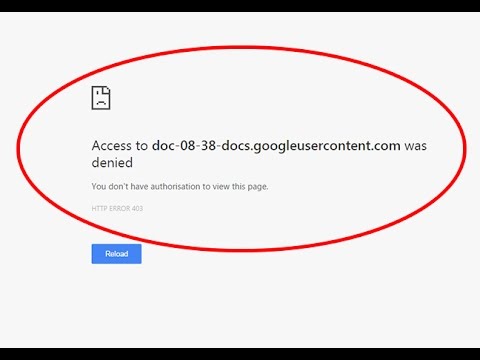 0:01:06
0:01:06
 0:05:16
0:05:16
 0:04:06
0:04:06
 0:02:04
0:02:04
 0:01:31
0:01:31
 0:00:49
0:00:49
 0:03:20
0:03:20
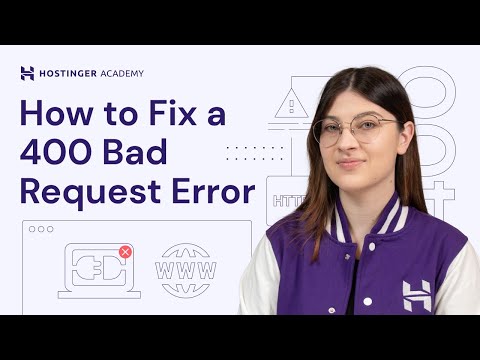 0:10:14
0:10:14
 0:03:15
0:03:15
 0:09:44
0:09:44
 0:00:29
0:00:29
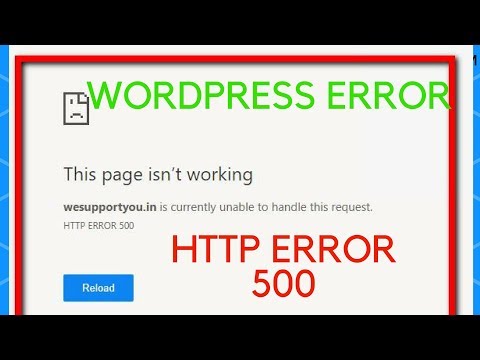 0:04:08
0:04:08
 0:02:11
0:02:11
 0:02:21
0:02:21
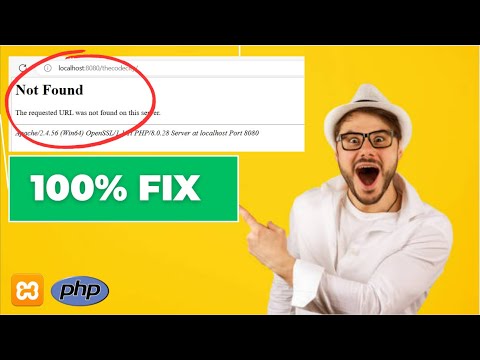 0:03:55
0:03:55
 0:01:35
0:01:35
 0:02:05
0:02:05