filmov
tv
Zoho Analytics integration with WordPress form | WordPress to Zoho Analytics Integration

Показать описание
Zoho Analytics integration with WordPress form | WordPress to Zoho Analytics Integration
This video demonstrates how to integrate Zoho Analytics with the WordPress plugin.
** Authorization Settings:
At first, select the form you want to apply the Zoho Analytics integration; after that, follow the below instructions.
Follow the path:
Settings ~ Integrations ~ Click on (+) ~ Click on 'Zoho Analytics '.
A. Integration Name: Set the integration name "ZOHO Analytics ".
C. Homepage URL: Enter the URL of your website.
D. Authorized Redirect URL: Enter the URL in which ZOHO Analytics will send the authentication code.
E. Client ID & Secret: To get client Id & secret information go to ZOHO API CONSOL~ Add Client ~ Server-based application ~ Create New Client. Register all the information and get your client ID & Secret information.
Now click 'Authorize,' & you are ready to analyze all the submitted data on ZOHO Analytics via Bit Form.
** Integration Settings:
Select the workspace and table from the dropdown that you have already created on your Zoho Analytics account. Then map Bit Form fields with Zoho Analytics fields in which you want to send data. Now set the conditional logic to run the integration. You have to select the integration name; otherwise, the integration will not work correctly.
This video demonstrates how to integrate Zoho Analytics with the WordPress plugin.
** Authorization Settings:
At first, select the form you want to apply the Zoho Analytics integration; after that, follow the below instructions.
Follow the path:
Settings ~ Integrations ~ Click on (+) ~ Click on 'Zoho Analytics '.
A. Integration Name: Set the integration name "ZOHO Analytics ".
C. Homepage URL: Enter the URL of your website.
D. Authorized Redirect URL: Enter the URL in which ZOHO Analytics will send the authentication code.
E. Client ID & Secret: To get client Id & secret information go to ZOHO API CONSOL~ Add Client ~ Server-based application ~ Create New Client. Register all the information and get your client ID & Secret information.
Now click 'Authorize,' & you are ready to analyze all the submitted data on ZOHO Analytics via Bit Form.
** Integration Settings:
Select the workspace and table from the dropdown that you have already created on your Zoho Analytics account. Then map Bit Form fields with Zoho Analytics fields in which you want to send data. Now set the conditional logic to run the integration. You have to select the integration name; otherwise, the integration will not work correctly.
 0:03:03
0:03:03
 0:03:42
0:03:42
 0:03:43
0:03:43
 0:04:49
0:04:49
 0:04:48
0:04:48
 0:11:15
0:11:15
 0:06:22
0:06:22
 0:03:45
0:03:45
 0:02:53
0:02:53
 0:32:51
0:32:51
 0:03:25
0:03:25
 0:07:50
0:07:50
 0:02:06
0:02:06
 0:01:18
0:01:18
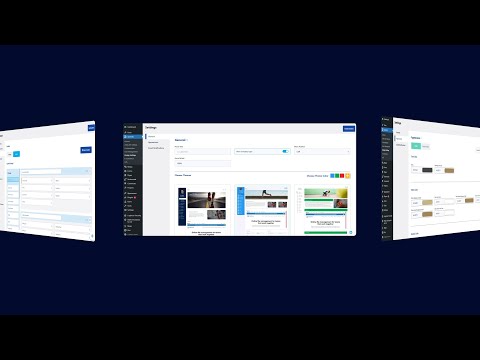 0:01:06
0:01:06
 0:16:56
0:16:56
 0:10:47
0:10:47
 0:01:44
0:01:44
 0:39:08
0:39:08
 0:02:54
0:02:54
 0:17:38
0:17:38
 0:02:30
0:02:30
 0:03:31
0:03:31
 0:05:09
0:05:09