filmov
tv
How to Verify Steam Game Cache
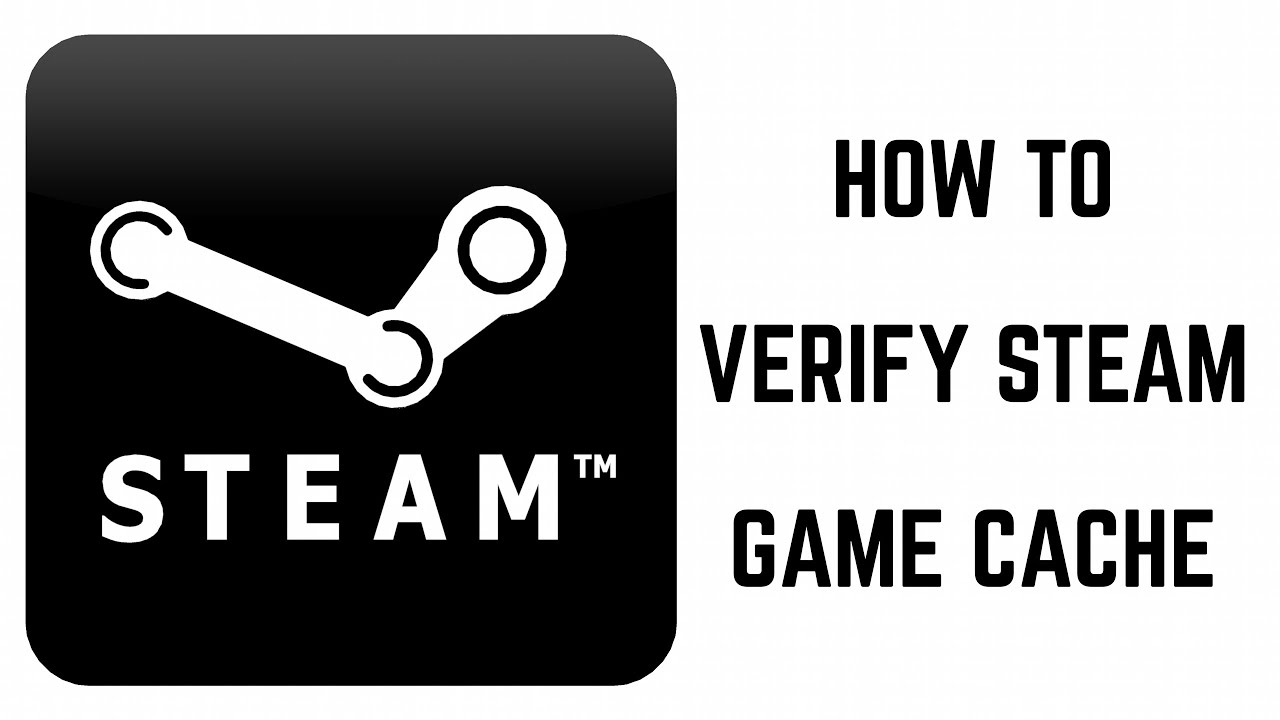
Показать описание
This video walks you through how to verify the integrity of the game file cache for a Steam game. This process is also called verifying the integrity of your game files. At the end of the file cache verification, any damaged or missing files will be replaced so that the file cache matches what's found in the Steam master game repository.
Video Transcript:
Hi. I'm Max Dalton, and in this video I'm going to talk through how to verify game file integrity on Steam.
One of the first troubleshooting steps that will come back from Steam support if you're having issues with a Steam game is a request to verify the integrity of your local game files. This process checks your local games files against the master repository of files on the Steam side to ensure that no critical files are missing or corrupted. Any files found missing or corrupted will attempt to be replaced at the end of the process to verify the integrity of your local game files. You can kick off the process to verify the integrity of your local game files directly within the Steam application.
Steps to Verify Game File Integrity on Steam:
1. Launch the Steam app on your computer, and then log in to your account if prompted.
2. Click "Library" in the menu that appears along the top of the home screen if it's not already selected. The Library screen appears. A list of games you own appear along the left side of the screen.
3. Right-click the game you want to verify the integrity of game files for. A context menu appears.
4. Click "Properties" in the context menu. A Properties window for that particular game appears.
5. Select the "Local Files" tab in the Properties window. You'll see a list of options appear on the screen.
6. Click Verify Integrity of Game Files." A small window appears on the screen, showing the progress of validating the local files associated with your game. The window will show a progress bar and give you a percent complete assocaited with the progress of validating the local files for that game.
7. Click "Close" when the validation is complete, and a message appears stating that all of your Steam files were successfully validated. Alternatively, you may see a message that some files validated and will need to be reacquired. This means that, during the check, Steam found that some of the files for this game were missing or corrupted, and will attempt to replace those files in your system with the files from the Steam repository. If you're still having problems after files are replaced, your next move should be to uninstall and then reinstall the game in your Steam account.
Video Transcript:
Hi. I'm Max Dalton, and in this video I'm going to talk through how to verify game file integrity on Steam.
One of the first troubleshooting steps that will come back from Steam support if you're having issues with a Steam game is a request to verify the integrity of your local game files. This process checks your local games files against the master repository of files on the Steam side to ensure that no critical files are missing or corrupted. Any files found missing or corrupted will attempt to be replaced at the end of the process to verify the integrity of your local game files. You can kick off the process to verify the integrity of your local game files directly within the Steam application.
Steps to Verify Game File Integrity on Steam:
1. Launch the Steam app on your computer, and then log in to your account if prompted.
2. Click "Library" in the menu that appears along the top of the home screen if it's not already selected. The Library screen appears. A list of games you own appear along the left side of the screen.
3. Right-click the game you want to verify the integrity of game files for. A context menu appears.
4. Click "Properties" in the context menu. A Properties window for that particular game appears.
5. Select the "Local Files" tab in the Properties window. You'll see a list of options appear on the screen.
6. Click Verify Integrity of Game Files." A small window appears on the screen, showing the progress of validating the local files associated with your game. The window will show a progress bar and give you a percent complete assocaited with the progress of validating the local files for that game.
7. Click "Close" when the validation is complete, and a message appears stating that all of your Steam files were successfully validated. Alternatively, you may see a message that some files validated and will need to be reacquired. This means that, during the check, Steam found that some of the files for this game were missing or corrupted, and will attempt to replace those files in your system with the files from the Steam repository. If you're still having problems after files are replaced, your next move should be to uninstall and then reinstall the game in your Steam account.
Комментарии
 0:03:12
0:03:12
 0:00:58
0:00:58
 0:04:22
0:04:22
 0:01:10
0:01:10
 0:02:22
0:02:22
 0:03:22
0:03:22
 0:01:27
0:01:27
 0:01:48
0:01:48
 0:01:00
0:01:00
 0:00:32
0:00:32
 0:00:32
0:00:32
 0:00:53
0:00:53
 0:00:57
0:00:57
 0:01:01
0:01:01
 0:02:55
0:02:55
 0:03:06
0:03:06
 0:01:40
0:01:40
 0:03:17
0:03:17
 0:00:51
0:00:51
 0:02:37
0:02:37
 0:00:16
0:00:16
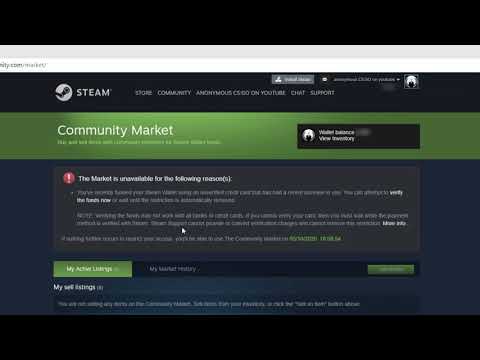 0:02:19
0:02:19
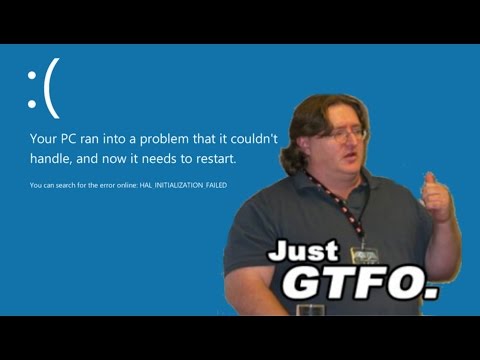 0:01:56
0:01:56
 0:03:25
0:03:25