filmov
tv
How to run the Code in Python

Показать описание
Hello, everyone! Welcome back to My Channel Learn Now from your learning partner,Welcome to day Two of your 100 day journey.And today, we're going to learn about printing, commenting, debugging, string manipulation and variables.So it's chockablock full of really fun stuff.
Day two printing start and you should be on a screen that looks like this. And once you're signed in, then you can actually go ahead and edit the name of the replit or add a brief description and you'll be able to access it later on through the My Repls folder. Now, once you've done that, then let's go ahead and walk through some of the different parts of replit that you'll be using.
First, on the left-hand side pane here, you've got some files and you can see the current file that's open is this Python file here, and you can create new files or you can create new folders and later on will be using these features to organize our code.
Now the other part of the left hand side pane that's really useful is the Settings tab here, and I recommend everybody to switch their font size up to large. This just makes it so much easier to identify mistakes and any typos you make. Now we're going to leave everything else as it is, and you can click on the settings button to collapse that pane so that you end up with more space for writing code. And this area here is where you're going to be doing that.
All of your code is going to go inside here. And once we're done with writing our code, we'll click run and it will execute. And the results of our code will come up over on the console in the right here. And I generally prefer to code using a darker background. It's slightly easier on my eyes, especially when you're working at night. So these are some of the most important parts of replit, but the important thing is it allows us to just get started.
Day two printing start and you should be on a screen that looks like this. And once you're signed in, then you can actually go ahead and edit the name of the replit or add a brief description and you'll be able to access it later on through the My Repls folder. Now, once you've done that, then let's go ahead and walk through some of the different parts of replit that you'll be using.
First, on the left-hand side pane here, you've got some files and you can see the current file that's open is this Python file here, and you can create new files or you can create new folders and later on will be using these features to organize our code.
Now the other part of the left hand side pane that's really useful is the Settings tab here, and I recommend everybody to switch their font size up to large. This just makes it so much easier to identify mistakes and any typos you make. Now we're going to leave everything else as it is, and you can click on the settings button to collapse that pane so that you end up with more space for writing code. And this area here is where you're going to be doing that.
All of your code is going to go inside here. And once we're done with writing our code, we'll click run and it will execute. And the results of our code will come up over on the console in the right here. And I generally prefer to code using a darker background. It's slightly easier on my eyes, especially when you're working at night. So these are some of the most important parts of replit, but the important thing is it allows us to just get started.
 0:01:19
0:01:19
 0:00:22
0:00:22
 0:13:09
0:13:09
 0:00:31
0:00:31
 0:23:55
0:23:55
 0:00:29
0:00:29
 0:03:10
0:03:10
 0:14:28
0:14:28
 0:03:16
0:03:16
 0:13:22
0:13:22
 0:00:15
0:00:15
 0:00:20
0:00:20
 0:00:13
0:00:13
 0:00:06
0:00:06
 0:00:25
0:00:25
 0:04:46
0:04:46
 0:00:15
0:00:15
 0:06:33
0:06:33
 0:06:13
0:06:13
 0:00:17
0:00:17
 0:00:51
0:00:51
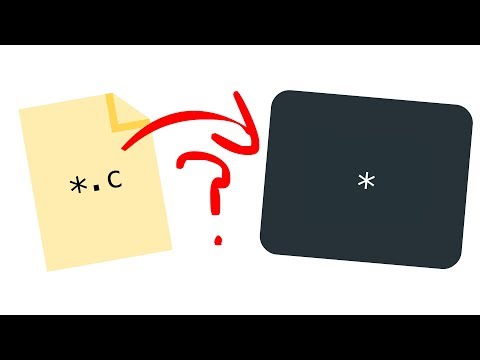 0:12:01
0:12:01
 0:00:58
0:00:58
 0:00:24
0:00:24