filmov
tv
How to Change Keyboard Language on Android Phone or Tablet

Показать описание
Trying to change the keyboard language on your android phone or tablet? In this tutorial, I show you how to use a different language for your keyboard on Android. This includes changing the settings, selecting a new language, installing the new language, and then setting a new language has the default for your keyboard.
In this tutorial, I show you how to change the language on the Gboard keyboard but the steps will be similar for other Android keyboard apps such as Swiftkey, Chrooma, and Flekey.
Follow the steps below to change Keyboard Language on Android:
1. Open the settings on your Android phone or tablet
2. In the settings select System
3. In System, select Languages & input
4. In Languages & input select Virtual Keyboard
5. In Virtual Keyboard, select the keyboard at the top of the list. This is your current default keyboard.
***The rest of these instructions are for Gboard. If you are using a different Android keyboard such as Swiftkey, Chrooma, or Flekey the step might be different.***
6. Once in your keyboard settings, select languages
7. In Languages, select Add Keyboard
8. Once you had added a keyboard to change keyboard language simply hold down the space bar and select your desired language.
#Android #AndroidTrick #AndroidTips
Disclaimer: Some of the links in this description are Amazon affiliate links. As an Amazon Associate, Gauging Gadgets earns from qualifying purchases through affiliate links.
😀 HAPPY WITH THE VIDEO? 😀
FOLLOW ME!
HOW DO I DO IT? (Paid Links)
My YouTube Setup:
Learn how to make a website:
In this tutorial, I show you how to change the language on the Gboard keyboard but the steps will be similar for other Android keyboard apps such as Swiftkey, Chrooma, and Flekey.
Follow the steps below to change Keyboard Language on Android:
1. Open the settings on your Android phone or tablet
2. In the settings select System
3. In System, select Languages & input
4. In Languages & input select Virtual Keyboard
5. In Virtual Keyboard, select the keyboard at the top of the list. This is your current default keyboard.
***The rest of these instructions are for Gboard. If you are using a different Android keyboard such as Swiftkey, Chrooma, or Flekey the step might be different.***
6. Once in your keyboard settings, select languages
7. In Languages, select Add Keyboard
8. Once you had added a keyboard to change keyboard language simply hold down the space bar and select your desired language.
#Android #AndroidTrick #AndroidTips
Disclaimer: Some of the links in this description are Amazon affiliate links. As an Amazon Associate, Gauging Gadgets earns from qualifying purchases through affiliate links.
😀 HAPPY WITH THE VIDEO? 😀
FOLLOW ME!
HOW DO I DO IT? (Paid Links)
My YouTube Setup:
Learn how to make a website:
Комментарии
 0:01:26
0:01:26
 0:03:44
0:03:44
 0:04:08
0:04:08
 0:00:22
0:00:22
 0:01:44
0:01:44
 0:01:56
0:01:56
 0:01:55
0:01:55
 0:00:15
0:00:15
 0:02:34
0:02:34
 0:01:42
0:01:42
 0:02:10
0:02:10
 0:01:47
0:01:47
 0:01:35
0:01:35
 0:02:17
0:02:17
 0:08:20
0:08:20
 0:01:49
0:01:49
 0:03:31
0:03:31
 0:02:22
0:02:22
 0:06:35
0:06:35
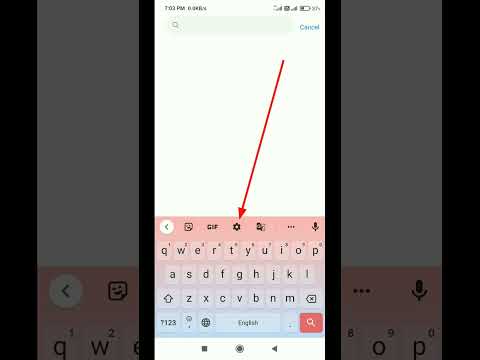 0:00:14
0:00:14
 0:02:24
0:02:24
 0:03:11
0:03:11
 0:01:54
0:01:54
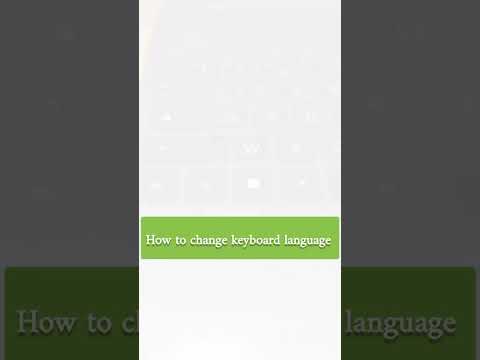 0:00:13
0:00:13