filmov
tv
Installing Printers in Linux | CUPS, Printing, and Scanning

Показать описание
In this video, I am going over installing printers in Linux. I'm going over CUPS (Common Unix Printer Service) and Scanning with Multi-function printers.
CUPS Install and Setup
sudo apt install cups
sudo systemctl enable cups
sudo systemctl start cups
CUPS Setup - localhost:631
Setup user with modification to use printers
sudo usermod -aG lpadmin username
CUPS Install and Setup
sudo apt install cups
sudo systemctl enable cups
sudo systemctl start cups
CUPS Setup - localhost:631
Setup user with modification to use printers
sudo usermod -aG lpadmin username
Installing Printers in Linux | CUPS, Printing, and Scanning
Linux Printer Driver Install | Setup printer in Ubuntu | Printing with CUPS and Gutenprint in Laptop
How To Install Printers On Linux
How to Add Printer in Linux
Printer Drivers For Linux
How to Install a Printer in Linux Mint or Ubuntu
Linux Canon Printer Installation
How to install and configure printers on Kali Linux
How to Install and Configure Samba Server on Ubuntu 24.04
How to install network printer on ubuntu Linux 18.04, 16.04,14.04,12.04
Add Printer In Linux Mint Super Easy
[Tutorial] Set up Canon printers on linux
3 Ways Installing Linux Printer Drivers
Linux Survival Guide #3: GPU Drivers & Printing
Episode 32 : Installing Printers in Linux
Linux Mint How to Setup a Network Printer
How To Configure Printers On Linux With Cups
Setup, manage, and share printers in Linux
Install, Configure & Share Printer in Linux | Set Up CUPS Print Server on CentOS 8 (RHEL 8)
Install Canon Printer Driver In Ubuntu 22.04 LTS | #Ubuntu #Canon #Linux #Drivers #Debian
Linux Mint 21.2 - Cinnamon & Xfce - Printer tips.
Adding Printers in Linux Mint
How To Install a Rollo Label Printer in Linux
Mastering Printing in Linux: A Comprehensive Guide to Setting Up and Managing HP Printers in Ubuntu
Комментарии
 0:15:10
0:15:10
 0:05:08
0:05:08
 0:10:14
0:10:14
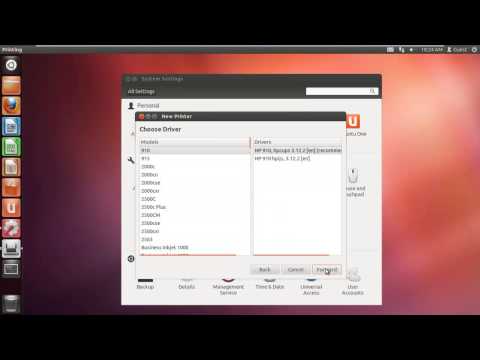 0:01:10
0:01:10
 0:06:05
0:06:05
 0:01:55
0:01:55
 0:21:54
0:21:54
 0:03:38
0:03:38
 0:08:04
0:08:04
 0:02:23
0:02:23
 0:01:11
0:01:11
![[Tutorial] Set up](https://i.ytimg.com/vi/Nkc80etQMDg/hqdefault.jpg) 0:02:02
0:02:02
 0:04:31
0:04:31
 0:21:18
0:21:18
 0:13:47
0:13:47
 0:03:33
0:03:33
 0:02:28
0:02:28
 0:18:01
0:18:01
 0:18:53
0:18:53
 0:04:14
0:04:14
 0:18:14
0:18:14
 0:02:50
0:02:50
 0:03:32
0:03:32
 0:05:36
0:05:36