filmov
tv
Class binding in angular 2

Показать описание
Text version of the video
Healthy diet is very important both for the body and mind. If you like Aarvi Kitchen recipes, please support by sharing, subscribing and liking our YouTube channel. Hope you can help.
Slides
Angular 2 Tutorial playlist
Angular 2 Text articles and slides
All Dot Net and SQL Server Tutorials in English
All Dot Net and SQL Server Tutorials in Arabic
In this video we will discuss CSS Class binding in Angular with examples.
.boldClass{
font-weight:bold;
}
.italicsClass{
font-style:italic;
}
.colorClass{
color:red;
}
@Component({
selector: 'my-app',
template: `
[button class='colorClass']My Button[/button]
`
})
export class AppComponent {
}
At this point, run the application and notice that the 'colorClass' is added to the button element as expected.
Replace all the existing css classes with one or more classes
We have introduced a property 'classesToApply' in AppComponent class
We have also specified class binding for the button element. The word 'class' is in a pair of square brackets and it is binded to the property 'classesToApply'
This will replace the existing css classes of the button with classes specified in the class binding
@Component({
selector: 'my-app',
template: `
[button class='colorClass' [class]='classesToApply']My Button[/button]
`
})
export class AppComponent {
classesToApply: string = 'italicsClass boldClass';
}
Run the application and notice 'colorClass' is removed and these classes (italicsClass & boldClass) are added.
Adding or removing a single class : To add or remove a single class, include the prefix 'class' in a pair of square brackets, followed by a DOT and then the name of the class that you want to add or remove. The following example adds boldClass to the button element. Notice it does not remove the existing colorClass already added using the class attribute. If you change applyBoldClass property to false or remove the property altogether from the AppComponent class, css class boldClass is not added to the button element.
@Component({
selector: 'my-app',
template: `
`
})
export class AppComponent {
applyBoldClass: boolean = true;
}
With class binding we can also use ! symbol. Notice in the example below applyBoldClass is set to false. Since we have used ! in the class binding the class is added as expected.
@Component({
selector: 'my-app',
template: `
`
})
export class AppComponent {
applyBoldClass: boolean = false;
}
You can also removed an existing class that is already applied. Consider the following example. Notice we have 3 classes (colorClass, boldClass & italicsClass) added to the button element using the class attribute. The class binding removes the boldClass.
@Component({
selector: 'my-app',
template: `
[button class='colorClass boldClass italicsClass'
`
})
export class AppComponent {
applyBoldClass: boolean = false;
}
Healthy diet is very important both for the body and mind. If you like Aarvi Kitchen recipes, please support by sharing, subscribing and liking our YouTube channel. Hope you can help.
Slides
Angular 2 Tutorial playlist
Angular 2 Text articles and slides
All Dot Net and SQL Server Tutorials in English
All Dot Net and SQL Server Tutorials in Arabic
In this video we will discuss CSS Class binding in Angular with examples.
.boldClass{
font-weight:bold;
}
.italicsClass{
font-style:italic;
}
.colorClass{
color:red;
}
@Component({
selector: 'my-app',
template: `
[button class='colorClass']My Button[/button]
`
})
export class AppComponent {
}
At this point, run the application and notice that the 'colorClass' is added to the button element as expected.
Replace all the existing css classes with one or more classes
We have introduced a property 'classesToApply' in AppComponent class
We have also specified class binding for the button element. The word 'class' is in a pair of square brackets and it is binded to the property 'classesToApply'
This will replace the existing css classes of the button with classes specified in the class binding
@Component({
selector: 'my-app',
template: `
[button class='colorClass' [class]='classesToApply']My Button[/button]
`
})
export class AppComponent {
classesToApply: string = 'italicsClass boldClass';
}
Run the application and notice 'colorClass' is removed and these classes (italicsClass & boldClass) are added.
Adding or removing a single class : To add or remove a single class, include the prefix 'class' in a pair of square brackets, followed by a DOT and then the name of the class that you want to add or remove. The following example adds boldClass to the button element. Notice it does not remove the existing colorClass already added using the class attribute. If you change applyBoldClass property to false or remove the property altogether from the AppComponent class, css class boldClass is not added to the button element.
@Component({
selector: 'my-app',
template: `
`
})
export class AppComponent {
applyBoldClass: boolean = true;
}
With class binding we can also use ! symbol. Notice in the example below applyBoldClass is set to false. Since we have used ! in the class binding the class is added as expected.
@Component({
selector: 'my-app',
template: `
`
})
export class AppComponent {
applyBoldClass: boolean = false;
}
You can also removed an existing class that is already applied. Consider the following example. Notice we have 3 classes (colorClass, boldClass & italicsClass) added to the button element using the class attribute. The class binding removes the boldClass.
@Component({
selector: 'my-app',
template: `
[button class='colorClass boldClass italicsClass'
`
})
export class AppComponent {
applyBoldClass: boolean = false;
}
Комментарии
 0:11:05
0:11:05
 0:04:15
0:04:15
 0:06:48
0:06:48
 0:11:36
0:11:36
 0:07:10
0:07:10
 0:06:49
0:06:49
 0:06:26
0:06:26
 0:12:50
0:12:50
 0:05:51
0:05:51
 0:02:44
0:02:44
 0:07:54
0:07:54
 0:08:16
0:08:16
 0:03:49
0:03:49
 0:17:41
0:17:41
 0:10:36
0:10:36
 0:06:22
0:06:22
 0:12:24
0:12:24
 0:06:58
0:06:58
 0:04:06
0:04:06
 0:05:40
0:05:40
 0:13:09
0:13:09
 0:03:01
0:03:01
 0:07:40
0:07:40
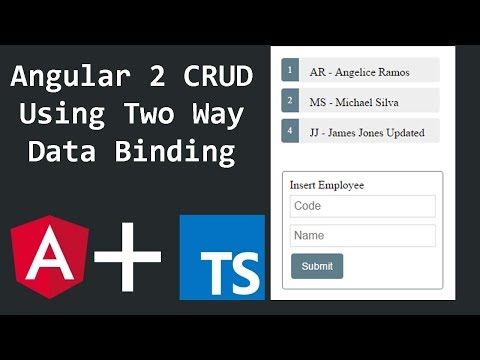 0:23:21
0:23:21