filmov
tv
How to Eliminate Render-Blocking Resources on WordPress (CSS + JavaScript)
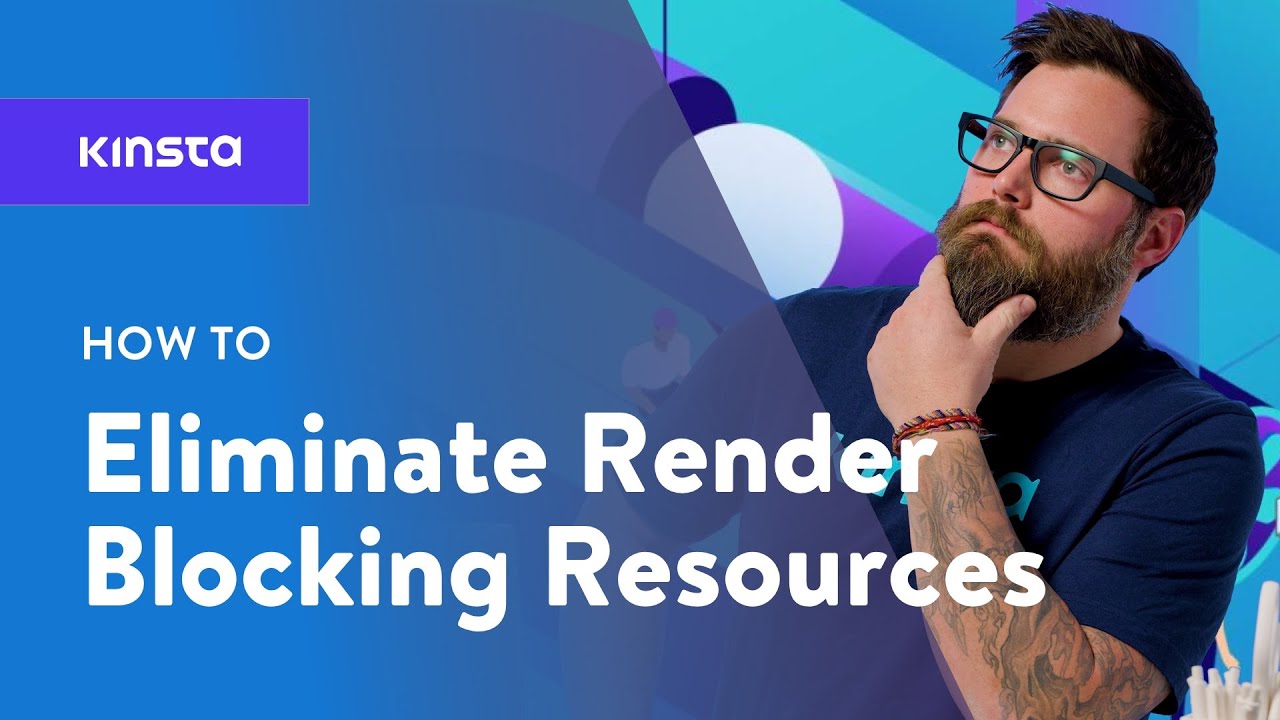
Показать описание
Getting rid of render-blocking resources on your WordPress site can be an easy task if you use the right plugins 🔌 Check out how to tweak your settings and improve your site's speed!
If you've ever tried running your site through Google PageSpeed Insights, you were probably advised to eliminate render-blocking resources from your pages. When Google tells you to eliminate render-blocking resources, it’s essentially advising you not to load unnecessary resources at the top of your site's code, because that slows down browsers when downloading your visual content.
This tutorial will break down what render-blocking resources are and show you how to eliminate them from your WordPress site. With the tips we'll give you, you’ll be able to configure certain CSS and JavaScript resources to delay processing until the visible part of your page has loaded.
___________________________________________________________________________
🕘Timestamps
0:00 How to Eliminate Render-Blocking Resources on WordPress (CSS + JavaScript)
1:35 How to Eliminate Render-Blocking JavaScript
2:45 How to Eliminate Render-Blocking CSS
3:45 How to Eliminate Render-Blocking Resources with WordPress Plugins
4:42 How to Eliminate Render-Blocking Resources with Autoptimize + Async JavaScript Plugin
6:05 How to Eliminate Render-Blocking Resources with WP Rocket
___________________________________________________________________________
📚Resources
📙 Check out our written guide on how to eliminate render-blocking resources on WordPress:
🎯How to Optimize the Critical Rendering Path in WordPress
⚙️How to Set Up Autoptimize for Your WordPress Site
↪️How to Defer Parsing of JavaScript in WordPress (4 Methods)
🚀Kinsta and WP Rocket: Now Speeding up WordPress Together
___________________________________________________________________________
🔇This video has captions (translated by real humans!) in English, Spanish, Italian, French, Portuguese, German, Dutch, Japanese, Danish and Swedish. Click on the CC to set your preferred language.
#WordPressTutorial #RenderBlocking #kinsta
ℹ️ About Kinsta
Kinsta provides Managed WordPress Hosting for projects of all sizes, serving over 120,000+ businesses worldwide. Officially recommended by Google Cloud, Kinsta leverages Google's Premium Tier network and the fastest C2 and C3D machines to guarantee lightning-fast load times. Kinsta provides enterprise-level security, a free global edge CDN with 260+ PoPs, and 24/7/365 support.
💡Learn more about Kinsta’s hosting solutions:
👉 Try risk-free with our 30-day money-back guarantee
👤Follow us:
If you've ever tried running your site through Google PageSpeed Insights, you were probably advised to eliminate render-blocking resources from your pages. When Google tells you to eliminate render-blocking resources, it’s essentially advising you not to load unnecessary resources at the top of your site's code, because that slows down browsers when downloading your visual content.
This tutorial will break down what render-blocking resources are and show you how to eliminate them from your WordPress site. With the tips we'll give you, you’ll be able to configure certain CSS and JavaScript resources to delay processing until the visible part of your page has loaded.
___________________________________________________________________________
🕘Timestamps
0:00 How to Eliminate Render-Blocking Resources on WordPress (CSS + JavaScript)
1:35 How to Eliminate Render-Blocking JavaScript
2:45 How to Eliminate Render-Blocking CSS
3:45 How to Eliminate Render-Blocking Resources with WordPress Plugins
4:42 How to Eliminate Render-Blocking Resources with Autoptimize + Async JavaScript Plugin
6:05 How to Eliminate Render-Blocking Resources with WP Rocket
___________________________________________________________________________
📚Resources
📙 Check out our written guide on how to eliminate render-blocking resources on WordPress:
🎯How to Optimize the Critical Rendering Path in WordPress
⚙️How to Set Up Autoptimize for Your WordPress Site
↪️How to Defer Parsing of JavaScript in WordPress (4 Methods)
🚀Kinsta and WP Rocket: Now Speeding up WordPress Together
___________________________________________________________________________
🔇This video has captions (translated by real humans!) in English, Spanish, Italian, French, Portuguese, German, Dutch, Japanese, Danish and Swedish. Click on the CC to set your preferred language.
#WordPressTutorial #RenderBlocking #kinsta
ℹ️ About Kinsta
Kinsta provides Managed WordPress Hosting for projects of all sizes, serving over 120,000+ businesses worldwide. Officially recommended by Google Cloud, Kinsta leverages Google's Premium Tier network and the fastest C2 and C3D machines to guarantee lightning-fast load times. Kinsta provides enterprise-level security, a free global edge CDN with 260+ PoPs, and 24/7/365 support.
💡Learn more about Kinsta’s hosting solutions:
👉 Try risk-free with our 30-day money-back guarantee
👤Follow us:
Комментарии
 0:04:32
0:04:32
 0:08:10
0:08:10
 0:12:16
0:12:16
 0:02:54
0:02:54
 0:04:06
0:04:06
 0:10:01
0:10:01
 0:29:50
0:29:50
 0:00:54
0:00:54
 0:15:29
0:15:29
 0:03:11
0:03:11
 0:02:22
0:02:22
 0:02:52
0:02:52
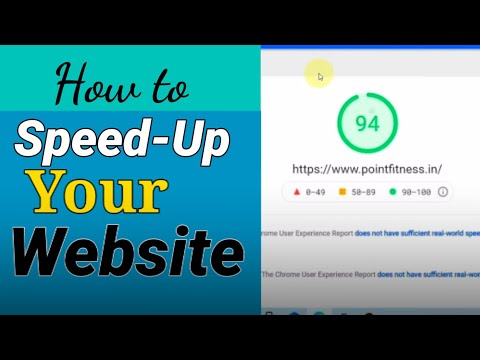 0:09:41
0:09:41
 0:11:59
0:11:59
 0:11:09
0:11:09
 0:11:31
0:11:31
 0:07:53
0:07:53
 0:07:19
0:07:19
 0:00:55
0:00:55
 0:00:40
0:00:40
 0:04:57
0:04:57
 0:01:22
0:01:22
 0:05:45
0:05:45
 0:06:17
0:06:17