filmov
tv
Troubleshooting app performance issues with System Trace in Android Studio

Показать описание
App performance issues can be difficult to track down. System Trace is a powerful tool in Android Studio that can help you understand how your app’s code interacts with system resources. We recently improved System Trace to make it more usable and helpful. In this video, we'll show you how to troubleshoot performance issues with System Trace by walking through a demo and impart some tips and tricks for making the most out of the tool.
Time stamps:
0:27 System Trace Overview
2:59 Demo starts
3:56 How to capture a System Trace in AS
4:35 Navigating a trace in AS
11:06 Adding Custom Events to your app's code
13:01 How to enable System Trace on app start-up
Resources:
Related Playlists:
Speaker:
Yi Yang
#featured #android11 #11WeeksOfAndroid
Time stamps:
0:27 System Trace Overview
2:59 Demo starts
3:56 How to capture a System Trace in AS
4:35 Navigating a trace in AS
11:06 Adding Custom Events to your app's code
13:01 How to enable System Trace on app start-up
Resources:
Related Playlists:
Speaker:
Yi Yang
#featured #android11 #11WeeksOfAndroid
Troubleshooting app performance issues with System Trace in Android Studio
Ultimate Guide to Troubleshooting App Performance: 5 Expert Steps to Find and Fix Issues Fast!
Troubleshooting app health and performance
Identify Performance Issues in the Bad Bunch App | Performance Troubleshooting in LWC #salesforce
Troubleshooting Application Performance Issues with F5 BIG-IQ
Troubleshooting Mobile Apps Performance
Troubleshooting Performance Issues With Logs in Context
App Engine and the Connection Confusion Problem (Cloud Performance Atlas)
Troubleshooting App Health and Performance with PCF Metrics 1.2
Practical Web App Performance Problem Solving – Yonatan Kra
Demo: Cloud application performance troubleshooting with Blue Planet Route Optimization & Analys...
Linux Performance Troubleshooting Demos
Troubleshooting Performance Issues using Epsagon
Windows Performance Deep Dive Troubleshooting
Troubleshooting Ruby Performance Problems
App Engine and the Global Variable Problem (Cloud Performance Atlas)
Troubleshooting a slow app, a practical guide to great React Native performance - Jean-Remi Beaudoin
Troubleshoot performance problems in multithreaded applications using APM Insight Thread Profiling
214 - Performance, troubleshooting & monitoring App Connect Enterprise | TechCon 2023
Troubleshooting Performance Problems | Sentry Launch Week | March 2024
Troubleshooting slow performance in a React app
VMware vFabric AppInsight: Troubleshooting Application Performance Issues
Webinar: Identifying the Root Cause of Database Related Application Performance Problems
Demo: Improve Application Performance with Simplified Troubleshooting - Cisco Tetration
Комментарии
 0:14:39
0:14:39
 0:10:17
0:10:17
 0:02:47
0:02:47
 0:00:57
0:00:57
 0:03:18
0:03:18
 0:55:31
0:55:31
 0:04:49
0:04:49
 0:04:39
0:04:39
 1:08:52
1:08:52
 0:07:25
0:07:25
 0:05:52
0:05:52
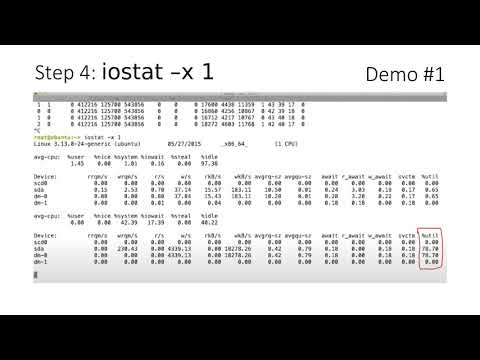 0:10:51
0:10:51
 0:04:17
0:04:17
 1:18:59
1:18:59
 0:06:09
0:06:09
 0:04:44
0:04:44
 0:21:41
0:21:41
 0:01:35
0:01:35
 1:03:41
1:03:41
 0:12:54
0:12:54
 0:48:20
0:48:20
 0:04:07
0:04:07
 0:58:15
0:58:15
 0:08:11
0:08:11