filmov
tv
How to Import Jira Issue from CSV file | Import Export Defect in Jira | Jira Tutorial

Показать описание
When migrating from another issue tracker, you can export data to a comma-separated value (CSV) file and then import that file into your Jira Cloud applications. CSV files are text files representing tabulated data and are supported by most applications that handle tabulated data.
Preparing your CSV file
When creating a CSV file that can be imported to Jira, make sure that all fields are separated by commas and that any piece of content (including commas and new lines) is enclosed in quotes. Keep on reading to learn more about specific file requirements and data structure.
Each CSV file must possess a heading row with a Summary column
The CSV file import wizard uses the CSV file header row to determine how to map data from the file's 2nd row and beyond to fields in Jira.
The header row should avoid containing any punctuation (apart from the commas separating each column) or the importer may not work correctly.
#jiratutorial #jiraagile #jirareports #Agile #jirachart #sprintplanning
******************************************************************
Did you enjoy the video? If so, give it a like above!
Subscribe to our channel for more techie video
Keep Learning!! Keep Growing!!
P.S. Make sure to keep up with us by clicking the bell!
Preparing your CSV file
When creating a CSV file that can be imported to Jira, make sure that all fields are separated by commas and that any piece of content (including commas and new lines) is enclosed in quotes. Keep on reading to learn more about specific file requirements and data structure.
Each CSV file must possess a heading row with a Summary column
The CSV file import wizard uses the CSV file header row to determine how to map data from the file's 2nd row and beyond to fields in Jira.
The header row should avoid containing any punctuation (apart from the commas separating each column) or the importer may not work correctly.
#jiratutorial #jiraagile #jirareports #Agile #jirachart #sprintplanning
******************************************************************
Did you enjoy the video? If so, give it a like above!
Subscribe to our channel for more techie video
Keep Learning!! Keep Growing!!
P.S. Make sure to keep up with us by clicking the bell!
Комментарии
 0:05:18
0:05:18
 0:17:31
0:17:31
 0:07:51
0:07:51
 0:21:18
0:21:18
 0:13:06
0:13:06
 0:13:17
0:13:17
 0:00:39
0:00:39
 0:14:26
0:14:26
 0:01:35
0:01:35
 0:07:08
0:07:08
 0:05:59
0:05:59
 0:01:43
0:01:43
 0:01:02
0:01:02
 0:25:50
0:25:50
 0:04:01
0:04:01
 0:05:24
0:05:24
 0:02:26
0:02:26
 0:02:49
0:02:49
 0:05:12
0:05:12
 0:09:33
0:09:33
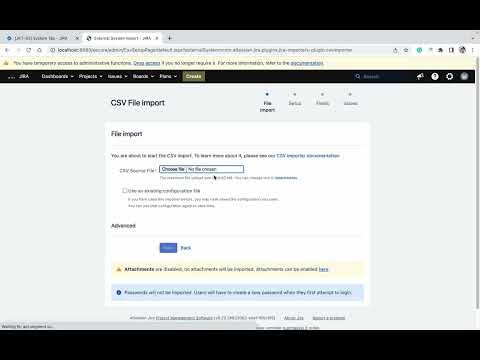 0:03:04
0:03:04
 0:06:56
0:06:56
 0:02:49
0:02:49
 0:01:18
0:01:18