filmov
tv
MCITP 70-640: Default Local Groups

Показать описание
Default local groups exist locally on a Windows computer and available only on that computer. This video looks at the local groups that are created by default on every Windows 7 and Windows Server 2008 operating system.
Demonstration 10:17
Administrators 1:30
Users 2:10
Power Users 3:26
Guests 4:43
Backup Operators 5:32
Remote Desktop Users 5:53
Offer Remote Assistance Helpers 6:24
Network Configuration Operators 7:05
Performance Monitor Users 7:28
Performance Log Users 7:56
IIS_IUSRS 8:08
Replicator 8:45
Distributed COM Users 9:17
Cartographic Operators 09:39
Administrators
Any user added to this group has full control over that computer. By default, the administrator will have access to everything, for example all files and folders. If an administrator has been denied access they can take ownership of the object in question and give themselves permissions to the object.
Users
This group is designed for the general user. It allows them to run software and change settings that relate to them.
Power Users
The power users group was introduced in Windows XP to give the user more access than the user group but less than an administrator. In Windows Vista this group was removed and in Windows 7 it was added again. In Windows 7, the Power Users group does not provide any access other than user access and is included only for legacy reasons. If you want to give this group the same permissions as Windows XP, you can apply a security template as explained below. This security template should only be applied as a last resort. The process is not reversible and may not function as expected with newer software.
To apply the security template to the Power Users Group
1. Open mmc and add the snap-in Configuration and Security Analysis
2. Right click Security Configuration and Analysis and select open database
3. Enter a new database name or open an existing database
5. Right click Security Configuration and Analysis and select configure computer now
Guests
The guest group gives the user the ability to login and run software. Any changes that are made by that user, for example changing the wallpaper, will be lost when the user logs off. The guest account is usually used for computers that are set up as kiosks. In this case, you want the user to have access to run software and make changes if they need to, but when the next user uses the computer, you want to ensure that the new user gets the default settings and not the modified settings.
Description to long for YouTube
References
Demonstration 10:17
Administrators 1:30
Users 2:10
Power Users 3:26
Guests 4:43
Backup Operators 5:32
Remote Desktop Users 5:53
Offer Remote Assistance Helpers 6:24
Network Configuration Operators 7:05
Performance Monitor Users 7:28
Performance Log Users 7:56
IIS_IUSRS 8:08
Replicator 8:45
Distributed COM Users 9:17
Cartographic Operators 09:39
Administrators
Any user added to this group has full control over that computer. By default, the administrator will have access to everything, for example all files and folders. If an administrator has been denied access they can take ownership of the object in question and give themselves permissions to the object.
Users
This group is designed for the general user. It allows them to run software and change settings that relate to them.
Power Users
The power users group was introduced in Windows XP to give the user more access than the user group but less than an administrator. In Windows Vista this group was removed and in Windows 7 it was added again. In Windows 7, the Power Users group does not provide any access other than user access and is included only for legacy reasons. If you want to give this group the same permissions as Windows XP, you can apply a security template as explained below. This security template should only be applied as a last resort. The process is not reversible and may not function as expected with newer software.
To apply the security template to the Power Users Group
1. Open mmc and add the snap-in Configuration and Security Analysis
2. Right click Security Configuration and Analysis and select open database
3. Enter a new database name or open an existing database
5. Right click Security Configuration and Analysis and select configure computer now
Guests
The guest group gives the user the ability to login and run software. Any changes that are made by that user, for example changing the wallpaper, will be lost when the user logs off. The guest account is usually used for computers that are set up as kiosks. In this case, you want the user to have access to run software and make changes if they need to, but when the next user uses the computer, you want to ensure that the new user gets the default settings and not the modified settings.
Description to long for YouTube
References
Комментарии
 0:15:44
0:15:44
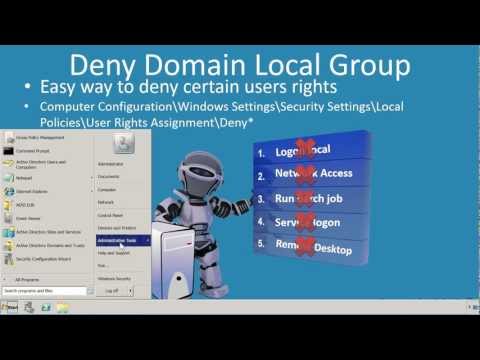 0:04:41
0:04:41
 0:08:58
0:08:58
 0:10:15
0:10:15
 0:11:13
0:11:13
 0:14:23
0:14:23
 0:15:30
0:15:30
 0:13:41
0:13:41
 0:09:38
0:09:38
 0:14:24
0:14:24
 0:18:41
0:18:41
 0:11:27
0:11:27
 0:11:12
0:11:12
 0:12:12
0:12:12
 0:10:03
0:10:03
 0:11:14
0:11:14
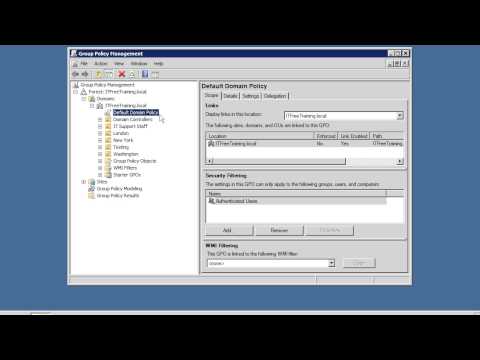 0:06:11
0:06:11
 0:17:34
0:17:34
 0:05:11
0:05:11
 0:16:59
0:16:59
 0:31:38
0:31:38
 0:17:47
0:17:47
 0:10:52
0:10:52
 0:12:38
0:12:38