filmov
tv
Fix Windows Hello Fingerprint Error Your Device Is Having Trouble Recognizing You Windows 11/10 PC

Показать описание
Dell/HP Laptop: Fix Windows Hello Fingerprint Error Your Device Is Having Trouble Recognizing you, try again
Step 1) Check power management settings
Right click your fingerprint reader device and choose Properties, go to the Power Management tab and uncheck Allow the computer to turn off this device to save power.
Lenovo Fingerprint, Synaptics , Goodix
Step 2) Restart Credential Manager service
Step 3) Disable and enable your fingerprint reader
Make a right click on Fingerprint device and click on disable device and then again make right click on click on Enable device.
Lenovo Fingerprint, Synaptics , Goodix
Step 4) Roll back the fingerprint sensor driver
Make a right click on Fingerprint device and select Properties, go to the driver tab and click on Roll back driver.
Step 5) Uninstall Fingerprint (Lenovo Fingerprint Manager Pro, Synaptics Fingerprint Driver, Goodix fingerprint) from device manager as well as apps and features. and then Download latest drivers for your fingerprint reader from system manufacturer’s website.
Open Device manager, make a right click on Fingerprint device and select Properties, go to the driver tab and click on uninstall.
Also uninstall Fingerprint driver from Apps and Features .
Restart your PC
Step 6) Remove and recreate your Windows Hello Fingerprint
Step 7) Remove and recreate your Windows Hello PIN
Step 8) Update System BIOS
Step 9) Perform Windows Clean Boot
Step 10) Run SFC and DISM Command
sfc /scannow
dism /online /cleanup-image /restorehealth
Step 11) Create a new local account
Step 12) Reset PC - Create a backup before reset as this will result in data and app lost
Step 1) Check power management settings
Right click your fingerprint reader device and choose Properties, go to the Power Management tab and uncheck Allow the computer to turn off this device to save power.
Lenovo Fingerprint, Synaptics , Goodix
Step 2) Restart Credential Manager service
Step 3) Disable and enable your fingerprint reader
Make a right click on Fingerprint device and click on disable device and then again make right click on click on Enable device.
Lenovo Fingerprint, Synaptics , Goodix
Step 4) Roll back the fingerprint sensor driver
Make a right click on Fingerprint device and select Properties, go to the driver tab and click on Roll back driver.
Step 5) Uninstall Fingerprint (Lenovo Fingerprint Manager Pro, Synaptics Fingerprint Driver, Goodix fingerprint) from device manager as well as apps and features. and then Download latest drivers for your fingerprint reader from system manufacturer’s website.
Open Device manager, make a right click on Fingerprint device and select Properties, go to the driver tab and click on uninstall.
Also uninstall Fingerprint driver from Apps and Features .
Restart your PC
Step 6) Remove and recreate your Windows Hello Fingerprint
Step 7) Remove and recreate your Windows Hello PIN
Step 8) Update System BIOS
Step 9) Perform Windows Clean Boot
Step 10) Run SFC and DISM Command
sfc /scannow
dism /online /cleanup-image /restorehealth
Step 11) Create a new local account
Step 12) Reset PC - Create a backup before reset as this will result in data and app lost
Комментарии
![[Solved] We Couldn't](https://i.ytimg.com/vi/EciXeZlrOjA/hqdefault.jpg) 0:05:39
0:05:39
 0:03:54
0:03:54
 0:04:41
0:04:41
 0:06:30
0:06:30
 0:13:02
0:13:02
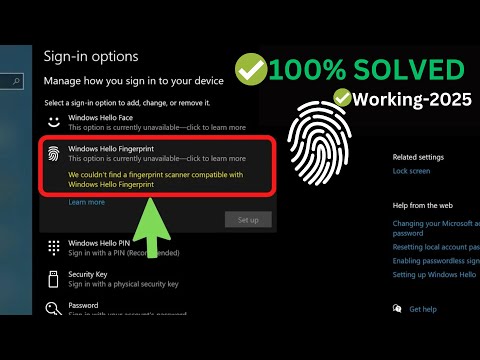 0:07:45
0:07:45
 0:06:41
0:06:41
 0:02:16
0:02:16
 0:02:59
0:02:59
 0:13:12
0:13:12
 0:03:48
0:03:48
 0:02:45
0:02:45
![[Solved] Fix 'Windows](https://i.ytimg.com/vi/DMUGbLmpNOA/hqdefault.jpg) 0:01:00
0:01:00
 0:05:33
0:05:33
 0:04:36
0:04:36
 0:09:20
0:09:20
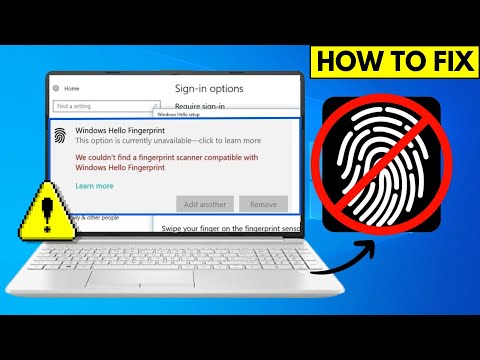 0:08:13
0:08:13
 0:08:04
0:08:04
 0:06:44
0:06:44
 0:06:01
0:06:01
 0:05:45
0:05:45
 0:03:40
0:03:40
 0:05:53
0:05:53
 0:05:51
0:05:51