filmov
tv
Photoshop's AI Transforms Product Photography!

Показать описание
Hey, friends! Today, I've got an exciting Photoshop tutorial for you. We'll use the powerful Generative Fill feature. Before we begin, make sure you're using Photoshop version 25.0 or higher. We'll focus on creating stunning product photos using text prompts.
Here's a quick guide:
Import your product photo onto a blank canvas by going to "File" - "Place Embedded."
Adjust the size and placement as needed.
Enable the Contextual Taskbar via "Window" - "Contextual Taskbar."
Use the 'Select Subject' tool to select the main subject.
Invert the selection to choose the background.
Click 'Generative Fill' and enter text prompts. We used 'on a wet surface,' 'surrounded by rain,' and 'in front of a spotlight and strong shadows.'
Click 'Generate' to see the magic happen.
Photoshop's AI creates realistic results in seconds.
These tools are safe for commercial use, powered by Adobe Stock's extensive library.
The Generative layer allows further refinement.
Remember this format for text prompts:
Product: Describe your subject (e.g., perfume bottle).
Placement: Specify where it should be (e.g., on a wet surface).
Surroundings: Add extra elements (e.g., surrounded by rain).
Backdrop: Define the background (e.g., in front of a spotlight and strong shadows).
By following this structured approach, you'll unlock the full potential of Generative Fill in Photoshop and create stunning product photos. Thanks for watching! Subscribe, like, share, and stay tuned for more tutorials. Happy editing!"
Follow US - LET'S BE FRIENDS!
------------------------------------------
#photoshop #photography #generative fill
Unleash Photoshop's AI Magic: Create Jaw-Dropping Product Photos!"
"Photoshop's Secret Weapon: Instantly Transform Your Product Images!"
"Watch Me Turn a Dull Photo into a Masterpiece – Photoshop's AI Revealed!"
"The Photoshop Hack You Didn't Know Existed: Mind-Blowing Product Pics!"
"Boost Your Brand with Stunning Product Photography – Photoshop's AI Awesomeness!"
"Photoshop's AI Genius: The Ultimate Product Photography Transformation!"
"From Boring to Breathtaking: Photoshop's AI Makes Product Photos POP!"
"Revolutionize Your Photography Game with Photoshop's AI – Must See!"
"Get Ready to Be Amazed: Photoshop's AI Transforms Product Photography!"
"Elevate Your Product Photography with Photoshop's AI – No Skills Needed!"
Here's a quick guide:
Import your product photo onto a blank canvas by going to "File" - "Place Embedded."
Adjust the size and placement as needed.
Enable the Contextual Taskbar via "Window" - "Contextual Taskbar."
Use the 'Select Subject' tool to select the main subject.
Invert the selection to choose the background.
Click 'Generative Fill' and enter text prompts. We used 'on a wet surface,' 'surrounded by rain,' and 'in front of a spotlight and strong shadows.'
Click 'Generate' to see the magic happen.
Photoshop's AI creates realistic results in seconds.
These tools are safe for commercial use, powered by Adobe Stock's extensive library.
The Generative layer allows further refinement.
Remember this format for text prompts:
Product: Describe your subject (e.g., perfume bottle).
Placement: Specify where it should be (e.g., on a wet surface).
Surroundings: Add extra elements (e.g., surrounded by rain).
Backdrop: Define the background (e.g., in front of a spotlight and strong shadows).
By following this structured approach, you'll unlock the full potential of Generative Fill in Photoshop and create stunning product photos. Thanks for watching! Subscribe, like, share, and stay tuned for more tutorials. Happy editing!"
Follow US - LET'S BE FRIENDS!
------------------------------------------
#photoshop #photography #generative fill
Unleash Photoshop's AI Magic: Create Jaw-Dropping Product Photos!"
"Photoshop's Secret Weapon: Instantly Transform Your Product Images!"
"Watch Me Turn a Dull Photo into a Masterpiece – Photoshop's AI Revealed!"
"The Photoshop Hack You Didn't Know Existed: Mind-Blowing Product Pics!"
"Boost Your Brand with Stunning Product Photography – Photoshop's AI Awesomeness!"
"Photoshop's AI Genius: The Ultimate Product Photography Transformation!"
"From Boring to Breathtaking: Photoshop's AI Makes Product Photos POP!"
"Revolutionize Your Photography Game with Photoshop's AI – Must See!"
"Get Ready to Be Amazed: Photoshop's AI Transforms Product Photography!"
"Elevate Your Product Photography with Photoshop's AI – No Skills Needed!"
Комментарии
 0:10:06
0:10:06
 0:01:45
0:01:45
 0:11:51
0:11:51
 0:12:28
0:12:28
 0:00:17
0:00:17
 0:00:28
0:00:28
 0:07:52
0:07:52
 0:00:59
0:00:59
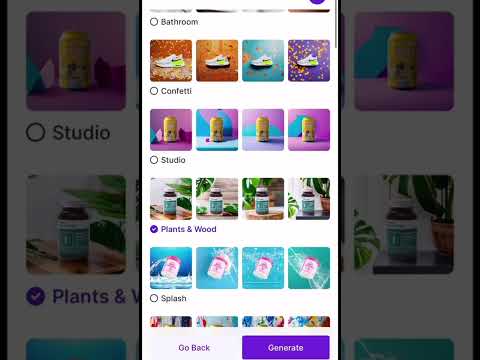 0:00:22
0:00:22
 0:00:52
0:00:52
 0:00:45
0:00:45
 0:13:11
0:13:11
 0:21:33
0:21:33
 0:00:38
0:00:38
 0:15:23
0:15:23
 0:20:18
0:20:18
 0:09:35
0:09:35
 0:00:58
0:00:58
 0:00:17
0:00:17
 0:00:39
0:00:39
 0:00:54
0:00:54
 1:20:44
1:20:44
 0:00:31
0:00:31
 0:00:18
0:00:18