filmov
tv
Work order and shop floor status

Показать описание
Here in Standard Time® I will choose view-work in progress. Up pops what I call the airport window, actually this is just a status of all your jobs, work orders, service orders, projects that you’re working on right now. You’re going to see the top 15 or 20 projects here that are going on right now and the status of those. You can see listed here the job, the last time something happened on that job.
Some of these have status on them; finished, funded, active, waiting, completed and so on. Hours that have been logged to them, the cost of that project that has been earned so far and then the last employee who has touched it. Of course you can tell if the timer is running right now. You can bring this window up and you will see the status of your jobs. Whether they’re out on the shop floor, people are scanning barcodes, RFID’s, out in the field with consultants who are using the mobile apps; iPhone, Android. Entering in time, up to the minute status; actually this updates every 15 seconds and you can see the status of every job that is going on right now.
Most important of course is the number of hours, who’s working on it and whether the timer is running. Down in the lower left (if have this set to the last 30 days but if I went down to the last 7 days) there’s fewer jobs that have had some new activity in the last 7 days. You can adjust the activity there.
You can also take a look at the organization. You may have lower administrators who may have access to smaller parts of the organization or fewer projects. So their screen would be adjusted according to those user rights. In the lower right you see a control panel here for setting how the fields are shown. Whether using project name, work order, text, that’s configuring those jobs so that the screen displays properly.
You’ll also notice this can be resized. You can also maximize the screen for the entire screen and be able to see this at distance by using large fonts. I’ve enlarged the fonts, enlarged the size of the window and now you have a nice airport status. You know those baggage claim windows that you see when you walk into the airport. This is the status there of what’s going on with your jobs.
And you’re able to update it and resize it to the size you like.
You’ll also notice that if you right click on these headers, you can insert columns; the started date of the project, the percent complete, the department, the activity last occurred in, last employee to work on it, whether the timer is running, number of hours, the cost, the status and last the activity. I’m displaying many of these columns right now. If I don’t want to see a certain column I can right click on it and hide that column.
This is very configurable, allows you to see the status of all your jobs. This may be one of best tools for manufacturing, consulting, service type organizations. Where you just need to see the status of your jobs. You may have noticed also if you go to the view menu, you have employee status. That window is going to show you the status of all of your employees and what they are working on now. The last activity, whether the timer is running, the number of hours today and this week. That’s a similar screen but you’re probably want to go to view-work in progress to see the status of those jobs at any given time.
LET'S CONNECT!
 0:00:16
0:00:16
 0:10:22
0:10:22
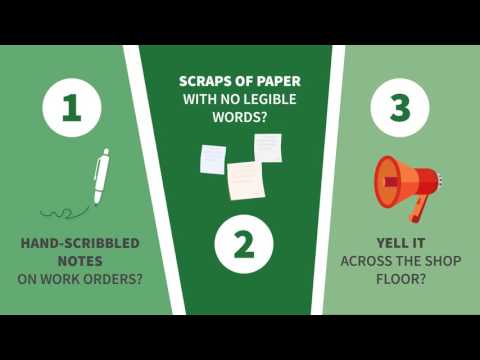 0:00:36
0:00:36
 0:04:01
0:04:01
 0:04:10
0:04:10
 0:02:15
0:02:15
 0:00:53
0:00:53
 0:01:33
0:01:33
 0:25:49
0:25:49
 0:09:11
0:09:11
 0:04:11
0:04:11
 0:04:12
0:04:12
 0:01:18
0:01:18
 0:07:45
0:07:45
 1:06:20
1:06:20
 0:01:46
0:01:46
 0:00:06
0:00:06
 0:06:30
0:06:30
 0:06:39
0:06:39
 0:13:12
0:13:12
 0:08:12
0:08:12
 0:03:27
0:03:27
 0:01:16
0:01:16
 0:10:30
0:10:30