filmov
tv
Introduction to Google Sheets

Показать описание
Discover Google Sheets, a free and user-friendly tool to manage and analyse business data. Learn how to access, create and format spreadsheets, perform calculations, and share your work with others.
Learning summary: Introduction to Google Sheets
● Google Sheets is an easy-to-use and free spreadsheet tool for recording,
organizing and analyzing data.
● Google Sheets automatically saves to the Google Drive Cloud system. You
can’t lose it, even if your internet drops out.
● Google Sheets is available on any phone, tablet or laptop. Securely share files
at a moment's notice and work with colleagues on the same file at the same
time.
● To access Google Sheets, sign in to your Google account, then go to
● Select the "+" button, or click "Blank" to create a new, blank spreadsheet, which
will open in a separate tab.
● Each cell can be filled with text, numbers, links or images, allowing you to
create lists, tables, schedules in seconds.
● Double-click the cell and it will go back into editing mode.
● The margins of columns and rows can be enlarged to fit more text, but try to
keep text entries as to the point as possible.
● Format cells with different colours, sizes and fonts using the toolbar options
located immediately above the Sheet cells, to help categorize your data, such
as ‘in-planning’, ‘to do’, or ‘complete’.
● To add rows or a few extra columns, right-click on a cell and select the option
"Insert row above/below" or "Insert column left/right."
● To delete rows or columns, right-click on a cell within the row or column and
select the option "Delete row" or "Delete column."
● Select the "Data" menu option just under the name of your file and then click
"Sort sheet" or "Create a filter" to organise and display data based on the
parameters of your choice, such as alphabetically, by size, quantity, by date,
and more.
● Working in a team? Click the "Share" button in the top right corner of your
screen and enter the email addresses of the people you want to join the
spreadsheet, or click "Copy link" to generate a shareable link which you can
send via email, message, or text.
● Set the permission level to 'view only' or ‘comment’ if you don’t want someone
making changes.
● You can download Google Sheets into a different format and share it that way
as well. Find out what type of file the recipient can view, such as a JPEG, then
select "Download" and choose the right file format from the dropdown list.
● If you forget how something works, there are free tutorial videos to help you.
Just search for them on Google or Youtube.
Learning summary: Introduction to Google Sheets
● Google Sheets is an easy-to-use and free spreadsheet tool for recording,
organizing and analyzing data.
● Google Sheets automatically saves to the Google Drive Cloud system. You
can’t lose it, even if your internet drops out.
● Google Sheets is available on any phone, tablet or laptop. Securely share files
at a moment's notice and work with colleagues on the same file at the same
time.
● To access Google Sheets, sign in to your Google account, then go to
● Select the "+" button, or click "Blank" to create a new, blank spreadsheet, which
will open in a separate tab.
● Each cell can be filled with text, numbers, links or images, allowing you to
create lists, tables, schedules in seconds.
● Double-click the cell and it will go back into editing mode.
● The margins of columns and rows can be enlarged to fit more text, but try to
keep text entries as to the point as possible.
● Format cells with different colours, sizes and fonts using the toolbar options
located immediately above the Sheet cells, to help categorize your data, such
as ‘in-planning’, ‘to do’, or ‘complete’.
● To add rows or a few extra columns, right-click on a cell and select the option
"Insert row above/below" or "Insert column left/right."
● To delete rows or columns, right-click on a cell within the row or column and
select the option "Delete row" or "Delete column."
● Select the "Data" menu option just under the name of your file and then click
"Sort sheet" or "Create a filter" to organise and display data based on the
parameters of your choice, such as alphabetically, by size, quantity, by date,
and more.
● Working in a team? Click the "Share" button in the top right corner of your
screen and enter the email addresses of the people you want to join the
spreadsheet, or click "Copy link" to generate a shareable link which you can
send via email, message, or text.
● Set the permission level to 'view only' or ‘comment’ if you don’t want someone
making changes.
● You can download Google Sheets into a different format and share it that way
as well. Find out what type of file the recipient can view, such as a JPEG, then
select "Download" and choose the right file format from the dropdown list.
● If you forget how something works, there are free tutorial videos to help you.
Just search for them on Google or Youtube.
 0:49:11
0:49:11
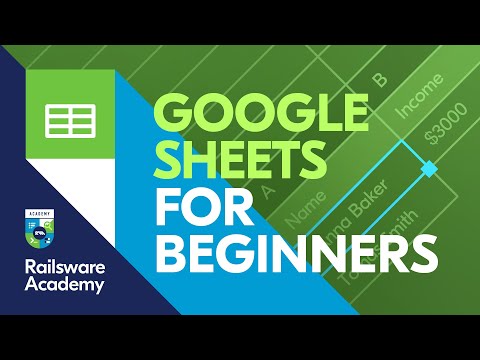 0:13:50
0:13:50
 0:07:34
0:07:34
 0:17:33
0:17:33
 0:43:16
0:43:16
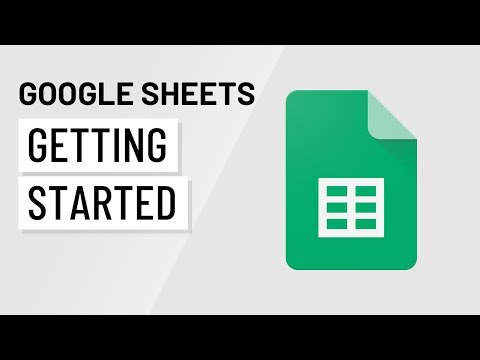 0:02:30
0:02:30
 0:05:57
0:05:57
 3:03:32
3:03:32
 0:10:59
0:10:59
 0:20:20
0:20:20
 0:25:32
0:25:32
 0:00:22
0:00:22
 0:12:31
0:12:31
 0:03:01
0:03:01
 0:07:42
0:07:42
 0:03:21
0:03:21
 0:09:24
0:09:24
 0:23:25
0:23:25
 0:17:30
0:17:30
 0:00:49
0:00:49
 0:12:54
0:12:54
 0:11:40
0:11:40
 0:02:25
0:02:25
 2:17:04
2:17:04