filmov
tv
How to copy your handwritten note to the clipboard on Samsung Galaxy S24 Ultra

Показать описание
In this video, you will find the steps on how to copy your handwritten note to the clipboard on Samsung Galaxy S24/S24+/S24 Ultra.
To copy your handwritten note to the clipboard on Samsung Galaxy S24 Ultra, do the following steps:
- Open Samsung Notes app.
- Open your handwritten note.
- Tap the pencil with a magic wand icon at the bottom right to highlight your handwriting.
- If needed, you can adjust the selected area of the handwritten note you'd like to copy by dragging the blue line at the top or bottom of the selected area.
- Tap "Convert to text" to convert the selected handwritting to text.
- Tap "Copy" icon at the bottom of the screen to copy the converted text to your clipboard so you can use it on another app.
This video uses Samsung Galaxy S24 Ultra SM-S928B/DS International version runs with Android 14 (Upside Down Cake)
#galaxys24ultra #samsung #samsungtrainer
----------------------------------------------------------------------------------------------------------------------
To copy your handwritten note to the clipboard on Samsung Galaxy S24 Ultra, do the following steps:
- Open Samsung Notes app.
- Open your handwritten note.
- Tap the pencil with a magic wand icon at the bottom right to highlight your handwriting.
- If needed, you can adjust the selected area of the handwritten note you'd like to copy by dragging the blue line at the top or bottom of the selected area.
- Tap "Convert to text" to convert the selected handwritting to text.
- Tap "Copy" icon at the bottom of the screen to copy the converted text to your clipboard so you can use it on another app.
This video uses Samsung Galaxy S24 Ultra SM-S928B/DS International version runs with Android 14 (Upside Down Cake)
#galaxys24ultra #samsung #samsungtrainer
----------------------------------------------------------------------------------------------------------------------
 0:02:25
0:02:25
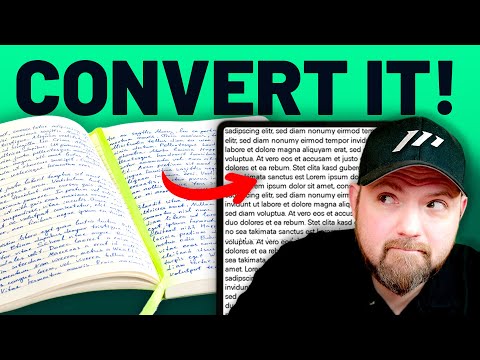 0:08:22
0:08:22
 0:04:35
0:04:35
 0:05:48
0:05:48
 0:02:17
0:02:17
 0:03:41
0:03:41
 0:01:11
0:01:11
 0:01:25
0:01:25
 0:42:54
0:42:54
 0:00:33
0:00:33
 0:02:00
0:02:00
 0:02:50
0:02:50
 0:01:28
0:01:28
 0:03:48
0:03:48
 0:02:56
0:02:56
 0:00:12
0:00:12
 0:05:31
0:05:31
 0:02:49
0:02:49
 0:02:43
0:02:43
 0:01:14
0:01:14
 0:05:50
0:05:50
 0:04:26
0:04:26
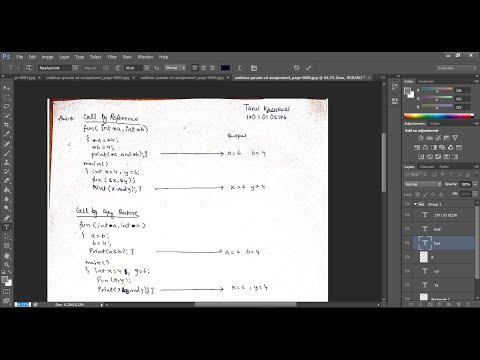 0:03:07
0:03:07
 0:03:40
0:03:40