filmov
tv
Multi-cursor editing in VS Code
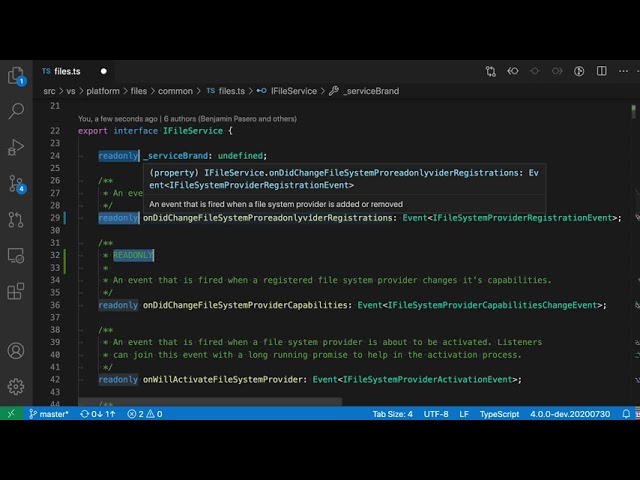
Показать описание
An introduction and comprehensive look at multi-cursor editing in VS Code.
As the name suggests, multi-cursor lets you create multiple cursors in a file. This is an advanced feature but once you get used to working with multiple cursors, you'll find that you can use them to transform text in really interesting ways and that multi-cursors becomes an invaluable part of your workflow.
This video covers the basics of multi-cursors, the different ways in which you can create multiple cursors, some of the unique behaviors of multi-cursor editing, and the settings related to VS Code's multi-cursor support.
The video targets people who have some experience with VS Code and are now interested in exploring more advanced features and improving their editing skills. Unfortunately, while I can tell you all about VS Code's multi-cursor support, to become an effective user of multi-cursors you really need to start using yourself. I highly encourage you to experiment with multi-cursor editing and seeing what you can do with it. If you discover anything neat, be sure to post it in the comments so that others can learn too!
= Sections =
00:00 Introduction
01:12 Add Selection to Next Find Match and multi-cursor basics
04:27 Clearing Multi-Cursors
04:55 Cursor Undo/Redo
06:07 Add Selection To Previous Find Match
06:54 Match Case and Match Whole Word
09:40 Select All Occurrences of Find Match
11:42 Creating Cursors With the Mouse
15:10 Multi-Cursor Behavior — Cursor merging
18:35 Multi-Cursor Behavior — Copy / paste
21:27 Add Cursor Above / Below
25:22 Column / Box Selection
27:30 Add Cursors to Top / Bottom
28:34 Add Cursors to Line Ends
29:14 Conclusion
As the name suggests, multi-cursor lets you create multiple cursors in a file. This is an advanced feature but once you get used to working with multiple cursors, you'll find that you can use them to transform text in really interesting ways and that multi-cursors becomes an invaluable part of your workflow.
This video covers the basics of multi-cursors, the different ways in which you can create multiple cursors, some of the unique behaviors of multi-cursor editing, and the settings related to VS Code's multi-cursor support.
The video targets people who have some experience with VS Code and are now interested in exploring more advanced features and improving their editing skills. Unfortunately, while I can tell you all about VS Code's multi-cursor support, to become an effective user of multi-cursors you really need to start using yourself. I highly encourage you to experiment with multi-cursor editing and seeing what you can do with it. If you discover anything neat, be sure to post it in the comments so that others can learn too!
= Sections =
00:00 Introduction
01:12 Add Selection to Next Find Match and multi-cursor basics
04:27 Clearing Multi-Cursors
04:55 Cursor Undo/Redo
06:07 Add Selection To Previous Find Match
06:54 Match Case and Match Whole Word
09:40 Select All Occurrences of Find Match
11:42 Creating Cursors With the Mouse
15:10 Multi-Cursor Behavior — Cursor merging
18:35 Multi-Cursor Behavior — Copy / paste
21:27 Add Cursor Above / Below
25:22 Column / Box Selection
27:30 Add Cursors to Top / Bottom
28:34 Add Cursors to Line Ends
29:14 Conclusion
Комментарии
 0:01:04
0:01:04
 0:01:00
0:01:00
 0:01:31
0:01:31
 0:02:31
0:02:31
 0:00:56
0:00:56
 0:04:13
0:04:13
 0:00:54
0:00:54
 0:00:57
0:00:57
 0:23:28
0:23:28
 0:00:59
0:00:59
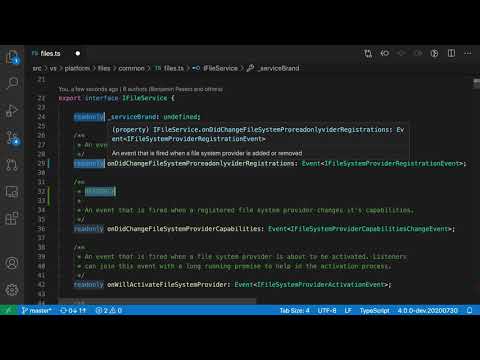 0:30:28
0:30:28
 0:00:58
0:00:58
 0:00:59
0:00:59
 0:01:45
0:01:45
 0:04:32
0:04:32
 0:00:15
0:00:15
 0:01:50
0:01:50
 0:04:19
0:04:19
 0:06:51
0:06:51
 0:00:19
0:00:19
 0:02:31
0:02:31
 0:00:09
0:00:09
 0:00:51
0:00:51
 0:00:25
0:00:25