filmov
tv
Brink POS - Setting up 'Daily Clock In-Out Report' to run from Register
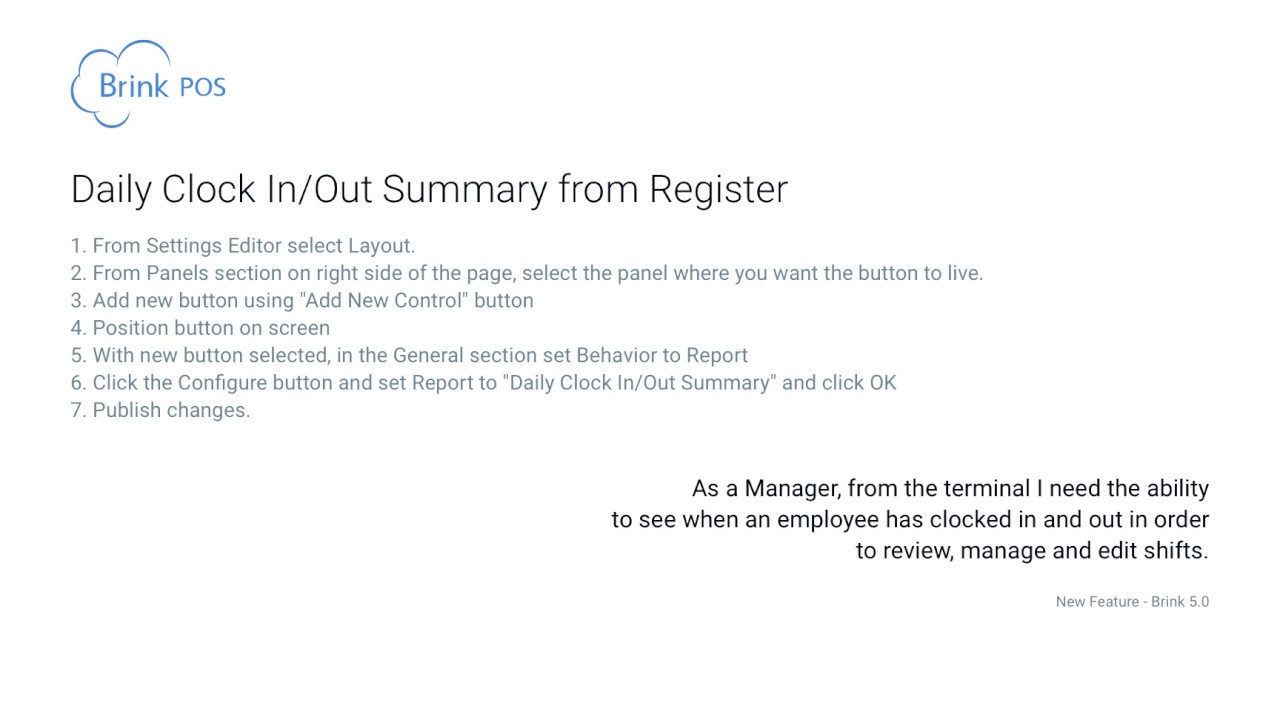
Показать описание
Daily Clock In/Out Summary allows managers and shift leaders to print out a summary of all time punches for clocked-in employees. In this video we show you how to add and configure a button that will create the summary from the terminal.
1. From Settings Editor select Layout.
2. From Panels section on right side of the page, select Functions Managers
3. Add new button using "Add New Control" button
4. Position button on screen
5. With new button selected, in the General section set Behavior to Report
6. Click the Configure button and set Report to "Daily Clock In/Out Summary" and click OK
7. Publish changes.
Your terminal is now set to run the Daily Clock In/Out Summary from the new button you've created in the Manager panel.
1. From Settings Editor select Layout.
2. From Panels section on right side of the page, select Functions Managers
3. Add new button using "Add New Control" button
4. Position button on screen
5. With new button selected, in the General section set Behavior to Report
6. Click the Configure button and set Report to "Daily Clock In/Out Summary" and click OK
7. Publish changes.
Your terminal is now set to run the Daily Clock In/Out Summary from the new button you've created in the Manager panel.
 0:03:10
0:03:10
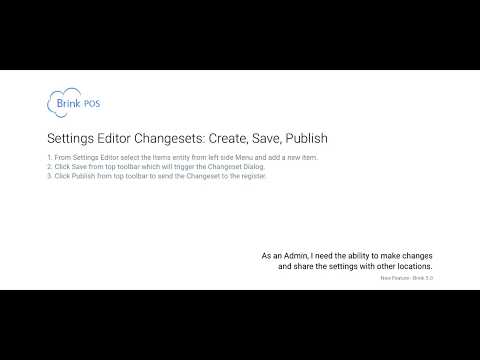 0:06:52
0:06:52
 0:05:21
0:05:21
 0:02:33
0:02:33
 0:04:17
0:04:17
 0:01:13
0:01:13
 0:06:37
0:06:37
 0:58:48
0:58:48
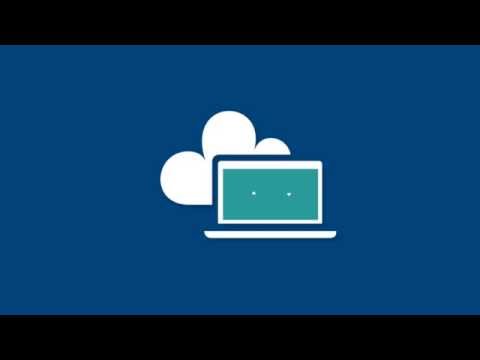 0:01:07
0:01:07
 0:21:55
0:21:55
 0:02:37
0:02:37
 0:47:30
0:47:30
 0:12:45
0:12:45
 0:03:45
0:03:45
 0:02:00
0:02:00
 0:02:45
0:02:45
 0:04:46
0:04:46
 0:01:38
0:01:38
 0:06:54
0:06:54
 0:00:27
0:00:27
 0:00:29
0:00:29
 0:00:31
0:00:31
 0:31:28
0:31:28
 0:00:51
0:00:51