filmov
tv
Aruba Access point Installation - 06280830803, 09466661301
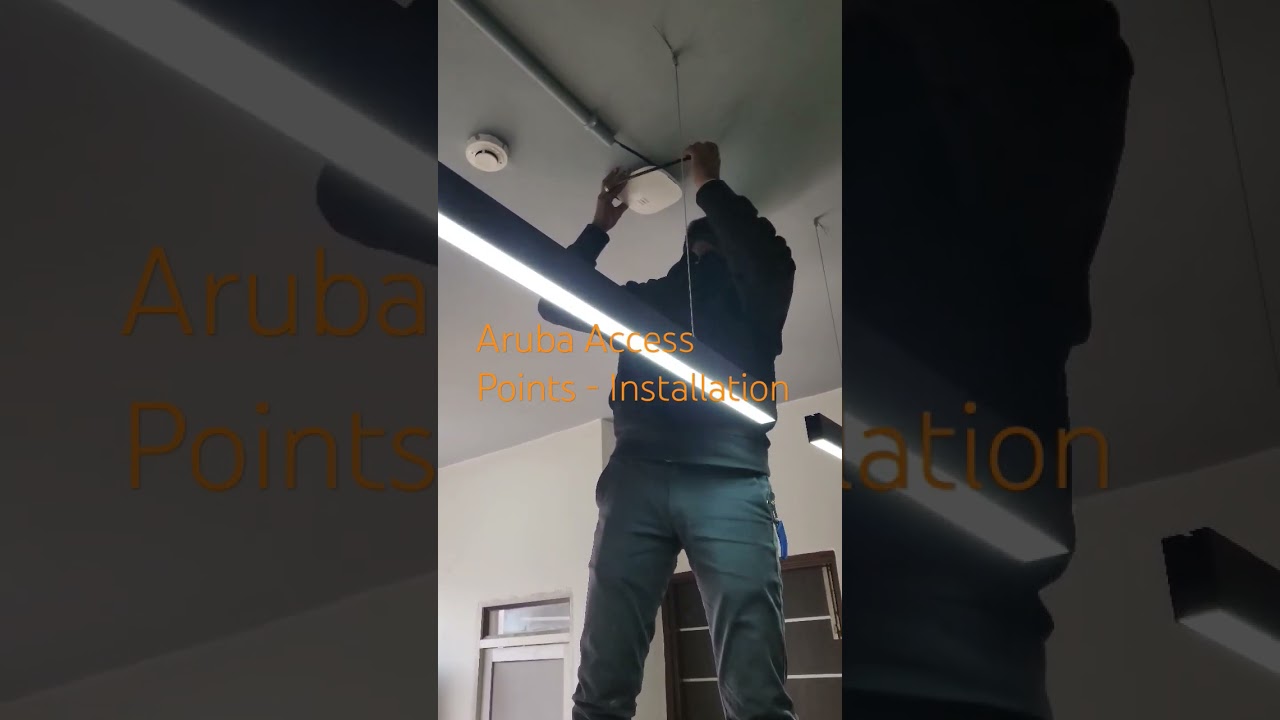
Показать описание
Here are the steps to configure an Aruba Instant On AP22 RW access point:
1. Physical Installation:
Mount the AP: Choose a suitable ceiling or wall location and use the included mounting bracket to secure the AP.
Connect Power: Utilize either a Power over Ethernet (PoE) switch or the provided power adapter to supply power to the AP.
Connect Ethernet Cable: Plug an Ethernet cable from the AP's Ethernet port to your network's router or switch.
2. Access the Configuration Interface:
Mobile App:
Download the Aruba Instant On mobile app on your device.
Launch the app and follow the prompts to create an account or sign in.
The app will guide you through the configuration process.
Web Browser:
Open a web browser and enter the AP's IP address (usually found on a label on the device).
Log in using the default credentials (typically "admin" for both username and password).
3. Basic Configuration:
Network Name (SSID): Set the desired name for your wireless network.
Security: Choose a strong security protocol like WPA2 or WPA3.
Password: Set a strong password for network access.
4. Advanced Configuration (Optional):
Guest Network: Create a separate network for guests with restricted access.
VLANs: Segment your network for enhanced security and traffic management.
QoS: Prioritize specific types of traffic (e.g., video conferencing, gaming).
Band Steering: Optimize device connections between 2.4 GHz and 5 GHz bands.
Airtime Fairness: Ensure equal bandwidth distribution among devices.
Additional Tips:
Placement: Position the AP in a central location for optimal coverage.
Firmware Updates: Keep the AP's firmware up-to-date for security and performance enhancements.
Troubleshooting: Refer to the Aruba Instant On support resources for assistance if needed.
call at 06280830803, 09466661301
1. Physical Installation:
Mount the AP: Choose a suitable ceiling or wall location and use the included mounting bracket to secure the AP.
Connect Power: Utilize either a Power over Ethernet (PoE) switch or the provided power adapter to supply power to the AP.
Connect Ethernet Cable: Plug an Ethernet cable from the AP's Ethernet port to your network's router or switch.
2. Access the Configuration Interface:
Mobile App:
Download the Aruba Instant On mobile app on your device.
Launch the app and follow the prompts to create an account or sign in.
The app will guide you through the configuration process.
Web Browser:
Open a web browser and enter the AP's IP address (usually found on a label on the device).
Log in using the default credentials (typically "admin" for both username and password).
3. Basic Configuration:
Network Name (SSID): Set the desired name for your wireless network.
Security: Choose a strong security protocol like WPA2 or WPA3.
Password: Set a strong password for network access.
4. Advanced Configuration (Optional):
Guest Network: Create a separate network for guests with restricted access.
VLANs: Segment your network for enhanced security and traffic management.
QoS: Prioritize specific types of traffic (e.g., video conferencing, gaming).
Band Steering: Optimize device connections between 2.4 GHz and 5 GHz bands.
Airtime Fairness: Ensure equal bandwidth distribution among devices.
Additional Tips:
Placement: Position the AP in a central location for optimal coverage.
Firmware Updates: Keep the AP's firmware up-to-date for security and performance enhancements.
Troubleshooting: Refer to the Aruba Instant On support resources for assistance if needed.
call at 06280830803, 09466661301
 0:07:47
0:07:47
 0:02:18
0:02:18
 0:02:48
0:02:48
 0:07:15
0:07:15
 0:06:14
0:06:14
 0:02:27
0:02:27
 0:07:20
0:07:20
 0:01:41
0:01:41
 0:05:10
0:05:10
 0:01:52
0:01:52
 0:08:05
0:08:05
 0:03:23
0:03:23
 0:17:41
0:17:41
 0:23:58
0:23:58
 0:01:56
0:01:56
 0:02:35
0:02:35
 0:00:36
0:00:36
 0:02:25
0:02:25
 0:01:37
0:01:37
 0:18:50
0:18:50
 0:17:03
0:17:03
 0:03:37
0:03:37
 0:05:39
0:05:39
 0:01:49
0:01:49