filmov
tv
How to Set Up & Use Messenger Kids
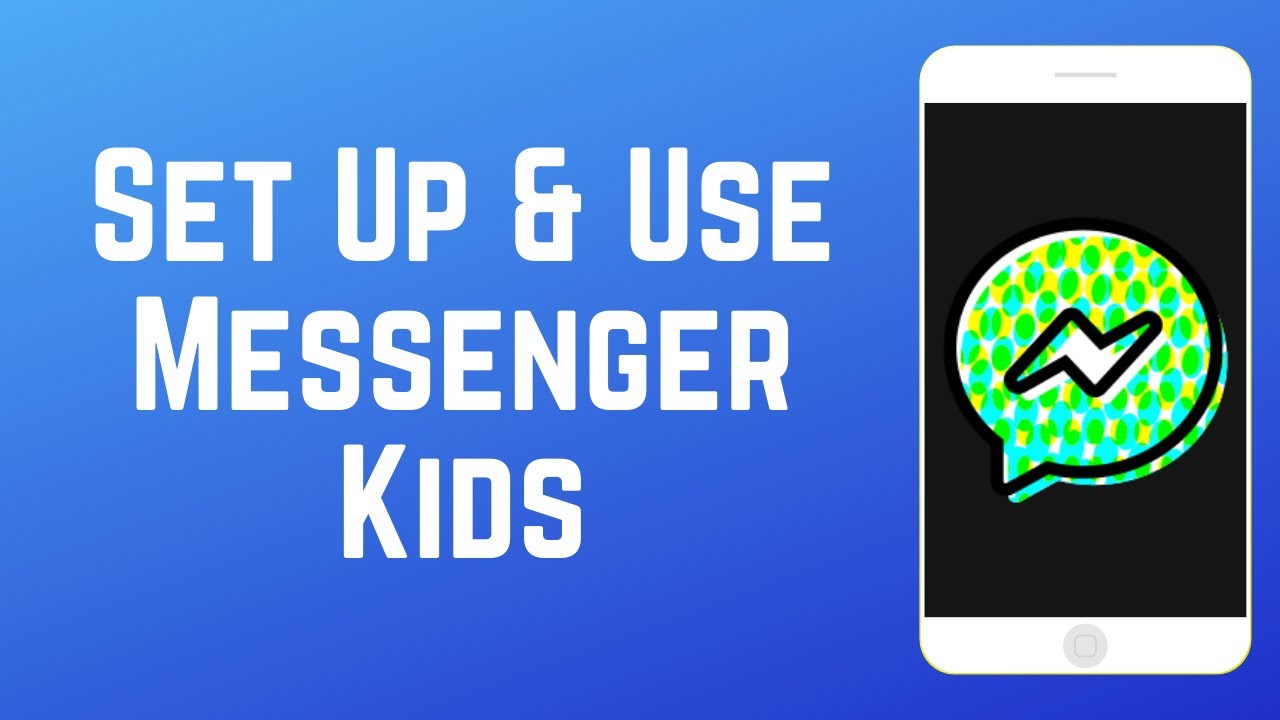
Показать описание
Looking for a safe and secure way for your child to communicate with you, your family members, and their friends? Look no further than Messenger Kids. Watch this video to learn how to set up and use Messenger Kids.
#MessengerKids
You can download Messenger Kids on your child’s iOS or Android device for free.
When you open the app for the first time, you’ll need to log in to your own Facebook account on the app in order to authorize the creation of your child’s Messenger Kids account. Tap Confirm. Enter your Facebook password and tap Authorize Device. Now you can begin setting up your child’s account. Enter their first and last name, then tap Continue. Then select their birthday and tap Continue. To finish making their profile, tap Create Account. Now you’ll see a list of other kids accounts managed by adults you’re friends with on Facebook. If you want to allow your child to chat with one of your friends’ kids, tap Add beside their name. When you’re done tap Next in the top right corner. You can also send invites to your child’s friends parents in order to connect your child with theirs on Messenger Kids. Now, you can add adults you want to allow your child to chat with, like another parent or guardian, and other family members. When you add other adults, you’ll be prompted to allow them to help you manage your child’s Messenger Kids account. To make it easier for kids to find each other, Messenger Kids uses 4-word codes. Your permission will still need to be given before a contact can be added. Tap Allow Access to let Messenger Kid send notifications, access photos and videos, and the camera and microphone for video chatting. To agree to the terms and conditions, tap We Agree.
Now your child can start using the Messenger Kids app. They can easily set Nicknames for the adults on their contact list. To start a conversation, they simply need to tap the message icon attached to a contact card. Then they can type in messages, send stickers, GIFs, and emojis. If you tap the profile icon at the top, they can customize their profile image and decorate the app by selecting what colour they want to use. There are even fun games they can play on the app. When your child makes changes to their account or tries to add a contact, you’ll be notified to authorize these actions.
The Messenger Kids app has a simple, kid-friendly interface that’s easy and safe for your child to use. They’ll surely love being able to quickly chat, call, and play games with their family and friends.
#MessengerKids
You can download Messenger Kids on your child’s iOS or Android device for free.
When you open the app for the first time, you’ll need to log in to your own Facebook account on the app in order to authorize the creation of your child’s Messenger Kids account. Tap Confirm. Enter your Facebook password and tap Authorize Device. Now you can begin setting up your child’s account. Enter their first and last name, then tap Continue. Then select their birthday and tap Continue. To finish making their profile, tap Create Account. Now you’ll see a list of other kids accounts managed by adults you’re friends with on Facebook. If you want to allow your child to chat with one of your friends’ kids, tap Add beside their name. When you’re done tap Next in the top right corner. You can also send invites to your child’s friends parents in order to connect your child with theirs on Messenger Kids. Now, you can add adults you want to allow your child to chat with, like another parent or guardian, and other family members. When you add other adults, you’ll be prompted to allow them to help you manage your child’s Messenger Kids account. To make it easier for kids to find each other, Messenger Kids uses 4-word codes. Your permission will still need to be given before a contact can be added. Tap Allow Access to let Messenger Kid send notifications, access photos and videos, and the camera and microphone for video chatting. To agree to the terms and conditions, tap We Agree.
Now your child can start using the Messenger Kids app. They can easily set Nicknames for the adults on their contact list. To start a conversation, they simply need to tap the message icon attached to a contact card. Then they can type in messages, send stickers, GIFs, and emojis. If you tap the profile icon at the top, they can customize their profile image and decorate the app by selecting what colour they want to use. There are even fun games they can play on the app. When your child makes changes to their account or tries to add a contact, you’ll be notified to authorize these actions.
The Messenger Kids app has a simple, kid-friendly interface that’s easy and safe for your child to use. They’ll surely love being able to quickly chat, call, and play games with their family and friends.
Комментарии
 0:03:15
0:03:15
 0:01:57
0:01:57
 0:03:23
0:03:23
 0:37:53
0:37:53
 0:05:59
0:05:59
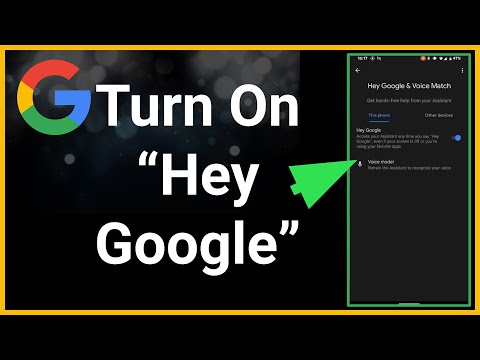 0:01:08
0:01:08
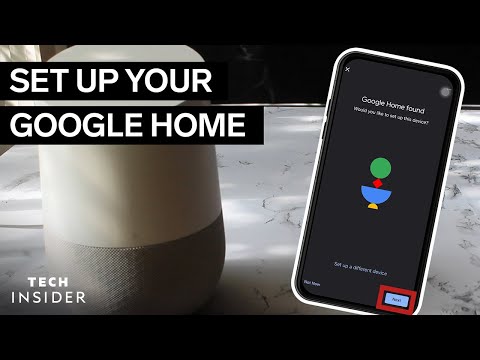 0:02:45
0:02:45
 0:01:49
0:01:49
 0:03:28
0:03:28
 0:15:34
0:15:34
 0:05:46
0:05:46
 0:03:27
0:03:27
 0:00:56
0:00:56
 0:04:06
0:04:06
 0:04:48
0:04:48
 0:22:26
0:22:26
 0:03:38
0:03:38
 0:00:59
0:00:59
 0:04:26
0:04:26
 0:02:52
0:02:52
 0:07:19
0:07:19
 0:14:22
0:14:22
 0:03:38
0:03:38
 0:08:01
0:08:01