filmov
tv
Excel Magic Trick 975: 7 Keystrokes to Enter an Excel Formula, including Array Formulas.

Показать описание
Entering formulas:
1. Enter: puts the item in the cell and moves the selected cell down.
2. Tab: puts the item in the cell and moves the selected cell to right.
3. Shift + Tab: puts the item in the cell and moves the selected cell to left.
4. Shift + Enter: puts the item in the cell and moves the selected cell up.
5. When one cell is selected, Ctrl + Enter: puts the item in the cell and keeps the cell with the item selected.
6. When more than one cell is selected, Ctrl + Enter: puts the item simultaneously into all the selected cells at once.
7. Ctrl + Shift + Enter is the special keystroke for certain "Array Formulas" that is used to enter the array formula into the cell. For certain array formulas, if you don't use this keystroke you will get a #VALUE! error or an implicit intersection answer (potential incorrect answer). When you use this keystroke, curly brackets are put around the formula. These curly brackets cannot be typed in. For certain array formulas the "Ctrl + Shift + Enter" is your way of telling Excel to make an array calculation. The curly brackets are Excel's way of telling you that it understood that this was an array formula.
Комментарии
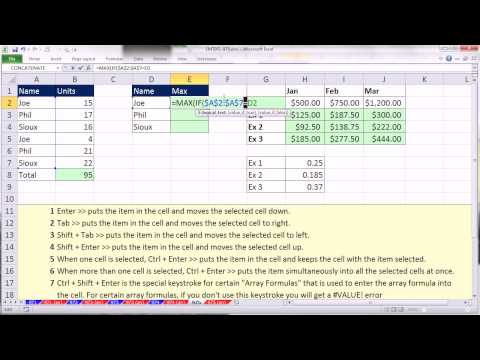 0:07:44
0:07:44
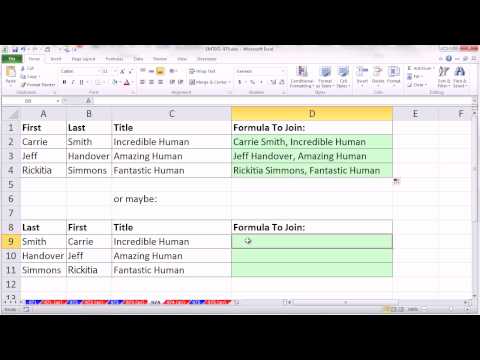 0:03:31
0:03:31
 0:05:56
0:05:56
 0:01:35
0:01:35
 0:08:31
0:08:31
 0:07:10
0:07:10
 0:08:26
0:08:26
 0:08:38
0:08:38
 0:01:19
0:01:19
 0:03:38
0:03:38
 0:05:34
0:05:34
 0:00:06
0:00:06
 0:00:11
0:00:11
 0:00:15
0:00:15
 0:19:35
0:19:35
 0:00:15
0:00:15
 0:00:36
0:00:36
 0:07:53
0:07:53
 0:05:34
0:05:34
 0:00:16
0:00:16
 0:00:45
0:00:45
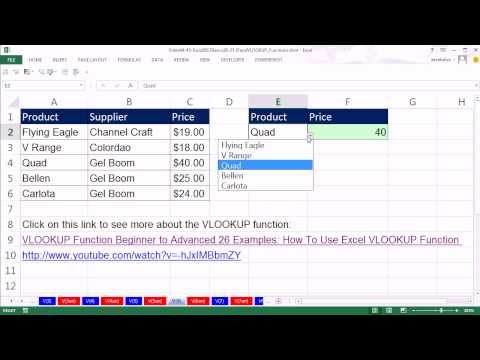 0:33:41
0:33:41
 0:06:17
0:06:17
 0:07:28
0:07:28