filmov
tv
What is Appsheet? | Introduction to Appsheet | Basics of Appsheet | Actions in Appsheet
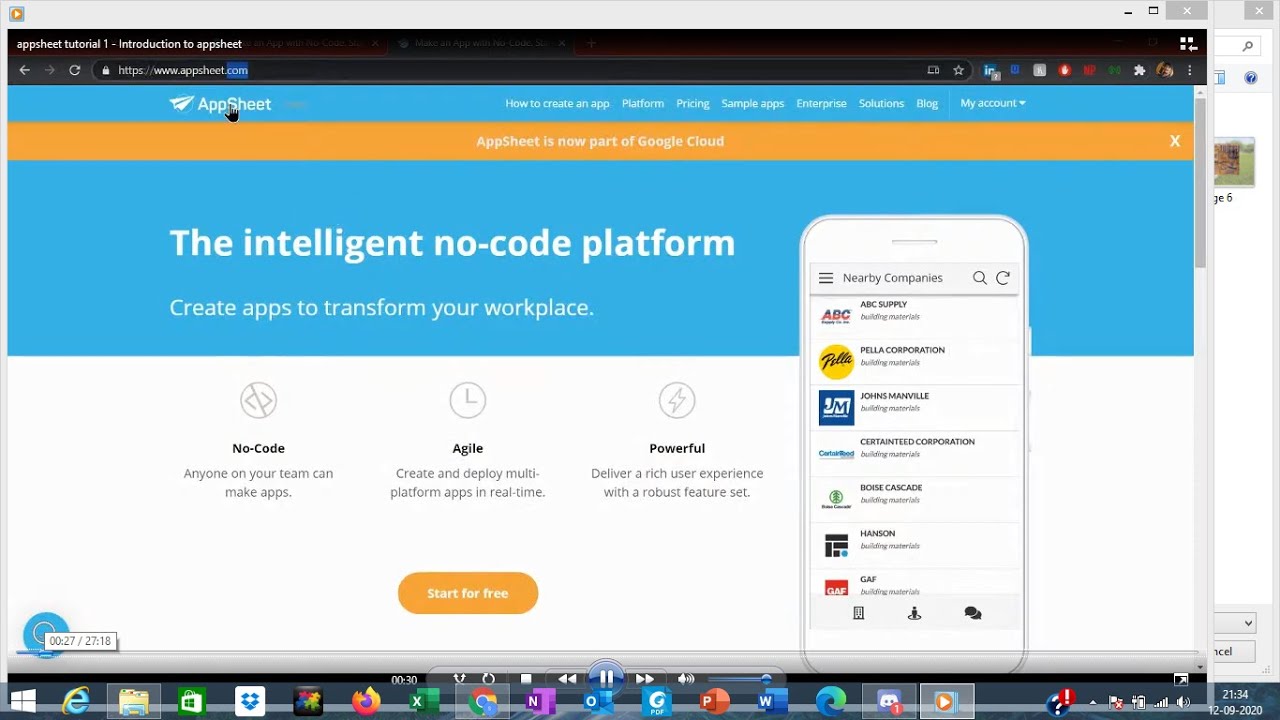
Показать описание
#appsheet #fiverr #freelancing #upwork #freelancer #appsheetprojects
Welcome to the AppSheet tutorial. In this tutorial we can learn "how to create an app without coding"
In this appsheet tutorial we ll discuss about "what is appsheet?" introduction to appsheet and a appsheet sample app
Check out these links for AppSheet Consultation:
This january google acquired appsheet. so its now the google appsheet
Click the link to read more about that:
Appsheet is a no-code platform means you dont need any coding skills to start with appsheet.
In this video we can see a basic sample app.
2) Sign in using your google account
3) There are three options to start building the app - i) start with your own data ii) start with an idea iii) start with a sample app
Start with your own data means building from scratch
Start with an idea means - you can start building with an idea of required functionalities which is already available. start with appsheet samples means the app which is present already in app sheet
4) Name the app and choose a category - Category doesn't matter its useful only for SEO. Now click choose your data and select a google sheet which is already created in the google drive.
5) Info - Section present in left , shows overview shows the data sheets present and the number of views for that data. views means data screen displayed in the app
6) Data section has sheets , Each sheet in the google spread sheet can be added as a table. in data section. Each sheet acts as a table.The columns are important in sheet . Based on the name of column appsheet will detect the kind of data which is filled in that column.
7) Row number will act as a key in default . Key means it is a unique value filled in the column which doesnt have duplicacy with another dataset. if the key column has duplicates then error will throw up .
8) member ID in our case is E-mail so we need to change it .
Formula can be seen in later stages.
Editable means that column is editable - Required means that field is mandatory. Appsheet in default thinks that memberID is the key, so it generates a unique ID. UNIQUE ID is generated based on the time . The unique ID in our case is user email so we need to change that. user email is the email with which we have logged in.
Search function is enabled. We need to limit search becuase if we select all to be searched through search, then search becomes difficult.
We can add multiple spreadsheets as data
9) In UX-Part - we can modify the appearance as such . multiple types of view types. Now if we give as table it appears as a table. If you select deck , gallery means the appearance changes. You can sort and group using the UX screen Like Sort similar data types and group the similiar type of fields
10 ) Behaviour - Functions which we write. Action means if you do something, what has to be done in the spread sheet.
We ll create a new action - For sheet 1 the action is selected. we ll now add one more sheet to complete the sample action. When some data is added in sheet 1 the same data gets copied to sheet 2.
Whenever we add a sheet to the spread sheet we need to add it to the app also in the data section.
Error pops out!
If we add a sheet,its important to add columns to it.
We have four columns LHS - The spread sheet two column names has to be selected from sheet 2 . Left side is sheet 1 values and right side is sheet 2 values.
Welcome to the AppSheet tutorial. In this tutorial we can learn "how to create an app without coding"
In this appsheet tutorial we ll discuss about "what is appsheet?" introduction to appsheet and a appsheet sample app
Check out these links for AppSheet Consultation:
This january google acquired appsheet. so its now the google appsheet
Click the link to read more about that:
Appsheet is a no-code platform means you dont need any coding skills to start with appsheet.
In this video we can see a basic sample app.
2) Sign in using your google account
3) There are three options to start building the app - i) start with your own data ii) start with an idea iii) start with a sample app
Start with your own data means building from scratch
Start with an idea means - you can start building with an idea of required functionalities which is already available. start with appsheet samples means the app which is present already in app sheet
4) Name the app and choose a category - Category doesn't matter its useful only for SEO. Now click choose your data and select a google sheet which is already created in the google drive.
5) Info - Section present in left , shows overview shows the data sheets present and the number of views for that data. views means data screen displayed in the app
6) Data section has sheets , Each sheet in the google spread sheet can be added as a table. in data section. Each sheet acts as a table.The columns are important in sheet . Based on the name of column appsheet will detect the kind of data which is filled in that column.
7) Row number will act as a key in default . Key means it is a unique value filled in the column which doesnt have duplicacy with another dataset. if the key column has duplicates then error will throw up .
8) member ID in our case is E-mail so we need to change it .
Formula can be seen in later stages.
Editable means that column is editable - Required means that field is mandatory. Appsheet in default thinks that memberID is the key, so it generates a unique ID. UNIQUE ID is generated based on the time . The unique ID in our case is user email so we need to change that. user email is the email with which we have logged in.
Search function is enabled. We need to limit search becuase if we select all to be searched through search, then search becomes difficult.
We can add multiple spreadsheets as data
9) In UX-Part - we can modify the appearance as such . multiple types of view types. Now if we give as table it appears as a table. If you select deck , gallery means the appearance changes. You can sort and group using the UX screen Like Sort similar data types and group the similiar type of fields
10 ) Behaviour - Functions which we write. Action means if you do something, what has to be done in the spread sheet.
We ll create a new action - For sheet 1 the action is selected. we ll now add one more sheet to complete the sample action. When some data is added in sheet 1 the same data gets copied to sheet 2.
Whenever we add a sheet to the spread sheet we need to add it to the app also in the data section.
Error pops out!
If we add a sheet,its important to add columns to it.
We have four columns LHS - The spread sheet two column names has to be selected from sheet 2 . Left side is sheet 1 values and right side is sheet 2 values.
Комментарии
 0:20:13
0:20:13
 0:12:04
0:12:04
 0:06:36
0:06:36
 0:07:09
0:07:09
 0:27:19
0:27:19
 0:03:39
0:03:39
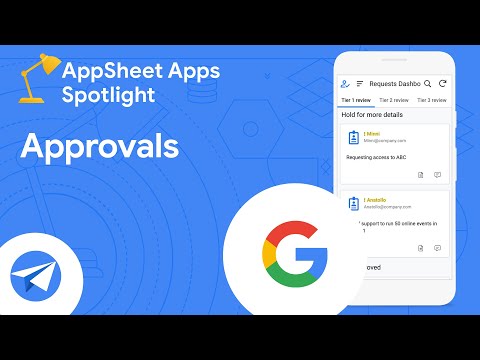 0:01:48
0:01:48
 2:24:43
2:24:43
 0:13:54
0:13:54
 0:01:48
0:01:48
 1:33:10
1:33:10
 0:05:26
0:05:26
 0:06:06
0:06:06
 0:11:22
0:11:22
 0:03:36
0:03:36
 0:02:44
0:02:44
 0:06:40
0:06:40
 0:02:08
0:02:08
 0:04:11
0:04:11
 0:17:52
0:17:52
 0:11:14
0:11:14
 0:33:16
0:33:16
 0:05:26
0:05:26
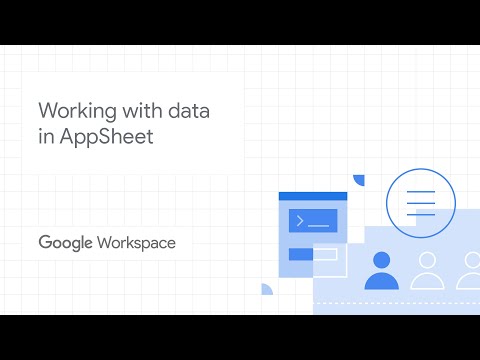 0:11:29
0:11:29