filmov
tv
VMWare Installation of Ubuntu 24.04 Virtual Machine, Setup/Test ssh and apache2 (Apache web server)

Показать описание
This video shows me installing an Ubuntu 24.04 Server ISO using VMWare Workstation to create a virtual machine (VM).
The VM gets installed, we check some settings, and then we launch the VM. Then I show how ssh works very briefly and I install an Apache server on the VM just to make it do something.
Sorry for the stupid banner at the bottom of the screen until 15:30-ish, I just didn't see it until then.The core video is about 10+ minutes.
Browse the chapters below to jump off at a relevant point:
Chapters
00:00 Intro
00:06 This time we're doing VMWare, with Ubuntu Server and KDE on top.
00:44 Downloaded Ubuntu
01:00 VirtualBox interface, Create a New Virtual Machine
01:16 Why I'm choosing non-default settings, for ESXi0
1:39 Type 0 vs Type 1 hypervisors
02:07 more settings
02:14 add additional compatibility for older versions and ESXI
02:42 pick which ISO file we are installing, here it's the Ubuntu server ISO
03:05 machine name and location, # of cores, amount of RAM
03:25 Networking choices, NAT vs Bridged, use NAT for now
04:05 Create a new disk, I chose 50GB
04:47 Settings summary, don't power up VM yet, need to check display settings
05:05 Edit Settings and turn off 3d acceleration, as I'm not playing games
05:28 Power on the VM to get the installation going, go through install steps
07:53 Pay attention here, if you plan multiple partitions, use an LVM group, I don't
08:44 Yes it's ok to erase the disk, it's the virtual machine disk, not your real disk
09:31 Install openssh if you plan to ssh into the vm10:35 Install is done, time to reboot
10:47 To use the Ubuntu reboot or the restart using VMWare?
11:16 Reboot is done, login screen (not the GUI that you're used to)
11:51 KDE Installation - aptitude install kde-standard, what is aptitude?
13:20 You need root to install things, like install aptitude and KDE
14:00 What is "bang bang" a.k.a. !!
14:20 Will KDE boot on its own after installation? Reboot and find out
15:38 New Desktop Wallpaper for KDE
16:30 Check ip and htop to see if they're installed
16:59 Check that openssh is running with systemctl, it's inactive, start it
17:41 Check /etc/init.d for ssh and talk about /etc/init.d a bit
18:08 Use service to start ssh
18:43 Now go to Powershell and ssh in
18:55 Discussion of NAT vs Bridged networking, switching to Bridged
20:01 Can't ping VM from host (Windows) in NAT mode, how to fix thi
s20:27 Bridged networking in VMWare, why it's a security risk
21:57 Now I can go to Powershell and ping the virtual machine
22:26 Time to ssh into the virtual machine
23:12 Why don't we stand up a web server on the VM: sudo apt install apache2
24:24 Firefox is missing we install it
25:07 Actually install Firefox with: sudo apt install firefox
25:31 Install done, open Firefox and verify Apache server default web page
25:55 Almost ended too soon, need to talk about open-vm-tools-desktop,
26:09 Need it for VMWare GUI-based virtual machine: sudo apt install open-vm-tools-desktop
26:51 To get Copy/Paste to work between the virtual machine and the Windows host, need to reboot next
28:03 Test out Copy/Paste after installing open-vm-tools-desktop package in Ubuntu
28:24 In Ubuntu, need to use Ctrl-Shift-C to copy and Ctrl-Shift-V to paste, need to add the shift
28:33 If you're stuck in the VMWare virtual machine (vm) then use Ctrl-Alt to get out of the vm
28:59 Outtro, Please Subscribe thanks for watching!
The VM gets installed, we check some settings, and then we launch the VM. Then I show how ssh works very briefly and I install an Apache server on the VM just to make it do something.
Sorry for the stupid banner at the bottom of the screen until 15:30-ish, I just didn't see it until then.The core video is about 10+ minutes.
Browse the chapters below to jump off at a relevant point:
Chapters
00:00 Intro
00:06 This time we're doing VMWare, with Ubuntu Server and KDE on top.
00:44 Downloaded Ubuntu
01:00 VirtualBox interface, Create a New Virtual Machine
01:16 Why I'm choosing non-default settings, for ESXi0
1:39 Type 0 vs Type 1 hypervisors
02:07 more settings
02:14 add additional compatibility for older versions and ESXI
02:42 pick which ISO file we are installing, here it's the Ubuntu server ISO
03:05 machine name and location, # of cores, amount of RAM
03:25 Networking choices, NAT vs Bridged, use NAT for now
04:05 Create a new disk, I chose 50GB
04:47 Settings summary, don't power up VM yet, need to check display settings
05:05 Edit Settings and turn off 3d acceleration, as I'm not playing games
05:28 Power on the VM to get the installation going, go through install steps
07:53 Pay attention here, if you plan multiple partitions, use an LVM group, I don't
08:44 Yes it's ok to erase the disk, it's the virtual machine disk, not your real disk
09:31 Install openssh if you plan to ssh into the vm10:35 Install is done, time to reboot
10:47 To use the Ubuntu reboot or the restart using VMWare?
11:16 Reboot is done, login screen (not the GUI that you're used to)
11:51 KDE Installation - aptitude install kde-standard, what is aptitude?
13:20 You need root to install things, like install aptitude and KDE
14:00 What is "bang bang" a.k.a. !!
14:20 Will KDE boot on its own after installation? Reboot and find out
15:38 New Desktop Wallpaper for KDE
16:30 Check ip and htop to see if they're installed
16:59 Check that openssh is running with systemctl, it's inactive, start it
17:41 Check /etc/init.d for ssh and talk about /etc/init.d a bit
18:08 Use service to start ssh
18:43 Now go to Powershell and ssh in
18:55 Discussion of NAT vs Bridged networking, switching to Bridged
20:01 Can't ping VM from host (Windows) in NAT mode, how to fix thi
s20:27 Bridged networking in VMWare, why it's a security risk
21:57 Now I can go to Powershell and ping the virtual machine
22:26 Time to ssh into the virtual machine
23:12 Why don't we stand up a web server on the VM: sudo apt install apache2
24:24 Firefox is missing we install it
25:07 Actually install Firefox with: sudo apt install firefox
25:31 Install done, open Firefox and verify Apache server default web page
25:55 Almost ended too soon, need to talk about open-vm-tools-desktop,
26:09 Need it for VMWare GUI-based virtual machine: sudo apt install open-vm-tools-desktop
26:51 To get Copy/Paste to work between the virtual machine and the Windows host, need to reboot next
28:03 Test out Copy/Paste after installing open-vm-tools-desktop package in Ubuntu
28:24 In Ubuntu, need to use Ctrl-Shift-C to copy and Ctrl-Shift-V to paste, need to add the shift
28:33 If you're stuck in the VMWare virtual machine (vm) then use Ctrl-Alt to get out of the vm
28:59 Outtro, Please Subscribe thanks for watching!
 0:14:27
0:14:27
 0:09:45
0:09:45
 0:06:31
0:06:31
 0:11:04
0:11:04
 0:09:08
0:09:08
 0:12:24
0:12:24
 0:12:47
0:12:47
 0:09:23
0:09:23
 0:10:02
0:10:02
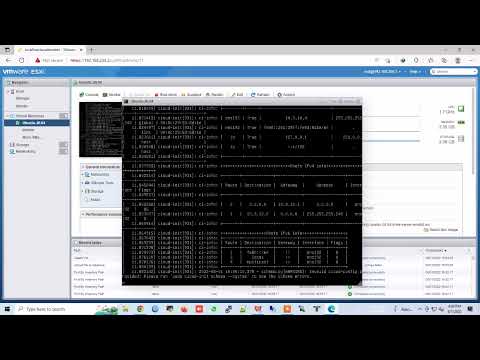 0:10:21
0:10:21
 0:10:38
0:10:38
 0:14:09
0:14:09
 0:08:15
0:08:15
 0:02:17
0:02:17
 0:10:16
0:10:16
 0:21:36
0:21:36
 0:02:58
0:02:58
 0:08:05
0:08:05
 0:06:55
0:06:55
 0:04:12
0:04:12
 0:29:10
0:29:10
 0:13:05
0:13:05
 0:09:16
0:09:16
 0:09:02
0:09:02