filmov
tv
𝗦𝘁𝗲𝗽𝘀 𝘁𝗼 𝗥𝗲𝗺𝗼𝘃𝗲 𝗮 𝗦𝘂𝗯𝗷𝗲𝗰𝘁 𝗶𝗻 𝗔𝗳𝘁𝗲𝗿 𝗘𝗳𝗳𝗲𝗰𝘁𝘀 𝘂𝘀𝗶𝗻𝗴 𝗖𝗼𝗻𝘁𝗲𝗻𝘁-𝗔𝘄𝗮𝗿𝗲 𝗙𝗶𝗹𝗹:

Показать описание
𝟭𝗦𝗲𝗹𝗲𝗰𝘁 𝘁𝗵𝗲 𝗣𝗮𝗶𝗻𝘁 𝗧𝗼𝗼𝗹: In After Effects, choose the Paint Brush tool (shortcut: G) from the toolbar.
𝟮𝗗𝗿𝗮𝘄 𝗮 𝗥𝗼𝘂𝗴𝗵 𝗠𝗮𝘀𝗸: Use the Paint Brush tool to create a rough mask around the subject in the video footage.
𝟯𝗗𝗼𝘂𝗯𝗹𝗲-𝗖𝗹𝗶𝗰𝗸 '𝗠' 𝘁𝗼 𝗧𝗼𝗴𝗴𝗹𝗲 𝗠𝗮𝘀𝗸 𝗣𝗿𝗼𝗽𝗲𝗿𝘁𝗶𝗲𝘀: After creating the mask, select the layer with the mask and press 'MM' (double press 'M') to reveal the Mask Properties. Change the Mask Mode to 'None' to temporarily disable the mask.
𝟰𝗔𝗱𝗱 𝗞𝗲𝘆𝗳𝗿𝗮𝗺𝗲𝘀 𝘁𝗼 𝘁𝗵𝗲 𝗠𝗮𝘀𝗸 𝗣𝗮𝘁𝗵: Move along the timeline to different points where the subject moves, and adjust the mask shape by creating keyframes on the mask path as the subject moves.
𝟱𝗔𝗻𝗶𝗺𝗮𝘁𝗲 𝘁𝗵𝗲 𝗠𝗮𝘀𝗸: Use these keyframes to animate the mask's position, size, and shape to follow the subject's movement.
𝟲𝗖𝗵𝗮𝗻𝗴𝗲 𝗠𝗮𝘀𝗸 𝗠𝗼𝗱𝗲:Once the animation is done, change the Mask Mode back to 'Subtract' to ensure the mask is subtracting the subject from the footage
𝟳𝗖𝗼𝗻𝘁𝗲𝗻𝘁-𝗔𝘄𝗮𝗿𝗲 𝗙𝗶𝗹𝗹: Go to the 'Window' menu and select 'Content-Aware Fill' to open the Content-Aware Fill panel.
𝟴𝗔𝗱𝗷𝘂𝘀𝘁 𝗖𝗼𝗻𝘁𝗲𝗻𝘁-𝗔𝘄𝗮𝗿𝗲 𝗙𝗶𝗹𝗹 𝗣𝗿𝗼𝗽𝗲𝗿𝘁𝗶𝗲𝘀: Within the Content-Aware Fill panel, you can modify various properties like Sampling Area, Fill Method, and more to fine-tune the fill process. Make adjustments to ensure the background fills in naturally where the subject was removed.
Remember, using Content-Aware Fill might require tweaking and adjustments based on the complexity of the scene and the movements of the subject. Experiment with different settings within the Content-Aware Fill panel to achieve the best results.
Always preview your work to ensure that the subject removal looks seamless and blends well with the surrounding environment. If you encounter any specific challenges or need further guidance on any step, feel free to ask!
#aftereffects, #aftereffectsedit, #motiongraphics, #ae, #motiondesign, #mograph, #motionlovers, #adobeaftereffects, #aftereffectsedits, #motion, #animation, #mdcommunity, #motiondesigner, #aeedit, #mgcollective
𝟮𝗗𝗿𝗮𝘄 𝗮 𝗥𝗼𝘂𝗴𝗵 𝗠𝗮𝘀𝗸: Use the Paint Brush tool to create a rough mask around the subject in the video footage.
𝟯𝗗𝗼𝘂𝗯𝗹𝗲-𝗖𝗹𝗶𝗰𝗸 '𝗠' 𝘁𝗼 𝗧𝗼𝗴𝗴𝗹𝗲 𝗠𝗮𝘀𝗸 𝗣𝗿𝗼𝗽𝗲𝗿𝘁𝗶𝗲𝘀: After creating the mask, select the layer with the mask and press 'MM' (double press 'M') to reveal the Mask Properties. Change the Mask Mode to 'None' to temporarily disable the mask.
𝟰𝗔𝗱𝗱 𝗞𝗲𝘆𝗳𝗿𝗮𝗺𝗲𝘀 𝘁𝗼 𝘁𝗵𝗲 𝗠𝗮𝘀𝗸 𝗣𝗮𝘁𝗵: Move along the timeline to different points where the subject moves, and adjust the mask shape by creating keyframes on the mask path as the subject moves.
𝟱𝗔𝗻𝗶𝗺𝗮𝘁𝗲 𝘁𝗵𝗲 𝗠𝗮𝘀𝗸: Use these keyframes to animate the mask's position, size, and shape to follow the subject's movement.
𝟲𝗖𝗵𝗮𝗻𝗴𝗲 𝗠𝗮𝘀𝗸 𝗠𝗼𝗱𝗲:Once the animation is done, change the Mask Mode back to 'Subtract' to ensure the mask is subtracting the subject from the footage
𝟳𝗖𝗼𝗻𝘁𝗲𝗻𝘁-𝗔𝘄𝗮𝗿𝗲 𝗙𝗶𝗹𝗹: Go to the 'Window' menu and select 'Content-Aware Fill' to open the Content-Aware Fill panel.
𝟴𝗔𝗱𝗷𝘂𝘀𝘁 𝗖𝗼𝗻𝘁𝗲𝗻𝘁-𝗔𝘄𝗮𝗿𝗲 𝗙𝗶𝗹𝗹 𝗣𝗿𝗼𝗽𝗲𝗿𝘁𝗶𝗲𝘀: Within the Content-Aware Fill panel, you can modify various properties like Sampling Area, Fill Method, and more to fine-tune the fill process. Make adjustments to ensure the background fills in naturally where the subject was removed.
Remember, using Content-Aware Fill might require tweaking and adjustments based on the complexity of the scene and the movements of the subject. Experiment with different settings within the Content-Aware Fill panel to achieve the best results.
Always preview your work to ensure that the subject removal looks seamless and blends well with the surrounding environment. If you encounter any specific challenges or need further guidance on any step, feel free to ask!
#aftereffects, #aftereffectsedit, #motiongraphics, #ae, #motiondesign, #mograph, #motionlovers, #adobeaftereffects, #aftereffectsedits, #motion, #animation, #mdcommunity, #motiondesigner, #aeedit, #mgcollective
 0:00:41
0:00:41
 0:00:40
0:00:40
 0:01:04
0:01:04
 0:01:00
0:01:00
 0:00:15
0:00:15
 0:12:15
0:12:15
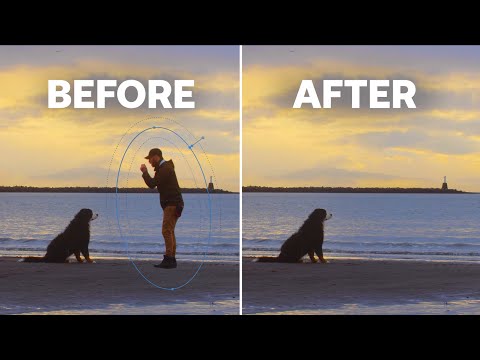 0:06:10
0:06:10
 0:00:15
0:00:15
 0:03:16
0:03:16
 0:00:57
0:00:57
 0:00:48
0:00:48
 0:01:01
0:01:01
 0:00:37
0:00:37
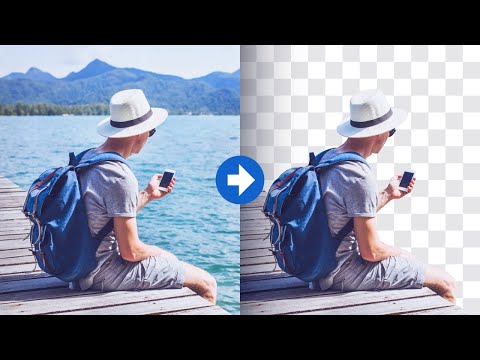 0:06:43
0:06:43
 0:00:29
0:00:29
 0:00:24
0:00:24
 0:00:43
0:00:43
 0:00:47
0:00:47
 0:00:31
0:00:31
 0:00:16
0:00:16
 0:02:17
0:02:17
 0:18:50
0:18:50
 0:00:15
0:00:15
 0:00:21
0:00:21