filmov
tv
Qt Calculator GUI Tutorial Part 1
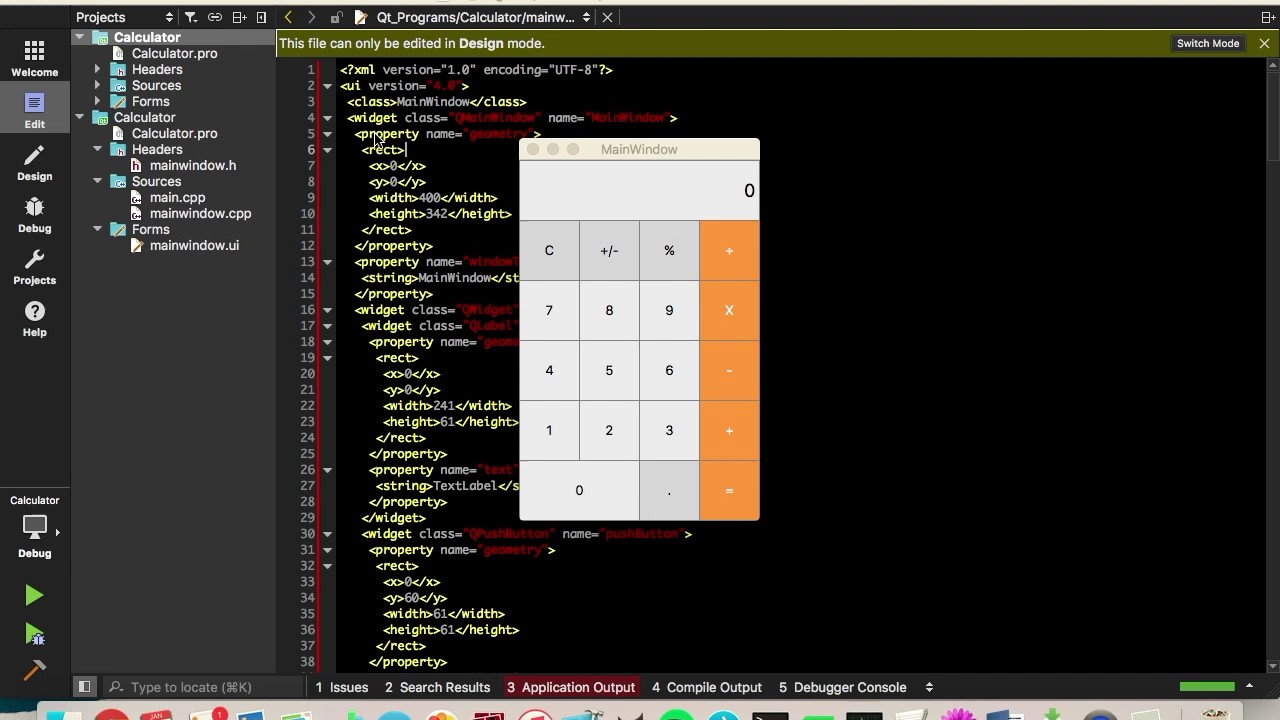
Показать описание
We have a new name now, Programming Liftoff!
Learn how to design a user interface for a calculator using Qt's drag-and-drop GUI designer. This is part one in a series on creating a calculator using Qt. From here you can either use Qt/C++ or PyQt to code the logic and interaction with the calculator.
Thanks for watching and comment with any questions! :)
-- Stylesheet code for buttons
/* Digits 0-9 Stylesheet */
QPushButton {
border: 1px solid gray;
}
QPushButton:pressed {
background-color: qlineargradient(x1: 0, y1: 0, x2: 0, y2: 1,
stop: 0 #dadbde, stop: 1 #f6f7fa);
}
/* End Digits 0-9 Stylesheet */
/* (Clear,+/-,%,. buttons) Unary Operations Buttons Stylesheet */
QPushButton {
background-color: rgb(215, 215, 215);
border: 1px solid gray;
}
QPushButton:pressed {
background-color: qlineargradient(x1: 0, y1: 0, x2: 0, y2: 1,
stop: 0 #BEBEBE, stop: 1 #D7D7D7);
}
/* End Unary Operations Buttons Stylesheet */
/* (Orange buttons) Operations Buttons Stylesheet */
QPushButton {
background-color: rgb(255, 151, 57);
color: white;
border: 1px solid gray;
}
QPushButton:pressed {
background-color: qlineargradient(x1: 0, y1: 0, x2: 0, y2: 1,
stop: 0 #FF7832, stop: 1 #FF9739);
}
/* (Label at top) Label Stylesheet */
QLabel {
qproperty-alignment: 'AlignVCenter | AlignRight';
border: 1px solid gray;
}
background-color : white;
/* End Label Stylesheet */
Learn how to design a user interface for a calculator using Qt's drag-and-drop GUI designer. This is part one in a series on creating a calculator using Qt. From here you can either use Qt/C++ or PyQt to code the logic and interaction with the calculator.
Thanks for watching and comment with any questions! :)
-- Stylesheet code for buttons
/* Digits 0-9 Stylesheet */
QPushButton {
border: 1px solid gray;
}
QPushButton:pressed {
background-color: qlineargradient(x1: 0, y1: 0, x2: 0, y2: 1,
stop: 0 #dadbde, stop: 1 #f6f7fa);
}
/* End Digits 0-9 Stylesheet */
/* (Clear,+/-,%,. buttons) Unary Operations Buttons Stylesheet */
QPushButton {
background-color: rgb(215, 215, 215);
border: 1px solid gray;
}
QPushButton:pressed {
background-color: qlineargradient(x1: 0, y1: 0, x2: 0, y2: 1,
stop: 0 #BEBEBE, stop: 1 #D7D7D7);
}
/* End Unary Operations Buttons Stylesheet */
/* (Orange buttons) Operations Buttons Stylesheet */
QPushButton {
background-color: rgb(255, 151, 57);
color: white;
border: 1px solid gray;
}
QPushButton:pressed {
background-color: qlineargradient(x1: 0, y1: 0, x2: 0, y2: 1,
stop: 0 #FF7832, stop: 1 #FF9739);
}
/* (Label at top) Label Stylesheet */
QLabel {
qproperty-alignment: 'AlignVCenter | AlignRight';
border: 1px solid gray;
}
background-color : white;
/* End Label Stylesheet */
Комментарии
 0:15:02
0:15:02
 0:38:23
0:38:23
 0:08:24
0:08:24
 0:12:13
0:12:13
 0:05:24
0:05:24
 0:10:13
0:10:13
 0:10:45
0:10:45
 0:09:01
0:09:01
 0:11:07
0:11:07
 0:13:07
0:13:07
 0:03:30
0:03:30
 0:12:05
0:12:05
 0:09:23
0:09:23
 0:21:21
0:21:21
 0:08:28
0:08:28
 0:21:26
0:21:26
 0:15:51
0:15:51
 0:05:36
0:05:36
 0:08:06
0:08:06
 0:08:19
0:08:19
 0:10:10
0:10:10
 0:11:50
0:11:50
 0:00:16
0:00:16
 0:00:34
0:00:34