filmov
tv
3 Simple Ways to TRANSPOSE Data in Excel [with & without Formula]
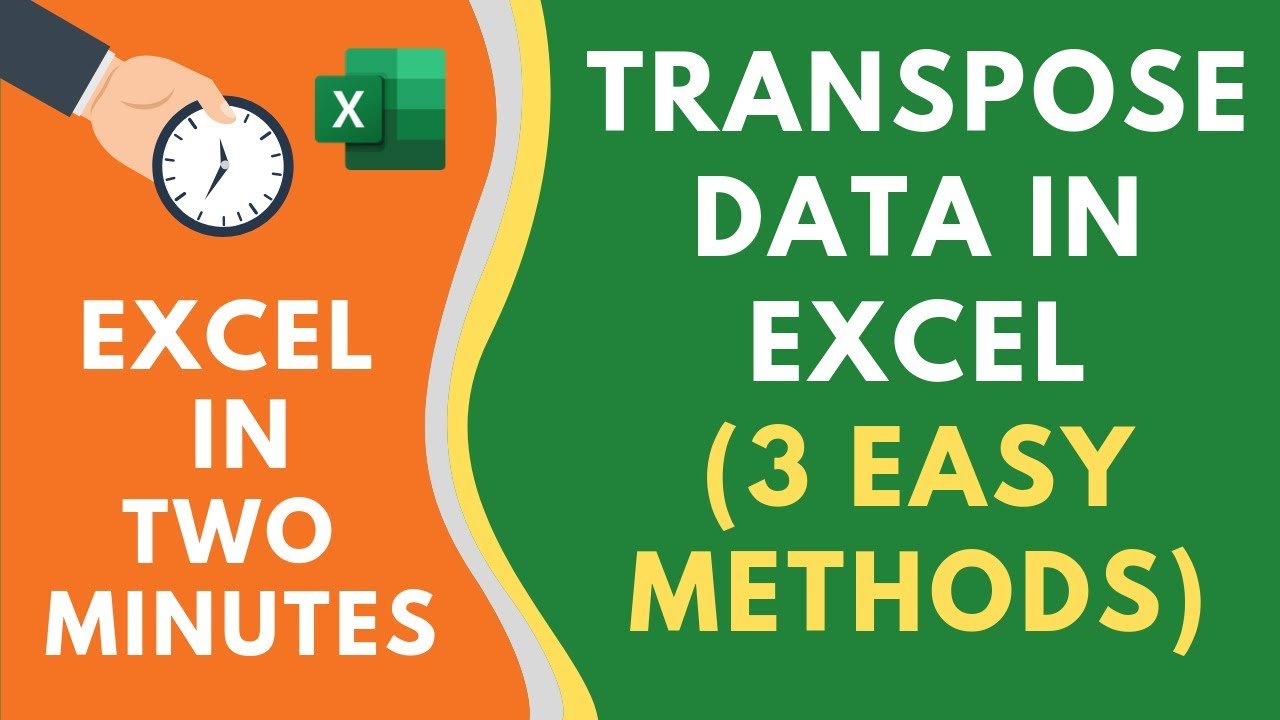
Показать описание
In this video, I will show you a couple of ways to transpose data in Excel.
The following methods of transposing data are covered in this video:
-- Transpose using Paste Special
-- Using the TRANSPOSE function
-- Transpose using Find and Replace and Paste Special
When you use Paste Special to transpose the data, it will give you the static result. This means that when you change the original dataset, it will not update the resulting transposed data.
If you want to have the transposed data linked, you need to use the Transpose function or the Find and Replace technique I cover in the video.
One issue that I don't like about the TRANSPOSE function is that you need to select the range which is of the same size as the expected result.
This video is a part of my 'Excel is two-minute' series, where I share simple and quick tips to help you speed up your work and be more efficient
This YouTube channel is managed by Sumit Bansal (who also runs the TrumpExcel website). This channel is meant for people who want to learn Excel.
It covers a lot of Excel basics and advanced Excel topics such as Excel Formulas, Functions, Pivot Table, Shortcuts, Excel VBA, Macros, Excel Dashboards, Excel Charts, Conditional Formatting, Power Query, etc. Please subscribe to this channel to be the first to know when new Excel tutorials come out.
⚙️ Gear I Recommend:
Note: Some of these links here are affiliate links!
#Excel #ExcelTips #ExcelTutorial
The following methods of transposing data are covered in this video:
-- Transpose using Paste Special
-- Using the TRANSPOSE function
-- Transpose using Find and Replace and Paste Special
When you use Paste Special to transpose the data, it will give you the static result. This means that when you change the original dataset, it will not update the resulting transposed data.
If you want to have the transposed data linked, you need to use the Transpose function or the Find and Replace technique I cover in the video.
One issue that I don't like about the TRANSPOSE function is that you need to select the range which is of the same size as the expected result.
This video is a part of my 'Excel is two-minute' series, where I share simple and quick tips to help you speed up your work and be more efficient
This YouTube channel is managed by Sumit Bansal (who also runs the TrumpExcel website). This channel is meant for people who want to learn Excel.
It covers a lot of Excel basics and advanced Excel topics such as Excel Formulas, Functions, Pivot Table, Shortcuts, Excel VBA, Macros, Excel Dashboards, Excel Charts, Conditional Formatting, Power Query, etc. Please subscribe to this channel to be the first to know when new Excel tutorials come out.
⚙️ Gear I Recommend:
Note: Some of these links here are affiliate links!
#Excel #ExcelTips #ExcelTutorial
Комментарии
 0:05:19
0:05:19
 0:03:41
0:03:41
 0:03:56
0:03:56
 0:06:32
0:06:32
 0:03:53
0:03:53
 0:04:33
0:04:33
 0:00:17
0:00:17
 0:05:27
0:05:27
 3:09:00
3:09:00
 0:09:12
0:09:12
 0:09:18
0:09:18
 0:04:03
0:04:03
 0:07:00
0:07:00
 0:10:04
0:10:04
 0:04:17
0:04:17
 0:03:54
0:03:54
 0:11:15
0:11:15
 0:02:34
0:02:34
 0:09:55
0:09:55
 0:03:18
0:03:18
 0:00:51
0:00:51
 0:07:55
0:07:55
 0:04:16
0:04:16
 0:02:47
0:02:47