filmov
tv
ADDING PAGE NUMBER IN VISIO
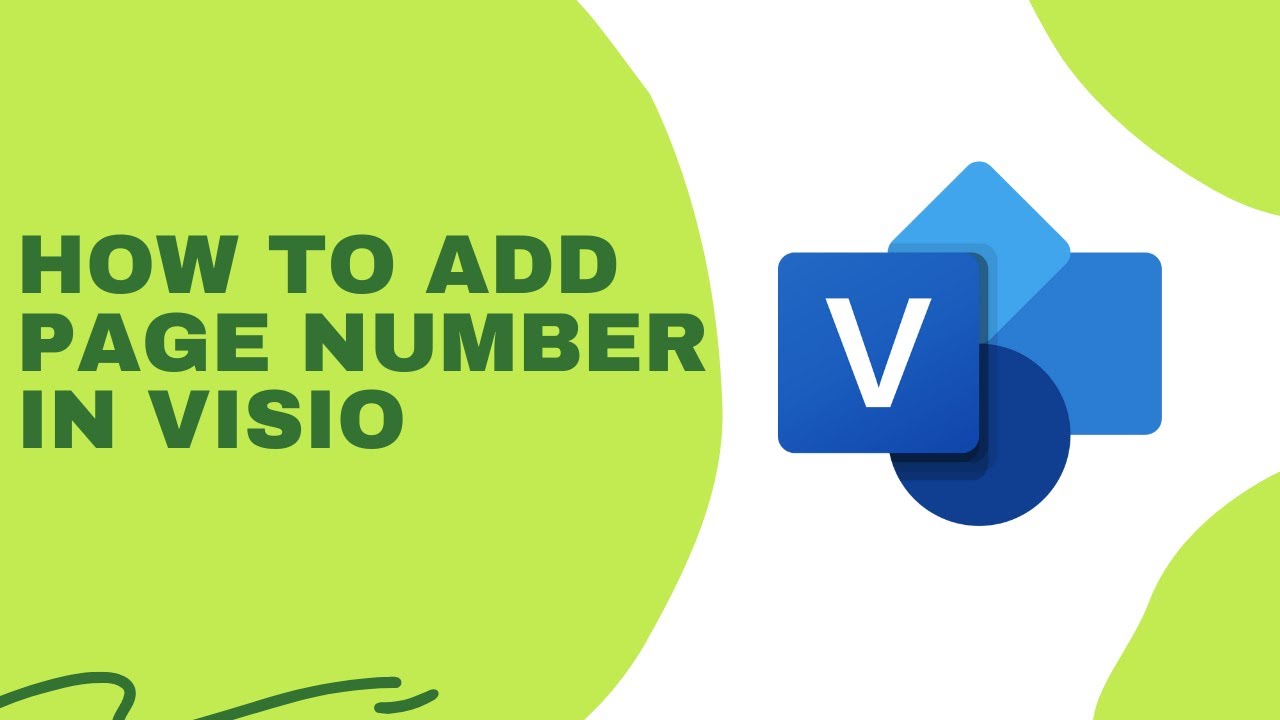
Показать описание
How to add page number in Microsoft Visio
A preferred technique to create page number is to create a background page, then put a text box whereever you want the page numbers to show. So, let me show you, let’s create a textbox here, in the background page that you want the page number to appear. For those who don’t know how to add a backgound page, you may watch it from another video, I’ll add the video link below. So let’s go back, let’s type “page” and then go to Insert Tab, then click “Field”. Select whatever page numbering field you desire. Then, have each drawing page reference this background page, and each page will subsequently be numbered automatically. For this example, I want to create a page number like page 1 of 3 or page 2 of 3. To do this, at the Field Categories, I’ll select Page Info. Field name options will appear, I’ll choose, Page Number. Then, click okay. Then I’ll type “of”. And again go to Insert Tab and select “field”, then to category, select Page Info. But this time, for the field name, I’ll choose “Number of Pages” then click okay. So let’s check if it worked.
That's all for this video. Please consider liking this video and subscribing to this channel if this works. Thank you so much! See you for the next video. Have a good day!
HOW TO AUTO REPLICATE TEXT IN VISIO
HOW TO ENABLE DEVELOPER TAB IN VISIO
HOW TO ADD BACKGROUND IN VISIO
how to,visio background and title to multiple pages,visio tips and tricks,visio headers and footers,visio shapes,visio how to,visio numbering shapes,microsoft visio tutorial,visio,ms visio
A preferred technique to create page number is to create a background page, then put a text box whereever you want the page numbers to show. So, let me show you, let’s create a textbox here, in the background page that you want the page number to appear. For those who don’t know how to add a backgound page, you may watch it from another video, I’ll add the video link below. So let’s go back, let’s type “page” and then go to Insert Tab, then click “Field”. Select whatever page numbering field you desire. Then, have each drawing page reference this background page, and each page will subsequently be numbered automatically. For this example, I want to create a page number like page 1 of 3 or page 2 of 3. To do this, at the Field Categories, I’ll select Page Info. Field name options will appear, I’ll choose, Page Number. Then, click okay. Then I’ll type “of”. And again go to Insert Tab and select “field”, then to category, select Page Info. But this time, for the field name, I’ll choose “Number of Pages” then click okay. So let’s check if it worked.
That's all for this video. Please consider liking this video and subscribing to this channel if this works. Thank you so much! See you for the next video. Have a good day!
HOW TO AUTO REPLICATE TEXT IN VISIO
HOW TO ENABLE DEVELOPER TAB IN VISIO
HOW TO ADD BACKGROUND IN VISIO
how to,visio background and title to multiple pages,visio tips and tricks,visio headers and footers,visio shapes,visio how to,visio numbering shapes,microsoft visio tutorial,visio,ms visio
 0:01:44
0:01:44
 0:00:49
0:00:49
 0:05:15
0:05:15
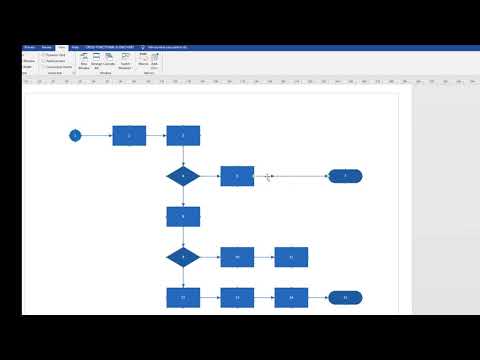 0:02:33
0:02:33
 0:03:26
0:03:26
 0:01:22
0:01:22
 0:03:21
0:03:21
 0:01:45
0:01:45
 0:05:16
0:05:16
 0:05:18
0:05:18
 0:14:51
0:14:51
 0:28:12
0:28:12
 0:07:54
0:07:54
 0:05:20
0:05:20
 0:07:20
0:07:20
 0:11:26
0:11:26
 0:01:16
0:01:16
 0:00:40
0:00:40
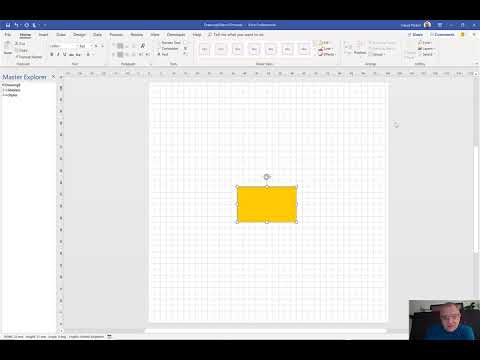 0:13:33
0:13:33
 0:06:45
0:06:45
 0:00:22
0:00:22
 0:08:05
0:08:05
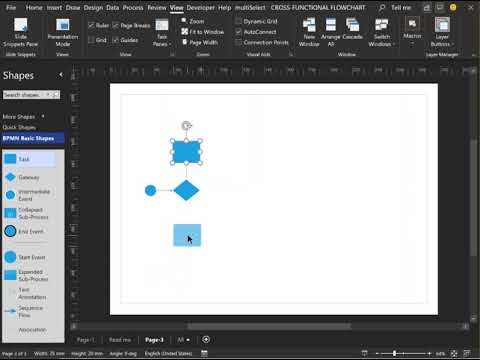 0:00:57
0:00:57
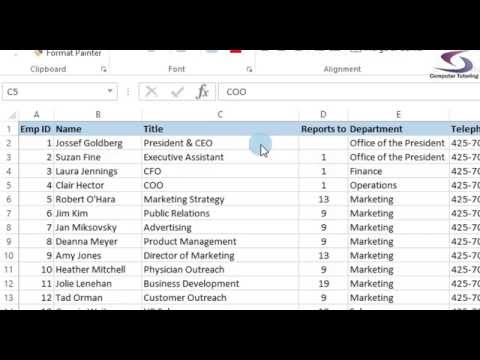 0:06:04
0:06:04